 Delete Part
Delete Part
![]()
![]()
![]()
Delete one or more parts or surfaces; this is a parametric operation that creates a delete-part feature and is able to be undone.
Delete part allows you to delete one or more parts or surfaces; this is a parametric operation that creates a delete-part feature and is able to be undone. To delete a part, select the Delete part command on the toolbar, then select the parts to delete. Click the green checkmark to accept the deletion.
Steps
- Click
 .
.
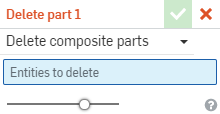
When deleting a non-composite part, the selection in the dropdown is irrelevant. Just select the part to be deleted. To use Delete part with a composite part, see Converting closed composite parts to individual parts for more information.
- Select the part or surface to delete.
-
Click
 .
.
Notice that the deleted part or surface is no longer listed in the Feature list, and a new feature appears, Delete Part.
Tips
- Delete Part is useful when you want to use a part as a tool part in multiple Boolean features and later discard it.
- Note that selecting a face or edge in the graphics area will highlight the feature that created it in the feature list, and pressing the Delete button will delete the feature, not the part. This action also creates a parametric operation, and is able to be undone.
- You are able to click to select more than one part at a time, with either method of deleting (through the Part list or the Delete part tool).
Part colors are re-sequenced when a part is deleted (unless the colors are custom-assigned), according to the Onshape automatic color sequence. See Part Studio for more information.
Delete one or more parts or surfaces; this is a parametric operation that creates a delete-part feature and is able to be undone.
Steps
- Tap the Delete part tool icon (
 ).
).
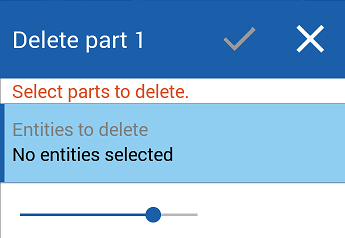
- Select the part or surface to delete (you are able to select in the graphics area or in the Feature list).
- Tap the checkmark.
- Notice that the deleted part or surface is no longer listed in the Feature list, and a new Feature appears, Delete Part.
Tips
- Delete part is useful when you want to use a part as a tool body in a Boolean multiple times and Boolean and then later discard it.
- Note that selecting a face or edge in the graphics area will highlight the feature that created it in the feature list, and pressing the Delete button will delete the feature, not the part. This action also creates a parametric operation, and is able to be undone.
- You are able to tap to select more than one part at a time, with either method of deleting (through the Part list or the Delete part tool).
Part colors are re-sequenced when a part is deleted (unless the colors are custom-assigned), according to the Onshape automatic color sequence.