 Chamfer
Chamfer
![]()
![]()
![]()
Break sharp edges with a bevel. Define by the distance to break from the edge and by the angle made with the surface.
The Chamfer feature tool allows you to break sharp edges with a bevel, defined by distance to break from the edge and the angle made by the new surface.
Select the Chamfer tool and then select the edge or edges of the parts where you would like to create a bevel. Next, select the Offset or Tangent measurement option.
You can chamfer by equal distance from the edge, two distances from the edge, or by a combination of distance and angle. If you select the two distances from the edge or the distance and angle option, you can flip the direction of the chamfer for all edges, or select specific edges to override the direction.
Keep Tangent propagation selected to extend the chamfer along the surrounding edges.
- Click
 .
.
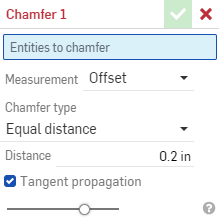
- Select any edges or faces of the part to which to apply the chamfer.
- Select a measurement type for non-planar adjacent faces. Note that both options behave exactly the same for planar faces.
- Offset - Sets the distance entered in the Distance field from the starting edge to the chamfer. This option is edge dependent; computation starts at the first selection and then progresses through the chain.
Offset chamfer with Distance = x: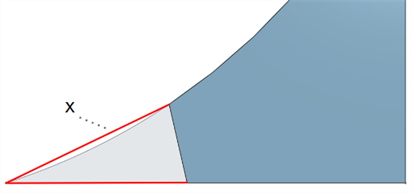
- Tangent - Sets the distance entered in the Distance field from the intersection of the tangent of the two adjacent faces to the chamfer. This option is NOT edge dependent.
Tangent chamfer with Distance = x: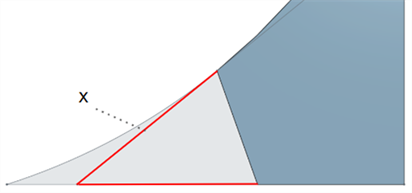
- Offset - Sets the distance entered in the Distance field from the starting edge to the chamfer. This option is edge dependent; computation starts at the first selection and then progresses through the chain.
- Select the type of operation to perform:
- Equal distance - Chamfer will extend an equal distance from the edge in both directions.
- Two distances - Chamfer will extend a different distances in each direction.
- Distance and angle - Chamfer will extend the specified distance in one direction and by the specified angle in the other.
Onshape remembers the selection for the type of operation and opens the dialog with the last selected option in subsequent operations.
- Enter the distance(s) for the chamfer. Onshape defaults to 45 degrees for the angle, but remembers the last inputted distance value for Equal distance and Distance and angle chamfers.
- If you selected Two distances or Distance and angle, click the arrow button to flip the direction of all edges, or specify individual edges to flip in the Direction overrides field.
- Optionally, check Tangent propagation to extend the selection along surrounding edges.
-
Click
 .
.
When chamfering sheet metal, it is recommended to use the Sheet metal corner break feature.
Before:

After:
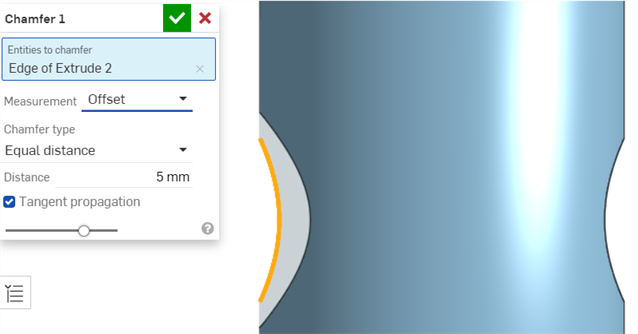
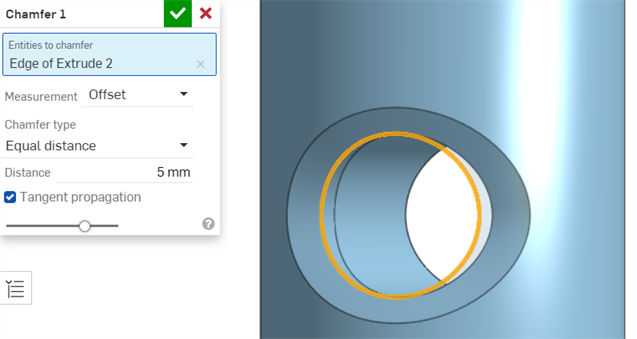
Before:

After:
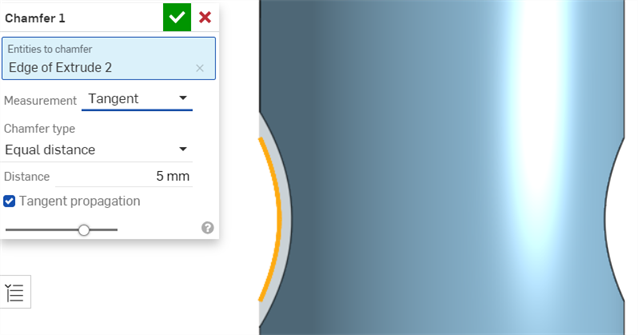
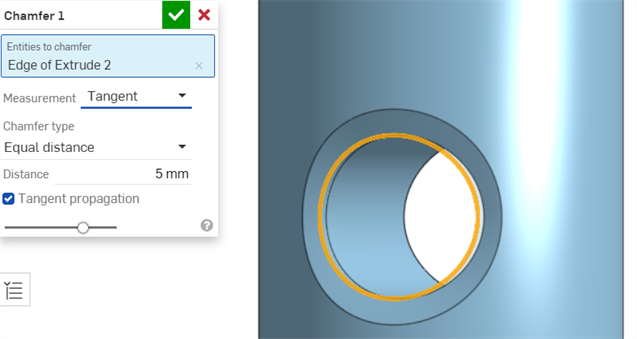
Before:
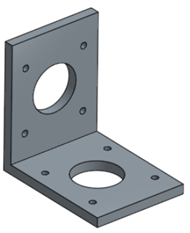
After:

Before:
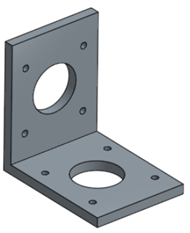
After:

Before:
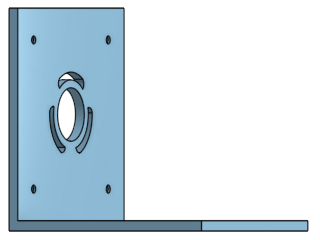
After:
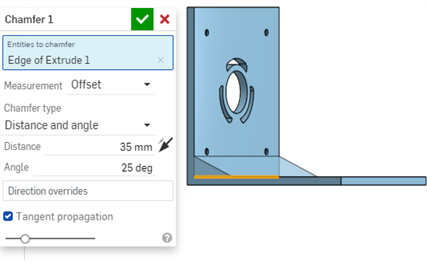
In this example, the distance is measured along the bottom face from the selected edge, and the angle is measured starting from the bottom face. If you use the Directional arrows and flip the distance measurement, you get the distance and angle measured with respect to the vertical face:
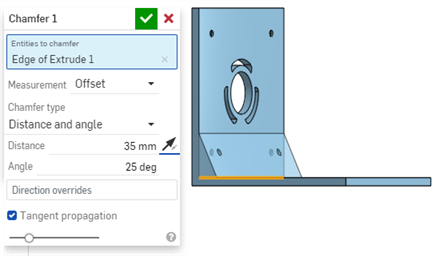
This example shows a chamfer on a cylindrical edge:
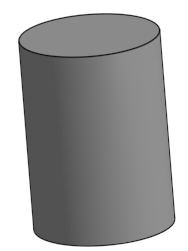
After:
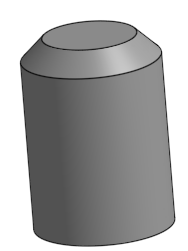
- Tap the Chamfer tool icon (
 ).
).
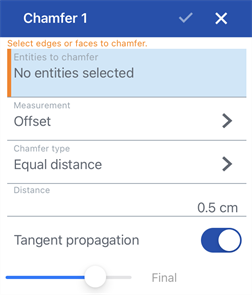
- Select entities to chamfer (any edges or faces of a part).
- Select a measurement type: Offset or Tangent.
- Specify chamfer type:
- Equal distance - to a specified distance in equal directions.
- Two distances - to two individually specified distances.
- Distance and angle - to a specified distance and angle.
- Enter a distance for the chamfer (two distances if you selected Two distances, or distance and angle if you selected Distance and angle). Onshape defaults to 45 degrees for the angle, but remembers the last inputted distance value for Equal distance and Distance and angle chamfers.
- If you selected Two distances or Distance and angle, toggle Opposite direction to flip the direction of all edges, or specify individual edges to flip in the Direction overrides field.
- Optionally, toggle to use Tangent propagation to automatically extend the fillet to tangent edges.
- Tap the checkmark.
See the Desktop section above for examples and screenshots.
- Tap Chamfer tool.

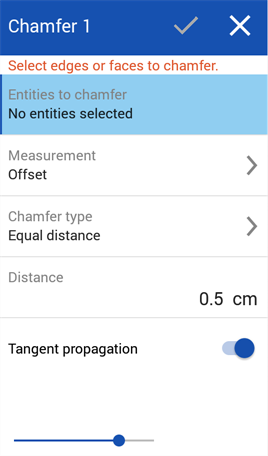
- Select entities to chamfer (any edges or faces of a part).
- Select a measurement type: Offset or Tangent.
- Specify chamfer type:
- Equal distance - to a specified distance in equal directions.
- Two distances - to two individually specified distances.
- Distance and angle - to a specified distance and angle.
- Enter a distance for the chamfer (two distances if you selected Two distances, or distance and angle if you selected Distance and angle). Onshape defaults to 45 degrees for the angle, but remembers the last inputted distance value for Equal distance and Distance and angle chamfers.
- If you selected Two distances or Distance and angle, toggle Opposite direction to flip the direction of all edges, or specify individual edges to flip in the Direction overrides field.
- Optionally, toggle to use Tangent propagation to automatically extend the fillet to tangent edges.
- Tap the checkmark.
See the Desktop section above for examples and screenshots.