草圖幾何疑難排解
![]()
![]()
![]()
限制的狀態是由草圖圖元的色彩來表示,您可以使用「輪廓檢查器」工具來輕鬆地找出您草圖限制的問題。
The color of sketch entities indicate its constrained status:
- Blue means under-constrained.
- Black means fully constrained.
- Red means a constraint problem (over-constrained).
The color of a constraint icon indicates its constrained status:
- Black on gray means well-defined.
- White on red indicates a problem.
- When selecting, non-fully constrained sketch points (blue and red) are prioritized over any overlapping, fully constrained sketch points (black).
Adding more dimensions or constraints will further constrain the sketch. Dragging entities may help you understand what constraints or dimensions you may want to add.
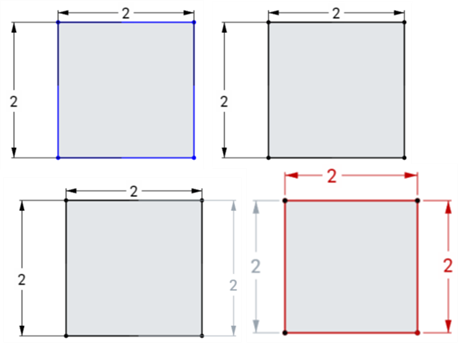
請同時參考:限制條件。
草圖「輪廓檢查器」可幫助找出草圖中的間隙,讓您可依需要封閉迴圈。若要開啟「輪廓檢查器」:
- 在草圖對話方塊中按一下顯示草圖診斷工具圖示
 。
。 - 從功能表中選擇輪廓檢查器。

- 在「輪廓檢查器」中點按每個問題以在草圖中強調顯示。您也可以使用上一個與下一個按鈕來在問題間循環。在解決了問題之後,其會從「輪廓檢查器」對話方塊中消失。
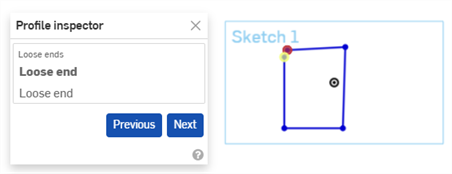
The color of sketch entities indicate its constrained status:
- Blue means under-constrained.
- Black means fully constrained.
- Red means a constraint problem (over-constrained).
The color of a constraint icon indicates its constrained status:
- Black on gray means well-defined.
- White on red indicates a problem.
- When selecting, non-fully constrained sketch points (blue and red) are prioritized over any overlapping, fully constrained sketch points (black).
Adding more dimensions or constraints will further constrain the sketch. Dragging entities may help you understand what constraints or dimensions you may want to add.
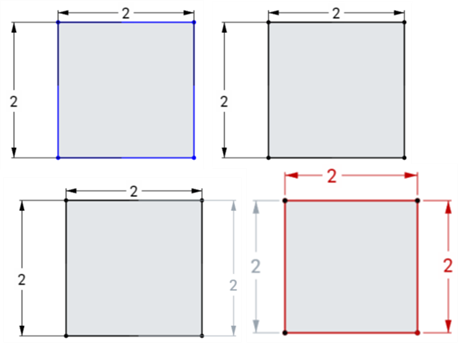
請同時參考:限制條件。