![]()
為組合件中的特定位置 (像是結合自由度的值,以及沒有結合案例中的絕對變換) 指定一個名稱,然後隨時可任意地轉至特定的命名位置。請注意,結合值是相對的,即使在結合的兩方被移除的情況下仍可被滿足。
All Onshape Assemblies have a Named positions icon on the far right of the graphics area, below the View tools icon . Click this icon ![]() to access the Named positions panel:
to access the Named positions panel:
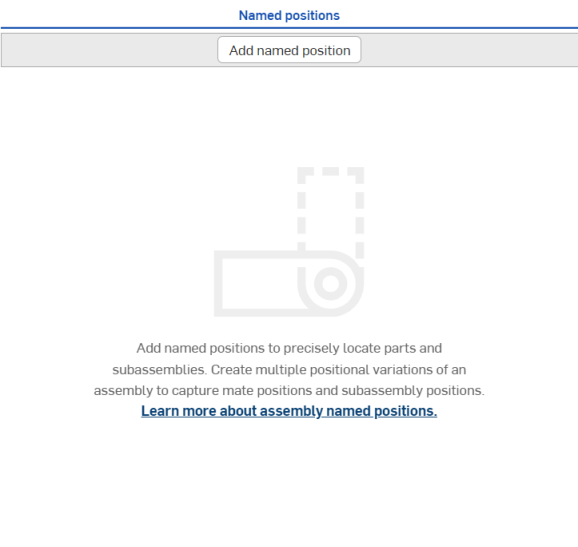
- In the Assembly's Named positions panel, click the Add named position button at the top. A new Named position row is created in the Named positions table (shown in the first image below). A yellow notification indicates the Assembly is in the named position edit mode (shown in the second image below).
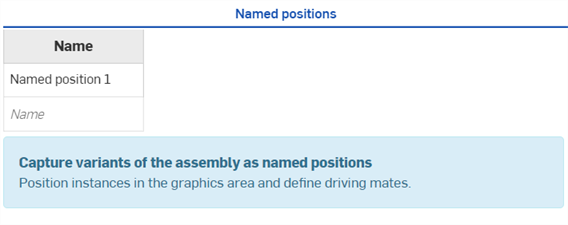

-
按一下並將零件拖移至圖形區域中所需的位置。
-
如果零件是與另一個零件結合,請將結合自由度加入至命名位置中:
-
在「結合特徵」實例清單中的結合上按左鍵,或在實例清單或圖形區域中的零件上按左鍵。系統會開啟「驅動結合選擇器」對話方塊,其中已選取該結合的自由度:
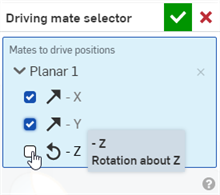
-
系統會為在這個對話方塊中選取的每個自由度在「命名位置」表格內產生一個欄位:
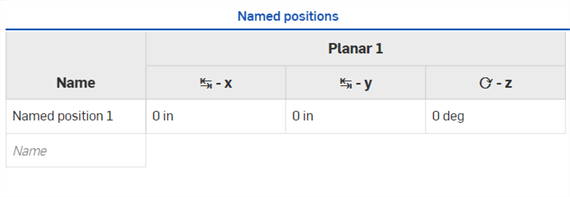
-
在欄標頭上按右鍵,然後從環境選單中調整欄位置或刪除欄:
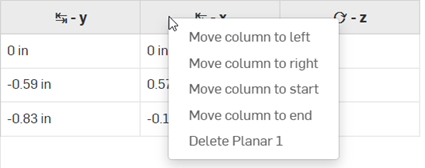
如果不是在編輯模式中,加入結合自由度的另一個方式是在「結合特徵」實例清單中的結合上按右鍵,然後選擇 [編輯命名位置的主動件結合] (下方中第一個圖片所示)。系統會開啟「驅動結合選擇器」對話方塊,其中已預選所有的結合自由度 (下方中第二個圖片所示):
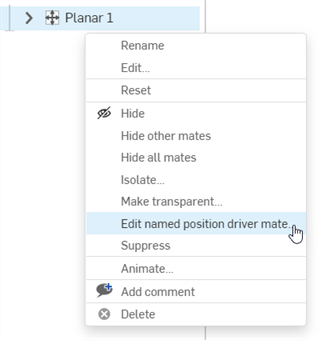
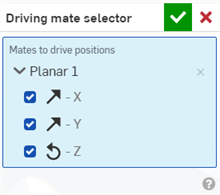
-
-
Move column to the right/left - Moves the column one column over, either the right or left column, respectively
-
Move column to start/end - Moves the column to the start (first column on the left) or end (last column on the right), respectively
-
Delete - Deletes the column
在將第一個「命名位置」加入至表格後, [加入命名位置] 按鈕會位在面板的底部。
移除欄位的另一個方式是從「驅動結合選擇器」對話方塊中取消核取「結合位置」。
-
在「命名位置 1」儲存格上按一下並輸入位置的名稱。
-
重複步驟來建立更多的命名位置。
- 按一下
 。
。 - 在表格中的一個命名位置上按右鍵來開啟環境選單:
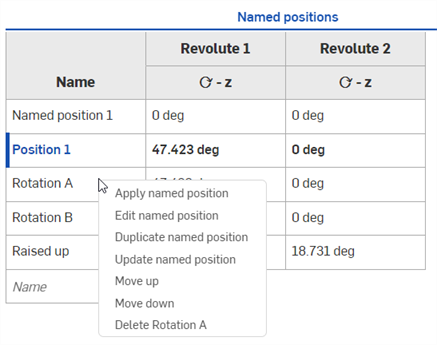
- Apply named position - Applies the named position to the Assembly. Whatever the Mate values are at the time of selecting this option, the Assembly updates to reflect these values.
- Edit named position - Opens edit mode for the named position.
- Duplicate named position - Creates a duplicate from the current named position and places it in a new table row beneath the current row. 'Copy of' is used as a prefix for the new position name.
- Update named position - If parts in the Assembly are edited outside the named position edit mode; for instance, if a part is no longer in the assembly (and the named position), or you want to adjust a part's position, this option updates the current named position with the new Assembly modifications.
- Move up - Moves the named position up one location in the list.
- Move down - Moves the named position down one location in the list.
- Delete named position - Deletes the named position and removes it from the table.
-
選擇 [套用命名位置]。如果無法載入位置,會出現訊息說明無法套用某些結合值。載入位置失敗的可能原因包括:
- 刪除或修改了零件
- 對特徵的修改可能導致結合的失敗
使用次組合件的命名位置
將在次組合件中定義的命名位置用為最上層組合件中定義的命名位置:
-
From the subassembly tab, create one or more Named positions, as outlined in Steps.
-
在最上層的組合件中,於實例清單內的次組合件上按右鍵,然後選擇 [加入至命名位置]:
![次組合件環境選單中的 [加入命名位置]](Resources/Images/feature-tools/named-position-subassembly-01.png)
-
如果最上層組合件並沒有任何命名位置,系統會自動建立一個 (下方圖片中的 Position A)。
使用「位置」的下拉清單來選擇要用於 Position A 命名位置的所需次組合件命名位置 (下方圖片中的 Subassembly 1 或 Subassembly):
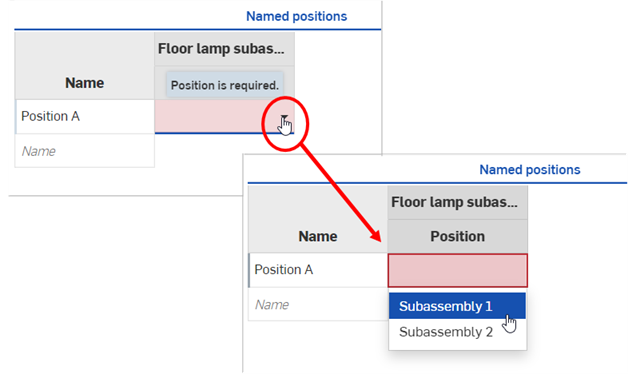
編輯表格中的結合自由度
若要從命名位置表格中編輯結合的自由度:
- 在命名位置列旁的所應更新處輸入結合自由度的數值。
- 在命名位置的「名稱」儲存格上按右鍵,然後從環境選單中選擇 [套用命名位置]。系統會以來自表格的新值更新組合件。
開啟與關閉命名位置編輯模式
-
若要開啟命名位置的編輯模式,在命名位置的「名稱」儲存格上按右鍵,然後選擇 [編輯命名位置]。
-
若要結束命名位置的編輯模式,按一下黃色訊息指標中的 [完成],或在命名位置表格中的任意處按一下。
- 命名位置會參考組合件中每個零件的位置。
- 建立命名位置不一定需要結合。
- Setting up named positions beforehand may aid in effectively changing positions for modeling in context.
- 在命名的位置中「相切」與「緊固結合」的定位不會受到影響。「緊固結合」可持續作用,但「相切結合」可能會受到變更參數的影響而無法在所有的狀況中作用。
- 如果一個命名位置失敗,您可能是做出了命名位置無法渲染的變更。還原至文件歷程中較早的時間點,或是刪除命名位置然後再建立一個新的。
- A named position will fail if the degree of freedom is outside the limit definition placed on a mate.
- 在工程圖中使用命名位置:在將視圖插入至工程圖之後,於視圖上按右鍵來存取環境選單。 選擇 [爆炸/位置],然後選擇您要在視圖中反映的命名位置的名稱。