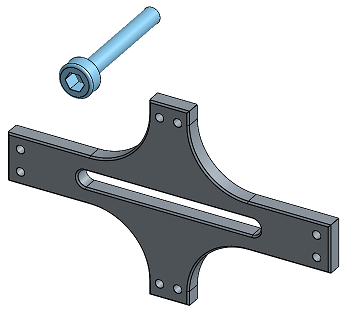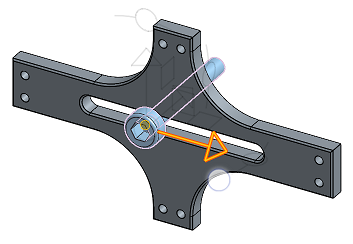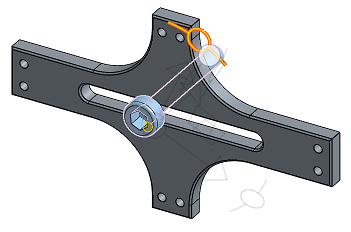銷槽結合
銷槽結合
![]()
![]()
![]()
Mate two entities allowing rotational movement about the Z axis and translational movement along the X axis (Rz, Tx). Begin by creating Mate connectors on each entity, or use the implicit Mate connectors visible upon hover.
The first Mate connector selected (implicit or explicit) serves as the pin and the rotational movement point. The second Mate connector selected (implicit or explicit) serves as the translational movement.
「銷槽結合」可讓您繞 Z 軸旋轉移動與沿 X 軸平行移動 (Rz 與 Tx) 來結合兩個圖元。
從在每個圖元上建立結合連接器來開始,或使用移動滑鼠暫留時顯示的隱含結合連接器。
按一下組合件工具列中的「銷槽結合」。選擇實例上的結合連接器來做為旋轉移動的點,也就是在這個範例中的銷。接下來爲平移移動選擇實例上的結合連接器,在本例中是槽。
核取「偏移」來偏移沿著銷 Z 軸的平移,和/或繞其 X 或 Y 軸的旋轉。
若要限制結合的移動,請核取「限制」然後提供沿槽平移 X 軸的最小與最大距離,以及繞銷旋轉 Z 軸的最小與最大角度值。按下製作動畫按鈕來產生結合自由度的動畫。會在圖形區域以虛線與終端短列視覺顯示限制。虛線代表結合的方向、距離與旋轉,實線則代表結合限制。如果在結合上套用了限制,結合限制指標圖示會出現在「結合特徵」清單中。
按一下綠色核取記號來接受新的銷槽結合。
步驟
- 按一下
 。
。 - Select two Mate connectors (implicit or explicit), selecting the pin’s Mate connector first.
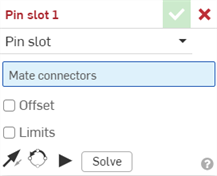
The first Mate connector you select represents the Pin (and the rotational motion of the mate, the pin rotation), the second Mate connector represents the Slot (and the translational motion of the mate, the pin moving in the slot).
- 若要限制移動,請核取「限制」並提供 (選擇性使用) 最小與最大值來控制結合的動作範圍。
會在圖形區域以虛線與終端短列視覺顯示限制。虛線代表移動的方向與距離,實線則代表限制。
如果結合上套用有一或多個限制,則在「結合特徵」清單中的結合右側會有結合限制指標圖示
 。
。 - 在圖形區域的結合之間會以虛線視覺顯示偏移的距離,同時顯示值與軸。請在對話方塊中輸入距離。
在圖形區域的結合之間會以虛線視覺顯示偏移的距離,同時顯示值與軸。請在對話方塊中輸入距離。
當您點按一個結合時,會顯示表明 X、Y 與 Z 方向的圖形,這是由結合與偏移,在加上限制尺寸的範圍 (如果有的話) 所定義的。
Applying an offset should be viewed as moving the entire coordinate system. The offset is relative to the Mate connector (implicit or explicit) selected first.
您也可以選擇繞特定軸旋轉零件:先選取軸,然後再輸入旋轉的角度。
- 按一下圖元來存取操控器。
- 按一下並拖曳不同的操控器控制點來查看允許的動作;請注意,僅允許繞著 Z 軸的旋轉移動與沿著 X 軸的平行移動 (Rz, Tx)。
編輯結合連接器
在於兩個明確或隱含的結合連接器之間建立結合之後,您可以編輯任何一個結合連接器:
-
開啟結合對話方塊。在下方的範例中使用「緊固」結合來說明。除了未使用結合連接器的「相切」結合外,這個過程對所有的結合都是類似的。
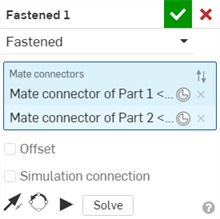
-
按一下「結合連接器」圖示 (
 )。「結合連接器」對話方塊開啟,您可於其中編輯結合連接器的起源類型、起源圖元、對齊、位置、主軸方向、與副軸方位:
)。「結合連接器」對話方塊開啟,您可於其中編輯結合連接器的起源類型、起源圖元、對齊、位置、主軸方向、與副軸方位:
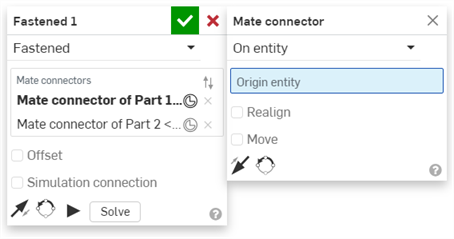
在結合對話方塊中編輯結合連接器是僅限於位在目前組合件中隱含或明確的結合連接器。對於來自 Part Studio、次組合件、或連結文件中的結合連接器,則必須在其原始的位置編輯。
步驟
- Tap
 .
. - 確認在結合類型欄位中選擇了銷槽。
- Select two Mate connectors (implicit or explicit) to use.
- 選擇性使用,輕觸偏移來提供一個偏移距離。
- 選擇性使用,輕觸限制來設定移動的距離限制。
- 選擇性使用,輕觸
 來反轉主軸,即實例的 Z 方位。
來反轉主軸,即實例的 Z 方位。 - 選擇性使用,輕觸
 來重新定向副軸;輕觸即可以 90 度旋轉實例的象限方位 (在 XY 平面上)。
來重新定向副軸;輕觸即可以 90 度旋轉實例的象限方位 (在 XY 平面上)。 - 輕觸核取記號。
The first Mate connector selected (implicit or explicit) serves as the pin and the rotational movement point. The second Mate connector selected (implicit or explicit) serves as the translational movement.
輕觸並拖曳,或是使用三向操控器 來移動零件之一。注意到僅允許繞著 Z 軸的旋轉移動與沿著 X 軸的平行移動 (Rz, Tx)。
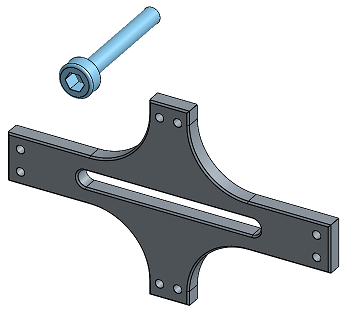
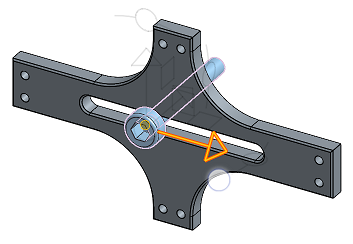
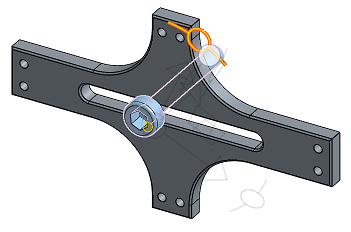
步驟
- 輕觸
 。
。 - 確認在結合類型欄位中選擇了銷槽。
- Select two Mate connectors (implicit or explicit) to use.
The first Mate connector selected (implicit or explicit) serves as the pin and the rotational movement point. The second Mate connector selected (implicit or explicit) serves as the translational movement.
- 選擇性使用,輕觸偏移來提供一個偏移距離。
- 選擇性使用,輕觸限制來設定移動的距離限制。
- 選擇性使用,輕觸
 來反轉主軸,即實例的 Z 方位。
來反轉主軸,即實例的 Z 方位。 - 選擇性使用,輕觸
 來重新定向副軸;輕觸即可以 90 度旋轉實例的象限方位 (在 XY 平面上)。
來重新定向副軸;輕觸即可以 90 度旋轉實例的象限方位 (在 XY 平面上)。 - 輕觸核取記號。
輕觸並拖曳,或是使用三向操控器 來移動零件之一。注意到僅允許繞著 Z 軸的旋轉移動與沿著 X 軸的平行移動 (Rz, Tx)。