 鑽孔表格
鑽孔表格
![]()
![]()
檢視使用特徵工具列的「鑽孔」工具所建立存在於 Part Studio 中的鑽孔。
本主題說明 Part Studio 中的鑽孔表格。請參考工程圖鑽孔表格的主題來獲得在工程圖中使用鑽孔表格的資訊。
鑽孔表格:桌面版
在您建立鑽孔特徵之後,「鑽孔表格」圖示會出現在圖形區域的右側,該處同時有「外觀」面板與「組態」面板圖示:
![]()
按一下「鑽孔表格」圖示來開啟面板:
![]()
因為「鑽孔表格」圖示只會在建立鑽孔之後出現,所以表格中會包含一個 Part Studio 內所有鑽孔的清單。系統會在建立鑽孔特徵時自動更新表格。
您可在鑽孔表格上執行的操作
將游標移至表格的列上暫留來在圖形區域內的模型上強調顯示鑽孔。
按一下 ![]() 圖示並選擇 [複製表格] 來將表格複製到您電腦的剪貼簿中。如果需要,您可以在之後將表格貼至試算表上。
圖示並選擇 [複製表格] 來將表格複製到您電腦的剪貼簿中。如果需要,您可以在之後將表格貼至試算表上。
在欄位上按右鍵來存取環境選單:
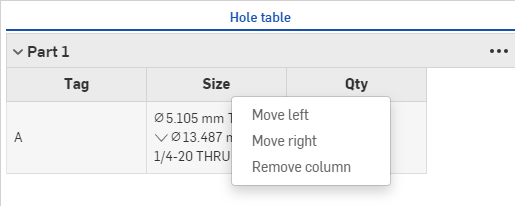
Once a column is hidden, you can use the overflow menu ( ![]() ) to Show [Column name].
) to Show [Column name].