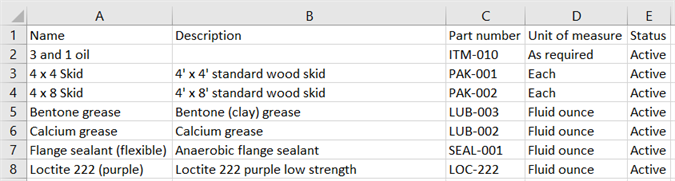Company/Classroom/Enterprise 設定 - 項目
![]()
僅為 提供
Add items that you will want to add to your bill of materials but that do not require being modeled (non-geometric entities). Adding those items here allows you to make use of them in any company/classroom/enterprise-owned documents.
若要巡覽您 Onshape 中的「項目」設定,請按一下 Onshape 視窗右上角的帳戶使用者圖示 (![]() )。這樣會開啟一個下拉功能表,然後按一下 [Company/Classroom/Enterprise 設定]。
)。這樣會開啟一個下拉功能表,然後按一下 [Company/Classroom/Enterprise 設定]。
按一下頁面左側清單中的 [項目]:
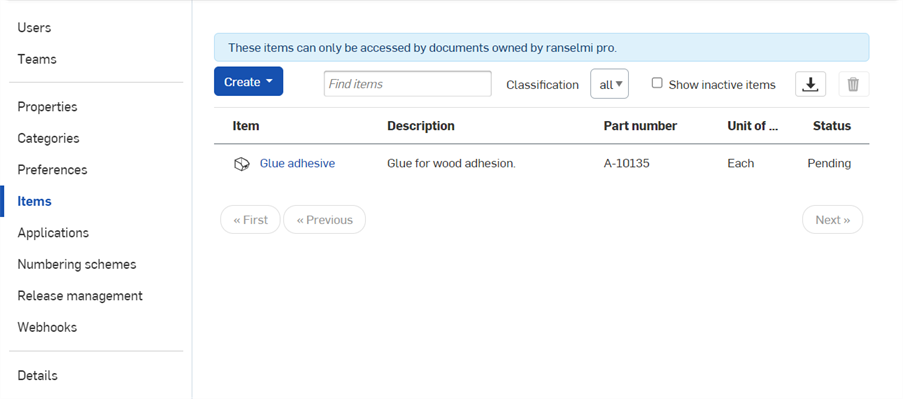
Company 設定 > 項目
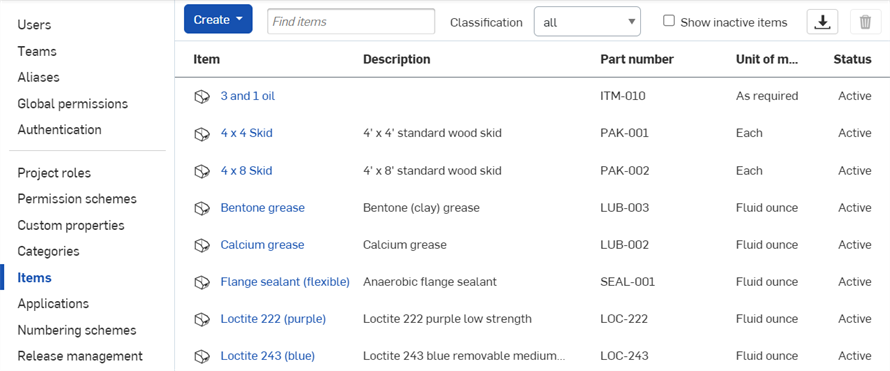
Enterprise 設定 > 項目
在第一次建立項目之前,可以先確定在您 Company/Classroom/Enterprise 設定中已經有所需的材料或用品類別來做好準備。
檢查 Company/Classroom/Enterprise 的分類:
- Navigate to Properties.
- Find the Classification property, click the name to edit it.
- Under Edit list values you can browse the classifications that have already been added.
- To add new classifications (for example, "Adhesive"), enter the category names in the "Add new list values" text box:

必須以一行一個值來輸入分類名稱,每個值可以包含英文逗號 (如上圖中現有的「Value」欄位所示)
- To save your new Classification values, click Save changes at the bottom of the page.
To create Items for company/classroom/enterprise-owned documents to make use of:
- 按一下 建立。
- Click Item to create an individual item:
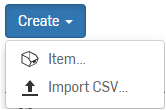
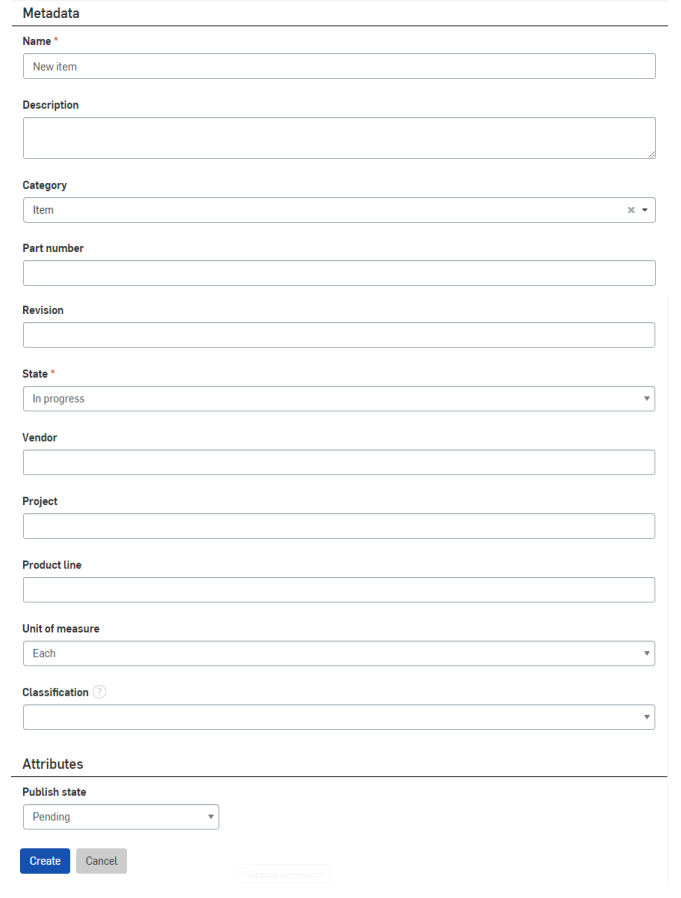
- 輸入中繼資料的資訊,像是:
- 新項目的名稱
- 項目的說明 (選擇性使用)
- 類別 (可選擇性地取代預設的類別或加入多個類別) (類別必須是先前已使用類別的「自訂屬性」加入的)
- Part number
- Revision
- 狀態 (進行中、待決中、已發行、已淘汰、已拒絕或已捨棄)
- Vendor
- Project
- Product line
- 測量單位 (Centimeter、Foot、Inch、Meter、Millimeter、Yard、Gram、Kilogram、Ounce、Pound、Liter、Gallon、Each、Fluid Ounce、Milliliter、Centiliter 或 Package)
- 指定一個發佈狀態:
- 待決中 - 尚未發佈;使用者無法存取項目
- 啟用 - 對使用者立即可用
- Inactive -Unavailable to users, retired
- 按一下 建立。
- 輸入中繼資料的資訊,像是:
- To import a comma-separated value list (CSV):
- Create the CSV file with column headers to match the fields of the items, pay attention to capitalization (Name, Description, Part number, Unit of measure).
To enter the correct unit of measure, look at the list shown in the dialog above, and enter them as shown.
- 輸入一個狀態。如果您不填入狀態,則系統會將其預設為啟用的 - 如果您指定「待決中」狀態,則可以在匯入至 Onshape 之後再次檢查值。如果對值感到滿意,則此時可以在 CSV 中變更狀態然後以「啟用的」狀態再次匯入來取代舊的。
- 在 Onshape 中,選擇 [建立 > 匯入 CSV]。
- 選擇您的 CSV 檔案,然後按一下 [開啟]。
- 在匯入之後,表格會顯示在 Onshape 的介面中,並以色彩標示欄位是有效或無效的 (紅色是無效,綠色是有效)。對於無效的列可將滑鼠游標移動暫留,查看可能發生的錯誤提示。如果匯入是成功的,「匯入」的按鈕會變為啟用的。按一下按鈕來完成匯入。

Sample Import CSV Items template
- Create the CSV file with column headers to match the fields of the items, pay attention to capitalization (Name, Description, Part number, Unit of measure).
To export items to an external .csv file:
-
按一下項目清單標題右上方的「匯出」按鈕:
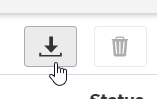
-
會將項目清單匯出為 .csv 檔案。在像是 Microsoft Excel 等的試算表程式中開啟這個檔案,其中有「名稱」、「說明」、「零件編號」、「測量單位」與「狀態」的欄位。