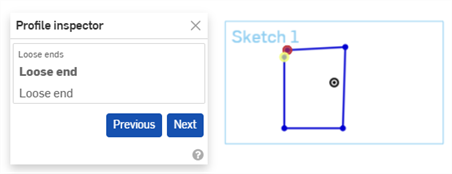草图几何图元故障排除
![]()
![]()
![]()
约束状态由草图图元的颜色指示,您可以使用“轮廓检查器”工具轻松识别草图约束的问题。
草图图元的颜色指示其约束的状态:
- 蓝色表示约束不足。
- 黑色表示完全约束。
- 红色表示约束存在问题(过度约束)。
约束图标的颜色表示其约束状态:
- 灰底黑色意味着定义良好。
- 红底白色表示有问题。
- 选择时,非完全约束的草图点(蓝色和红色)优先于任何重叠的完全约束的草图点(黑色)。
添加更多尺寸或约束将进一步约束草图。拖动图元可帮助您了解可能要添加哪些约束或尺寸。
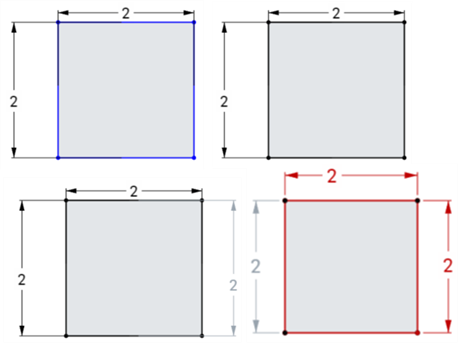
另请参阅:约束。
草图“轮廓检查器”可以帮助识别草图中的间隙,使您能够根据需要关闭循环。要打开配置“轮廓检查器”,请执行以下操作:
- 在“草图”对话框中,单击“显示草图诊断工具”图标
 。
。 - 从菜单中选择“轮廓检查器”。
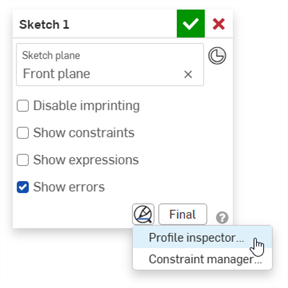
- 在“轮廓检查器”中,单击每个问题以在草图中亮显它。您也可以使用“上一个”和“下一个”按钮循环浏览问题。一旦解决,该问题将从“轮廓检查器”对话框中消失。