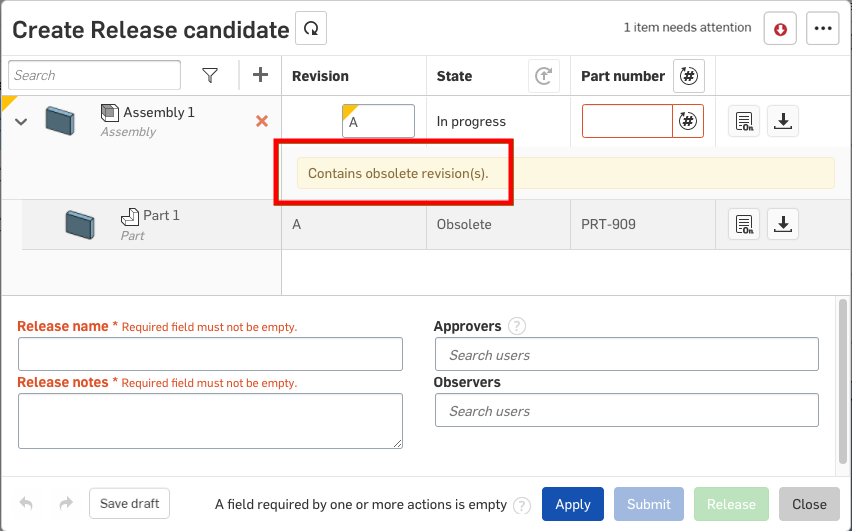查看修订历史记录和淘汰零件
![]()
![]()
![]()
仅适用于
在发布流程中,有时候您需要查看对象的修订历史记录,有时候您还需要将某个对象过设置为淘汰。
在发布管理下的“公司/企业帐户设置”中用图表说明了 Onshape 过时工作流:
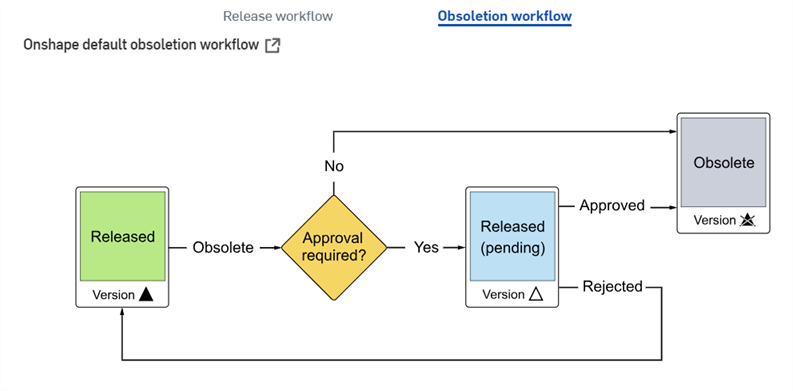
通过对象(零件清单、装配体、Variable Studio 或工程图选项卡中的零件)上的环境菜单,可以获得查看修订历史记录以及过时零件的权限。
- 右键单击零件或选项卡。
- 在 iOS 或 Android 平台上,轻按装配体的“装配体”选项卡,或轻按 Part Studio 零件列表中已发布零件旁边的溢出菜单。
- 选择修订历史记录以打开“修订历史记录”对话框:
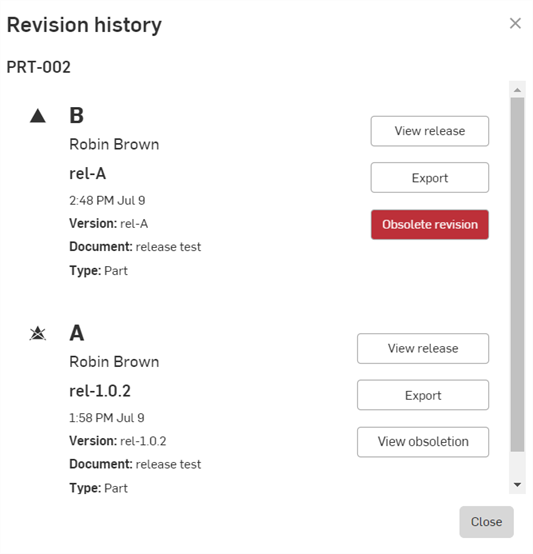
- 查看对话框,其中列出了所选零件或对象的所有修订版本。提供的详细信息包括:
- 一个表示修订版本是否淘汰的图标
- 修订标签(如上所示,B 和 A,从上到下)- 每次发布对象时,都会应用或指定一个新的修订标签(按字母顺序,而不会重用序列中任何已跳过的标签),系统会自动淘汰以前的修订
- 创建发布的用户
- 发布名称
- 修订版发布日期
- 已发布文档的版本
- 包含发布的文档名称
- 发布的类型:零件、装配体、工程图或 Blob
- 查看发布按钮可打开“审阅发布”对话框,如审查、批准、拒绝候选中所述。
- 一个“导出”按钮,用于导出发布中涉及的图元;这将打开“导出”对话框。有关导出的更多信息,请参见导出文件。
- 单击“淘汰修订版本”打开“创建淘汰候选”对话框,将修订版本标记为淘汰:
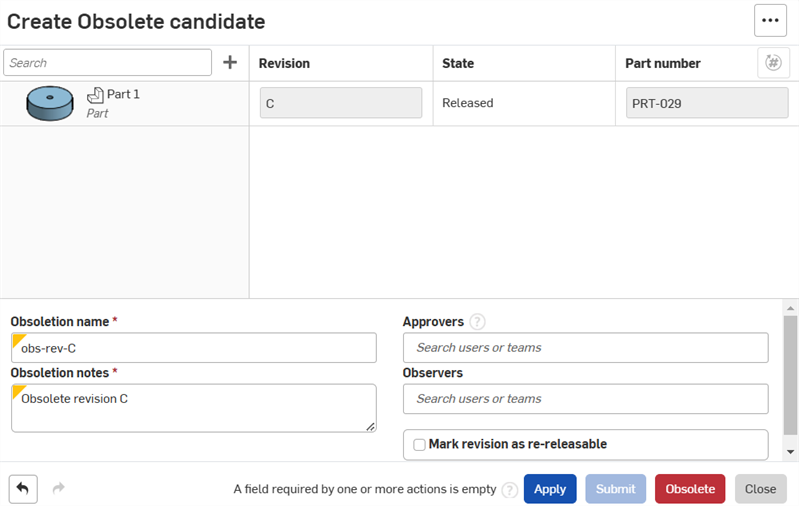
如果发布有误,并且您希望在项目的下一次发布中重复使用修订版标签,请选中“将修订版标记为可重新发布”复选框。选中此框允许您淘汰此项目的此修订版,并在同一项目的下一个发布中重复使用修订版标签。
如果在项目淘汰未选中“将修订版本标记为可重新发布”选项,则管理员可以改写该选项以使该修订版可重新发布。
- 单击“添加到淘汰候选
 ”打开“将项目添加到淘汰候选”对话框。
”打开“将项目添加到淘汰候选”对话框。
选择要添加的对象,然后单击“添加”按钮。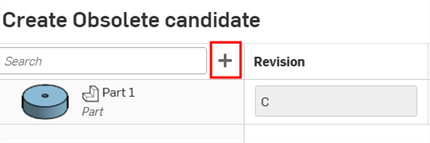
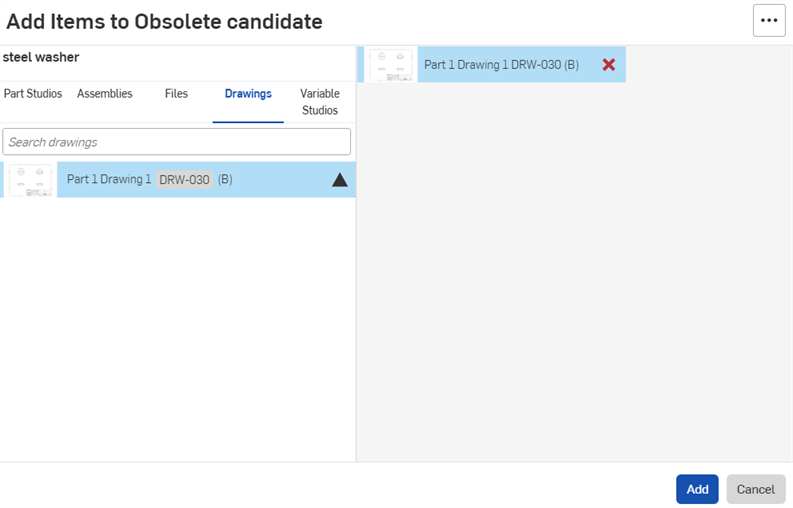
- 提供所需的信息。如果提供了审批者的电子邮件,请单击提交,否则请单击淘汰以直接将对象修订标记为淘汰,从而将其从生产中移除,并防止任何人将该修订纳入任何其他发布中。
电子邮件通知和 Onshape 中的通知将发送给所需的审批者和发起淘汰的用户。
若要查看它是否已淘汰,请重新打开该对象的修订历史记录(右键单击该对象)。图标 ![]() 表示该项目已淘汰。如果淘汰是自动淘汰(由重新发布现有修订版导致),则还会显示此图标
表示该项目已淘汰。如果淘汰是自动淘汰(由重新发布现有修订版导致),则还会显示此图标 ![]() 。“淘汰修订版”按钮已变成“查看淘汰”按钮。
。“淘汰修订版”按钮已变成“查看淘汰”按钮。
已淘汰的修订永远不可用于插入到装配体或工程图中,因此它们永远不会显示在这些对话框中。
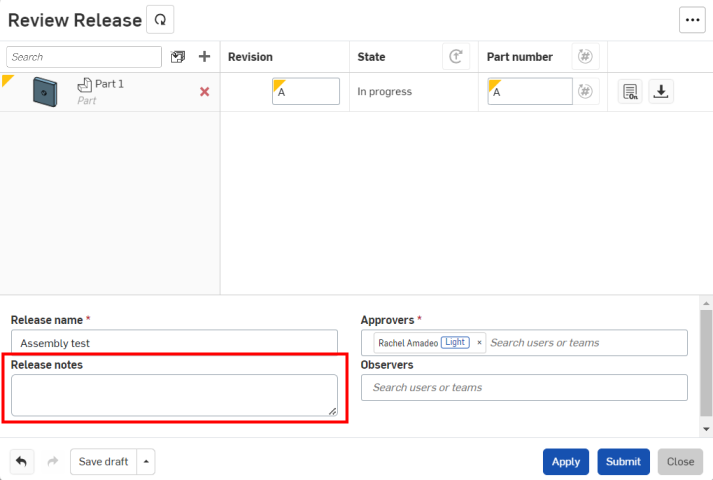
如果某个装配体或工程图包含从淘汰修订参考的零件,则当创建新的发布候选时,将显示以下警告: