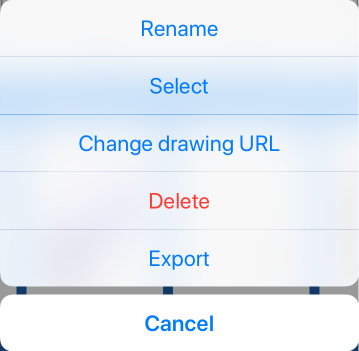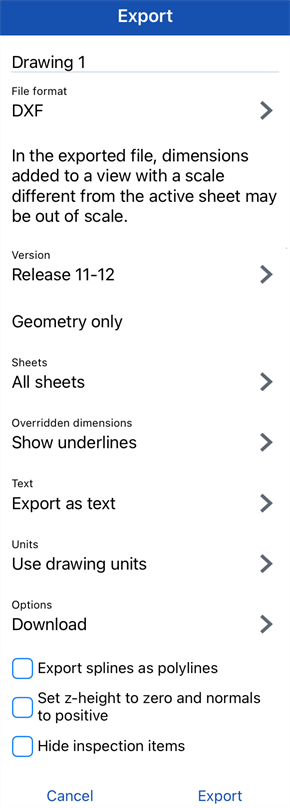도면 내보내기
![]()
![]()
![]()
다음 파일 형식으로 Onshape 도면을 내보내기할 수 있습니다.
- DWG
- DXF
- DWT
- SVG
- PNG
- JPEG
-
CSV(도면 검사 아이템 목록용)
도면의 검사 기호 수 내보내기를 포함하여 도면에 대한 내보내기 규칙을 설정하려면, Onshape 플랜 관리 아래에 있는 계정에서 기본 설정을 지정하는 방법을 참조하십시오. 내보내기 규칙 사용 방법은 아래 항목에서 확인할 수 있습니다.
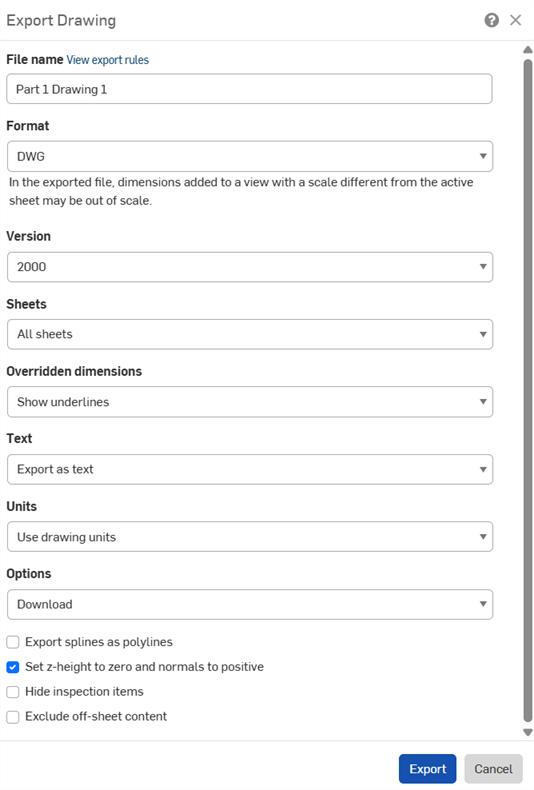
-
도면 탭을 오른쪽 클릭하고 내보내기를 선택하십시오.
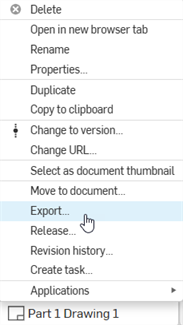
여러 도면을 한 번에 내보내려면 탭 관리자(
 )를 열고 Ctrl 키를 누른 채 클릭하여 여러 도면을 선택합니다. 선택 항목을 마우스 오른쪽 버튼으로 클릭하여 컨텍스트 메뉴를 열고 도면 내보내기 옵션을 선택합니다.
)를 열고 Ctrl 키를 누른 채 클릭하여 여러 도면을 선택합니다. 선택 항목을 마우스 오른쪽 버튼으로 클릭하여 컨텍스트 메뉴를 열고 도면 내보내기 옵션을 선택합니다. - 도면 내보내기 대화상자를 채웁니다. 대화상자 필드는 선택한 형식에 따라 달라집니다.
- 파일 이름: 내보내기 파일의 이름을 지정합니다.
- 형식: 원하는 내보내기 형식을 선택합니다.
- 버전: 적절한 버전을 선택합니다.
- 시트: 내보낼 시트를 선택합니다.
- 사용자 지정 시트를 선택하는 경우 범위 또는 시트 번호를 입력합니다.
- 재지정된 치수: 재지정된 치수에서 밑줄을 표시하거나 숨기도록 선택합니다.
- 텍스트: 텍스트 및 텍스트 기반 주석을 내보내는 방법을 지정합니다.
- PDF로 내보내는 경우 다음 중 하나를 선택합니다.
- 일반 - 텍스트를 정상적으로 내보내기
- 선택 가능 - 선택 가능한 텍스트로 내보내기
- DWG, DXF 및 DWT 형식의 경우 다음 중 하나를 선택합니다.
- 텍스트로 내보내기 - 도면에서 그림과 같이 텍스트를 내보냅니다.
- 폴리선으로 분해(노트) - 도면 노트를 폴리라인으로 분해합니다.
- 모두 폴리선으로 분해 - 모든 도면 노트, 테이블 셀 텍스트 및 치수를 폴리라인으로 분해합니다.
- PDF로 내보내는 경우 다음 중 하나를 선택합니다.
- 색상: PDF를 컬러, 흑백 또는 회색조로 내보냅니다.
- 단위: DWG 및 DXF 형식의 경우 도면 단위를 사용하거나 다른 단위를 지정합니다.
- 옵션: 내보내기 파일로 수행할 작업을 선택합니다.
- 콘텐츠에 내보내기 규칙 적용: 여러 도면을 한 번에 내보내는 경우, 이 옵션을 선택하면 zip 폴더 내의 모든 파일에 내보내기 규칙이 적용됩니다. 이 옵션을 선택하지 않으면 내보내기 규칙은 zip 폴더에만 적용되고 zip 폴더 내의 개별 파일에는 적용되지 않습니다. 이 옵션을 사용할 수 있는 경우, 내보내기 규칙 보기 링크가 제공되며, 이 링크를 클릭하면 새 브라우저 탭에서 계정 > 기본 설정 > 내보내기 규칙이 열립니다.
- 스플라인을 폴리선으로 내보내기: PDF를 제외한 모든 형식에 사용할 수 있습니다.
- z-높이를 0으로 설정하고 법선을 양수로 설정: DWG, DWT 및 DXF 내보내기의 경우, 뷰 형상이 있는 도면에 대해 구멍 법선의 z 높이/방향을 양수(+1)로 설정하려면 이 옵션을 선택합니다.
- 검사 항목 숨기기: 검사 항목은 기본적으로 내보내기에 표시됩니다.
- 시트 외부 컨텐츠 제외: DWG, DWT 및 DXF 내보내기의 경우 시트의 모서리를 벗어나는 컨텐츠를 포함하거나 제외할 수 있습니다.
- 내보내기를 클릭합니다.
팁
- 내보내기를 시작하면 창의 상단에 파란색 메시지 풍선이 나타납니다.
![[ ] is being prepared for export. You will receive a notification with its status](Resources/Images/drawings-tools/export-message.png)
또한 내보내기가 완료되면 알림을 받게 됩니다.

- 도면 내보내기는 대부분의 DWG 리더에서 읽을 수 있는 단순화된 출력입니다.
- 노트를 폴리선으로 내보내기하려면, 노트 컨텍스트 메뉴에서 돌출 명령어를 사용할 수도 있습니다.
- 통합문서 페이지(목록 보기에만 해당)에서 단일 구성 요소를 내보내려면 목록에서 요소를 마우스 오른쪽 버튼으로 클릭하고 컨텍스트 메뉴에서 내보내기 옵션을 선택합니다.
- 가져온 도면에 포함된 이미지에 대해서는 이미지 속성을 이용할 수 없습니다.
- 취소선 텍스트를 포함하는 노트와 함께 도면을 내보내려면 대화상자에서 버전 2013을 선택합니다.
- 내보낸 도면의 최대 사용자 지정 시트 크기는 1800인치 폭 x 1800인치 높이입니다. 자세한 내용은 시트를 참조하십시오.
- 검사 기호 카운트를 모든 검사 기호 라벨에 대해 정렬된 .csv 파일로 내보내려면 검사 아이템 내보내기를 참조하십시오.
- 도면 정의 목록을 모든 도면 주석의 정렬된 .csv 파일로 내보내려면 도면 정의 목록 내보내기를 참조하십시오.