![]()
![]()
![]()
Se hai domande specifiche relative al CAD sull'utilizzo di Onshape, puoi sempre consultare le domande e risposte all'interno della più ampia community Onshape tramite i nostri forum. Se non riesci a trovare una risposta pertinente alla tua domanda nei forum, invia pure un ticket di supporto.
Tieni presente che è nel tuo interesse inviare un ticket di supporto per ogni problema che hai e non raggruppare più problemi in un unico ticket.
- Accedi a Onshape.
Dalla pagina Documenti o dall'interno di un documento, fate clic sull'icona del menu Aiuto (
 ) nell'angolo in alto a destra dello schermo.
) nell'angolo in alto a destra dello schermo.
- Fai clic su Contatta l'assistenza (se hai un abbonamento Professional, Responsabili di formazione o Enterprise) oppure Segnala un bug (se hai un altro abbonamento).
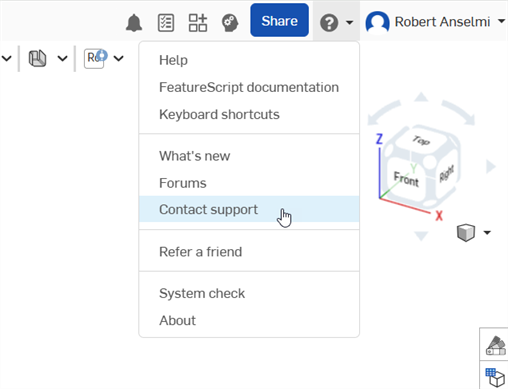
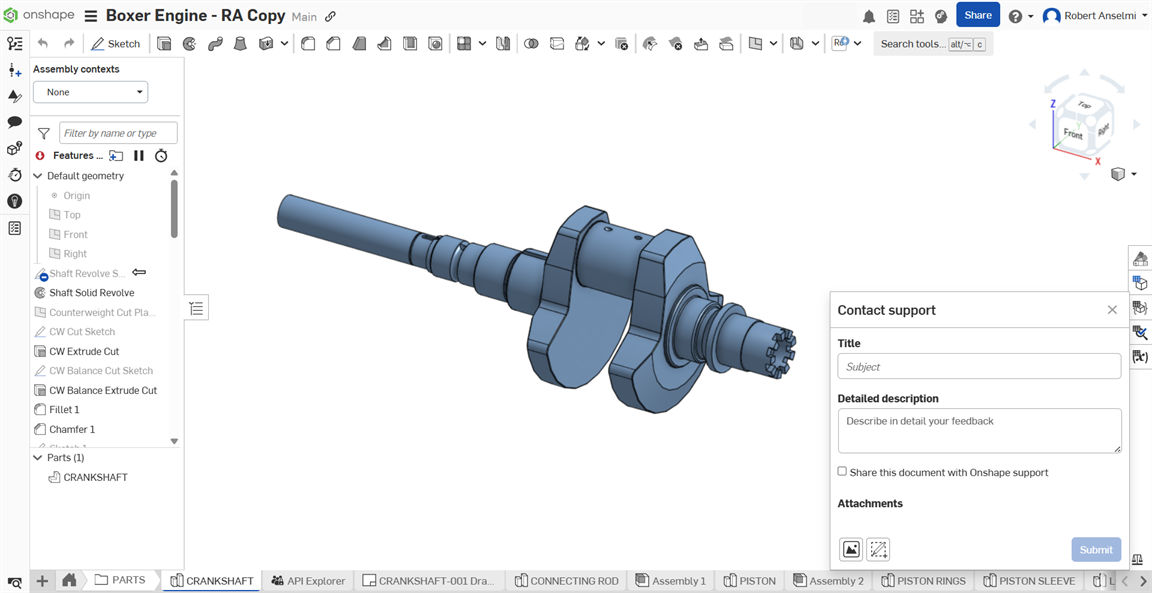
- Inserisci un titolo e fornisci una descrizione dettagliata.
- Se necessario, seleziona la casella Condividi questo documento con il supporto Onshape. Vedi Condivisione dei tuoi documenti per ulteriori dettagli.
- Se necessario, aggiungi gli allegati pertinenti:
- Fai clic sull'icona Cerca allegati (
 ) per caricare un file dal tuo computer.
) per caricare un file dal tuo computer.- Vedrai una rotellina durante il caricamento del file. Se il file non si carica, fai clic sull'icona
 per riprovare.
per riprovare. - Puoi aggiungere fino a 5 allegati, con una dimensione massima di 20 MB ciascuno.
- Vedrai una rotellina durante il caricamento del file. Se il file non si carica, fai clic sull'icona
- Fai clic sull'icona Acquisisci e annota schermata (
 ) per contrassegnare la schermata. Al termine fai clic sull'icona del segno di spunta Markup (
) per contrassegnare la schermata. Al termine fai clic sull'icona del segno di spunta Markup ( ). Il markup è aggiunto alla finestra di dialogo come file di immagine (.png).
). Il markup è aggiunto alla finestra di dialogo come file di immagine (.png). 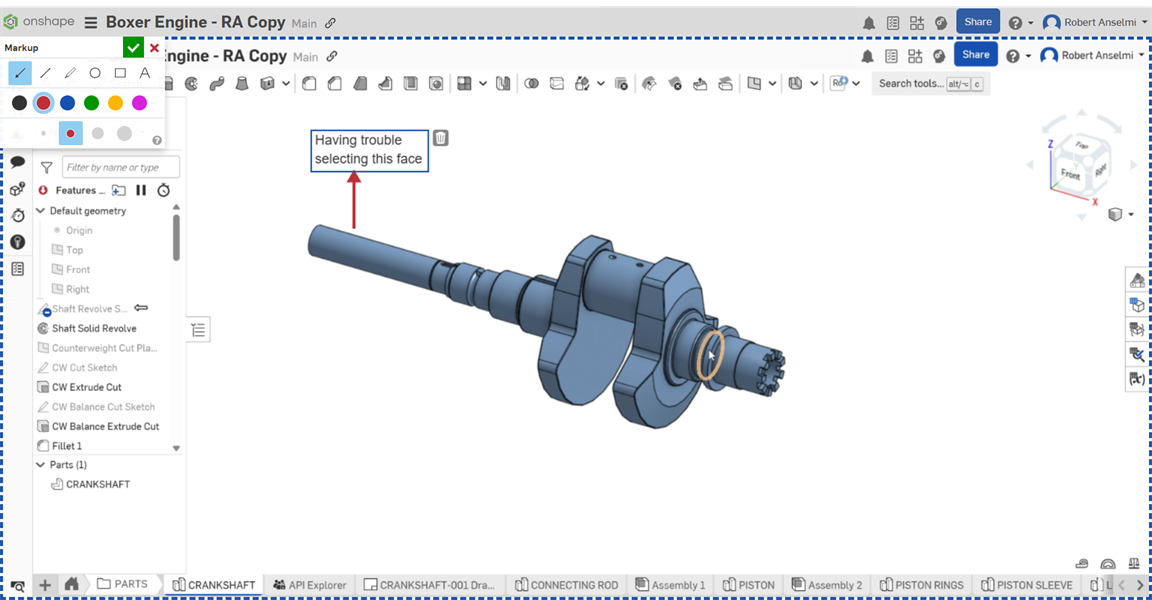
- Fai clic sull'icona Cerca allegati (
- Fai clic su Invia per inviare le tue informazioni a Onshape o fai clic sulla X in alto a destra nella finestra di dialogo per chiuderla senza inviare.
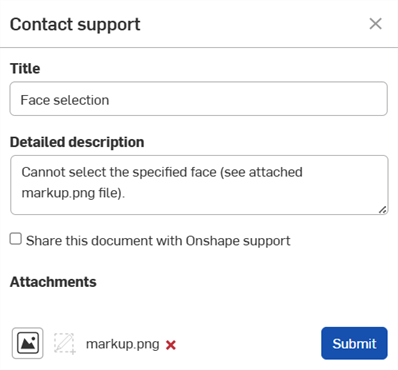
Puoi anche usare il collegamento Contattaci sulla nostra home page. Seleziona una categoria dal menu a discesa e fornisci una descrizione nella casella sottostante in modo che possiamo gestire la tua richiesta in modo appropriato.
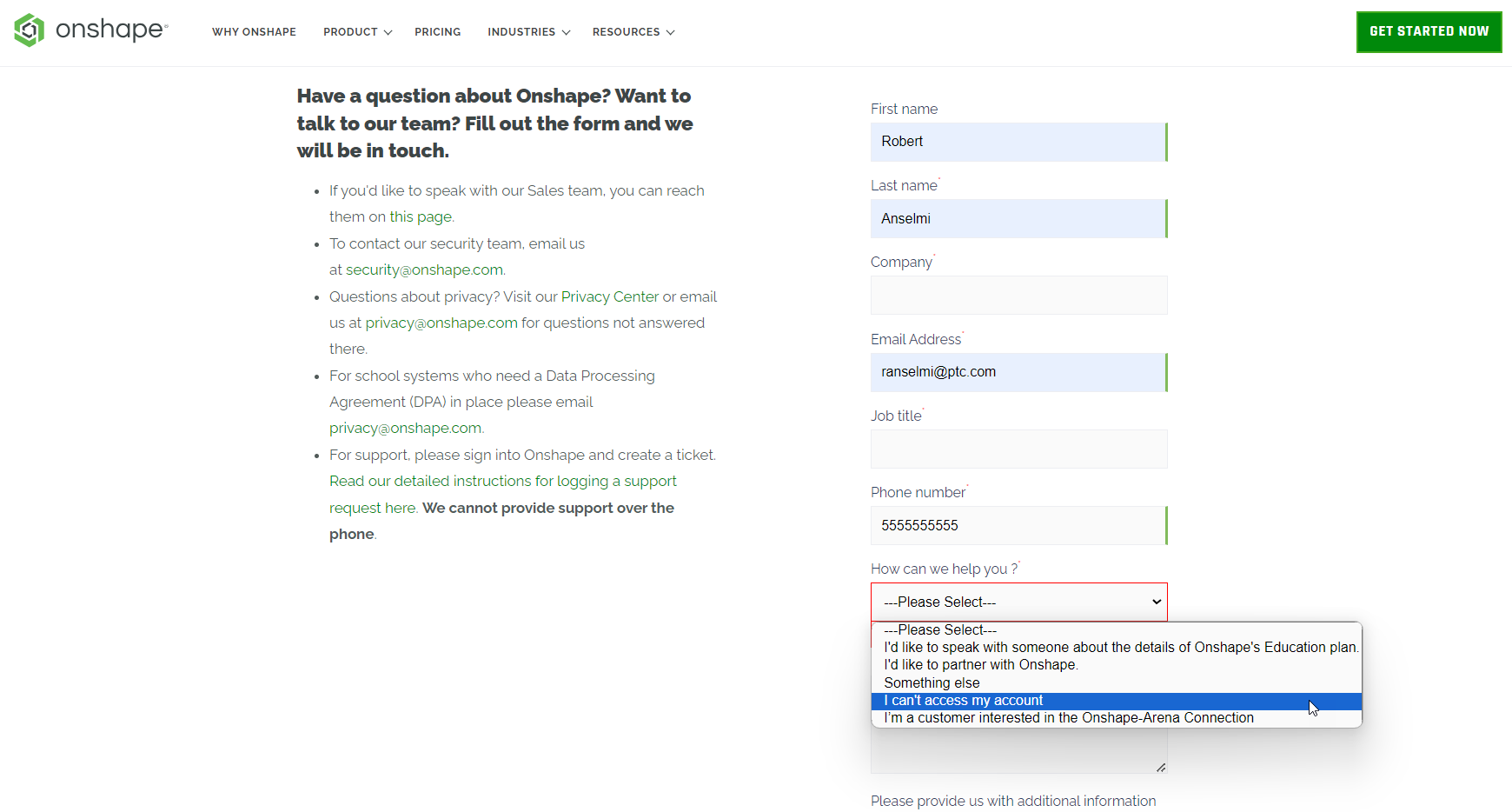
Condividere i tuoi documenti
Condividendo il tuo documento con l'assistenza Onshape accedi solo al personale di supporto di Onshape e solo per un periodo di tempo limitato. La condivisione del tuo documento consente al personale di supporto di vedere in prima persona qual è il problema e, nella maggior parte dei casi, di risolverlo più rapidamente. Puoi revocare la condivisione in qualsiasi momento. Per ulteriori informazioni sulla condivisione di documenti in generale, vedi Condividere documenti.
Quando condividi il tuo documento con l'assistenza Onshape, qualsiasi dipendente di Onshape presente nel documento avrà l'icona Onshape accanto al proprio nome nell'angolo superiore destro della pagina: ![]()
-
Accedi a Onshape.
-
Nella pagina Documenti o all'interno di un documento, fai clic sull'icona del menu Account e seleziona Visualizza ticket di supporto nell'angolo superiore destro dello schermo.
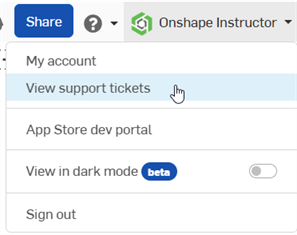
-
La pagina di accesso a Onshape si apre in una nuova finestra del browser. Accedi con le tue credenziali.
Una volta effettuato l'accesso, puoi visualizzare tutti i ticket di assistenza.
Sede centrale mondiale PTC
121 Seaport Boulevard
Boston, MA 02210