![]()
![]()
![]()
Si vous avez des questions spécifiques liées à la CAO concernant l'utilisation d'Onshape, vous avez toujours la possibilité de consulter les questions et les réponses au sein de la communauté Onshape via nos forums. Si vous ne trouvez pas de réponse pertinente à votre question sur les forums, n'hésitez pas à envoyer un ticket d'assistance.
Veuillez noter qu'il est dans votre intérêt de soumettre un ticket d'assistance pour chaque problème que vous avez, et de ne pas regrouper plusieurs problèmes dans un seul ticket.
- Connectez-vous à Onshape.
Depuis la page Documents ou depuis un document, cliquez sur l'icône du menu Aide (
 ) dans le coin supérieur droit de l'écran.
) dans le coin supérieur droit de l'écran. 
- Cliquez sur Contacter le support (si vous avez un abonnement Professional ou Enterprise) ou sur Signaler un bogue (si vous avez un autre abonnement).
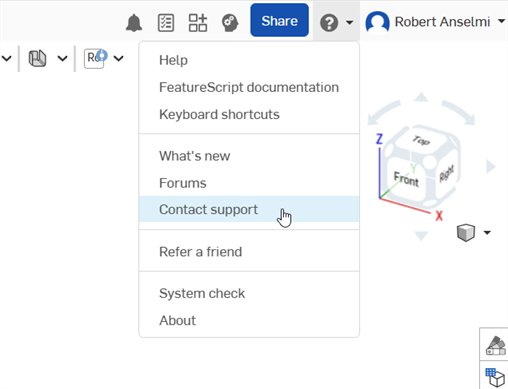
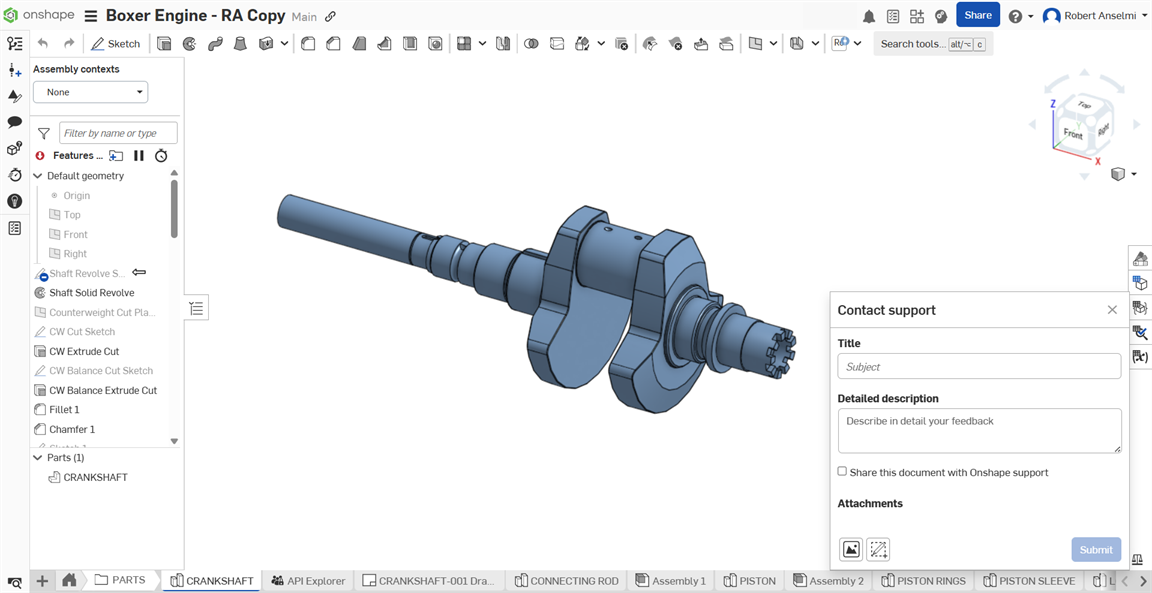
- Entrez un titre et une description détaillée.
- Si vous le souhaitez, cochez la case pour partager ce document avec l'assistance d'Onshape. Voir Partage de vos documents pour plus de détails.
- Ajoutez des pièces jointes pertinentes si vous le souhaitez :
- Cliquez sur l'icône Rechercher les pièces jointes (
 ) pour charger un fichier depuis votre ordinateur.
) pour charger un fichier depuis votre ordinateur.- Vous verrez un petit spinner au fur et à mesure du chargement du fichier. Si le fichier n'est pas chargé, cliquez sur l'
 icône pour réessayer.
icône pour réessayer. - Vous pouvez ajouter jusqu'à 5 pièces jointes, d'une taille maximale de 20 Mo chacune.
- Vous verrez un petit spinner au fur et à mesure du chargement du fichier. Si le fichier n'est pas chargé, cliquez sur l'
- Cliquez sur l'icône Capturer et annoter l'écran (
 ) pour annoter la capture d'écran. Cliquez sur l'icône en forme de coche (
) pour annoter la capture d'écran. Cliquez sur l'icône en forme de coche ( ) une fois terminé. L'annotation est ajoutée à la boîte de dialogue sous forme de fichier image (.png).
) une fois terminé. L'annotation est ajoutée à la boîte de dialogue sous forme de fichier image (.png). 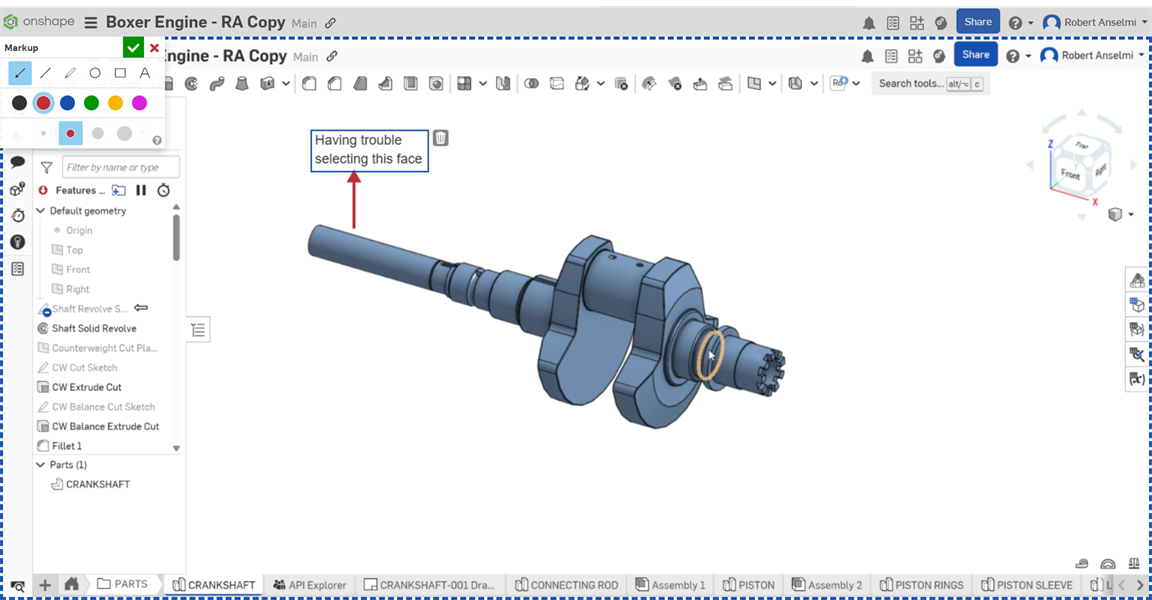
- Cliquez sur l'icône Rechercher les pièces jointes (
- Cliquez sur Soumettre pour envoyer vos informations à Onshape, ou cliquez sur le X en haut à droite de la boîte de dialogue pour fermer sans envoyer.
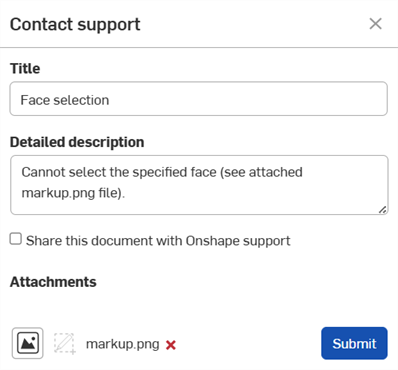
Vous pouvez également utiliser le lien Nous contacter sur notre page d'accueil. Veuillez sélectionner une catégorie dans la liste déroulante et fournir une description dans le champ ci-dessous afin que nous puissions traiter votre demande de manière appropriée.
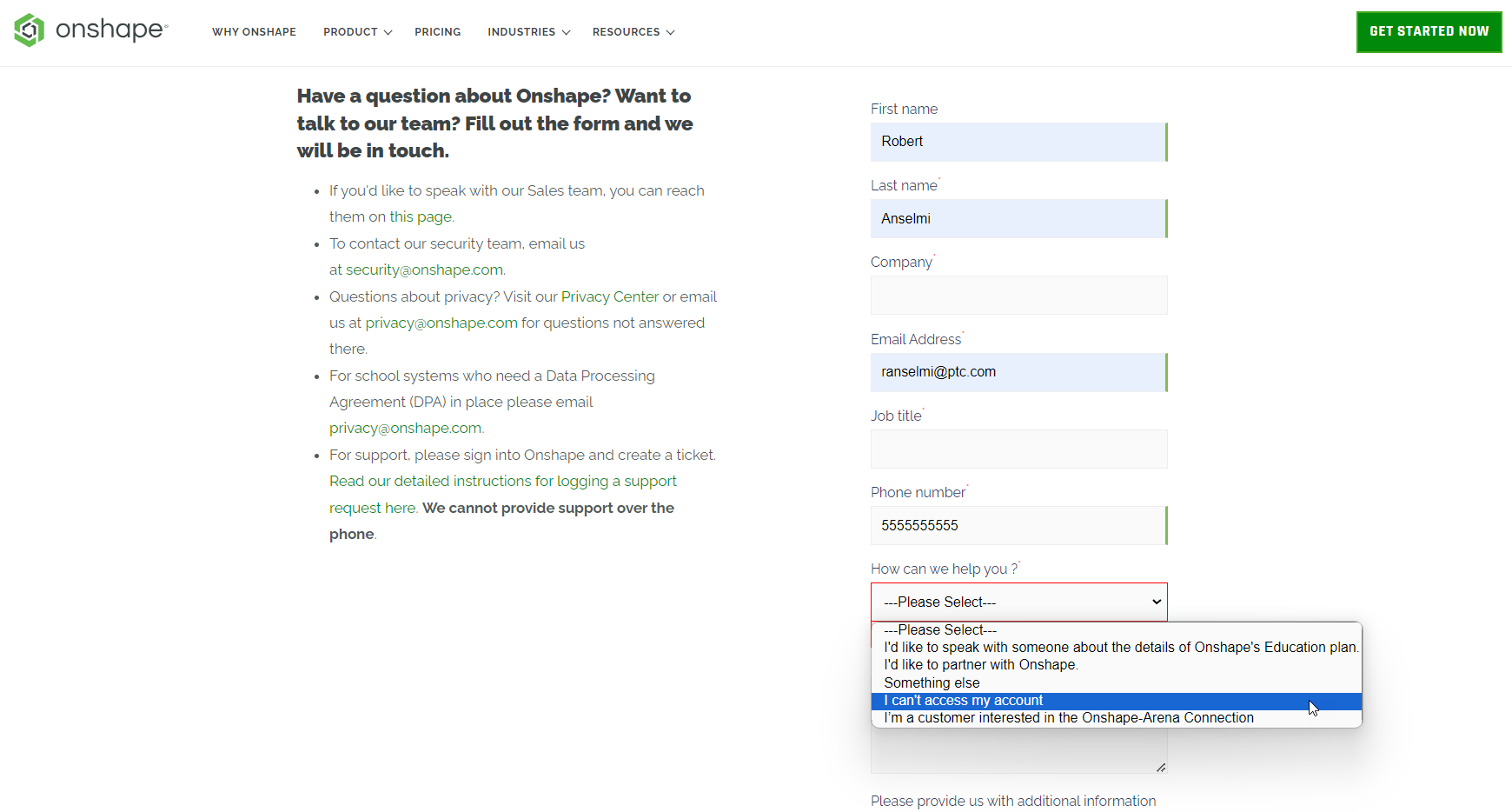
Partage de vos documents
Le partage de votre document avec l'assistance d'Onshape ne permet l'accès qu'au personnel d'assistance d'Onshape, et seulement pour une durée limitée. Le partage de votre document permet au personnel d'assistance de voir directement quel est le problème et, dans la plupart des cas, de le résoudre plus rapidement. Vous pouvez révoquer le partage à tout moment. Pour plus d'informations sur le partage de documents en général, voir Partage de documents.
Lorsque vous partagez votre document avec l'assistance d'Onshape, tout employé d'Onshape dans le document verra l'icône d'Onshape à côté de son nom dans le coin supérieur droit de la page : ![]()
-
Connectez-vous à Onshape.
-
À partir de la page Documents ou d'un document, cliquez sur le menu déroulant Compte et sélectionnez Voir les tickets d'assistance dans le coin supérieur droit de l'écran.
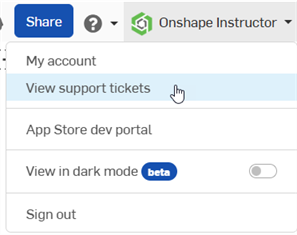
-
La page de connexion à Onshape s'ouvre dans une nouvelle fenêtre de navigateur. Connectez-vous à l'aide de vos informations d'identification.
Une fois connecté, vous pouvez consulter tous les tickets d'assistance.
Siège mondial de PTC
121 Seaport Boulevard
Boston, MA 02210