![]()
![]()
![]()
Si tiene preguntas específicas relacionadas con CAD con respecto al uso de Onshape, puede revisar las preguntas y respuestas dentro de la comunidad de Onshape más amplia a través de nuestros Foros. Si no encuentra una respuesta relevante a su pregunta en los Foros, no dude en enviar una incidencia de soporte.
Tenga en cuenta que le conviene enviar un ticket de soporte para cada problema que tenga en lugar de agrupar varios temas en un mismo ticket.
- Inicie sesión en Onshape.
Ya sea desde la página Documentos o dentro de un documento, haga clic en el ícono del menú de Ayuda (
 ) ubicado en la esquina superior derecha de la pantalla.
) ubicado en la esquina superior derecha de la pantalla.
- Haga clic en Comunicarse con Soporte (si tiene una suscripción Profesional o Enterprise) o en Reportar un error (si tiene cualquier otra suscripción).
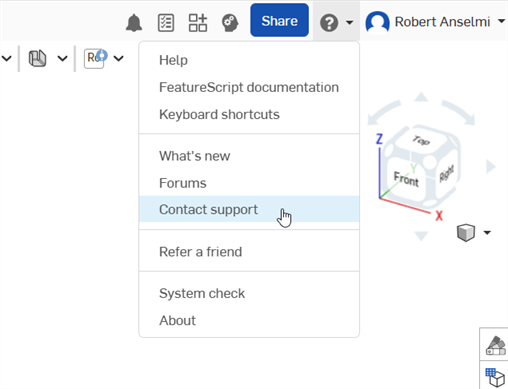
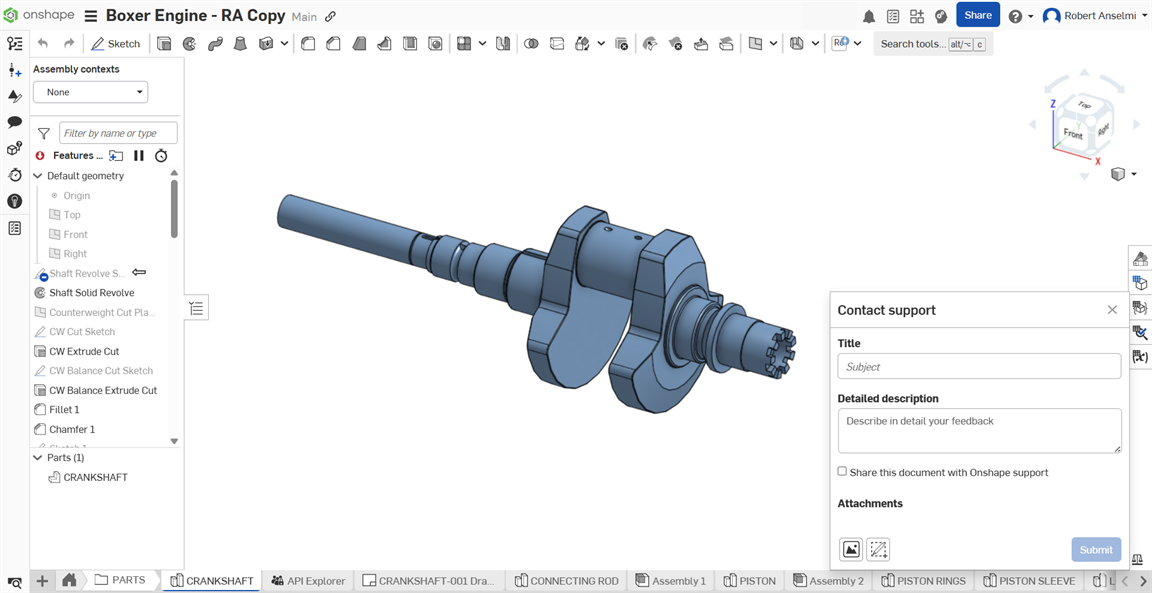
- Introduzca un título y proporcione una descripción detallada.
- Si lo desea, marque la casilla Compartir este documento con el soporte de Onshape. Consulte Cómo compartir sus documentos para obtener más información.
- Si lo desea, añada los archivos adjuntos pertinentes:
- Haga clic en el ícono Buscar archivos adjuntos (
 ) para cargar un archivo desde su máquina.
) para cargar un archivo desde su máquina.- Verá una pequeña rueda giratoria a medida que se suba el archivo. Si el archivo no se carga, haga clic en el ícono
 para volver a intentarlo .
para volver a intentarlo . - Puede añadir hasta 5 archivos adjuntos, con un tamaño máximo de 20 MB cada uno.
- Verá una pequeña rueda giratoria a medida que se suba el archivo. Si el archivo no se carga, haga clic en el ícono
- Haga clic en el ícono Capturar y anotar la pantalla (
 ) para marcar la captura de pantalla. Haga clic en el ícono de la marca de verificación Marcar (
) para marcar la captura de pantalla. Haga clic en el ícono de la marca de verificación Marcar ( ) cuando haya terminado. La marca se añade al cuadro de diálogo como un archivo de imagen (.png).
) cuando haya terminado. La marca se añade al cuadro de diálogo como un archivo de imagen (.png). 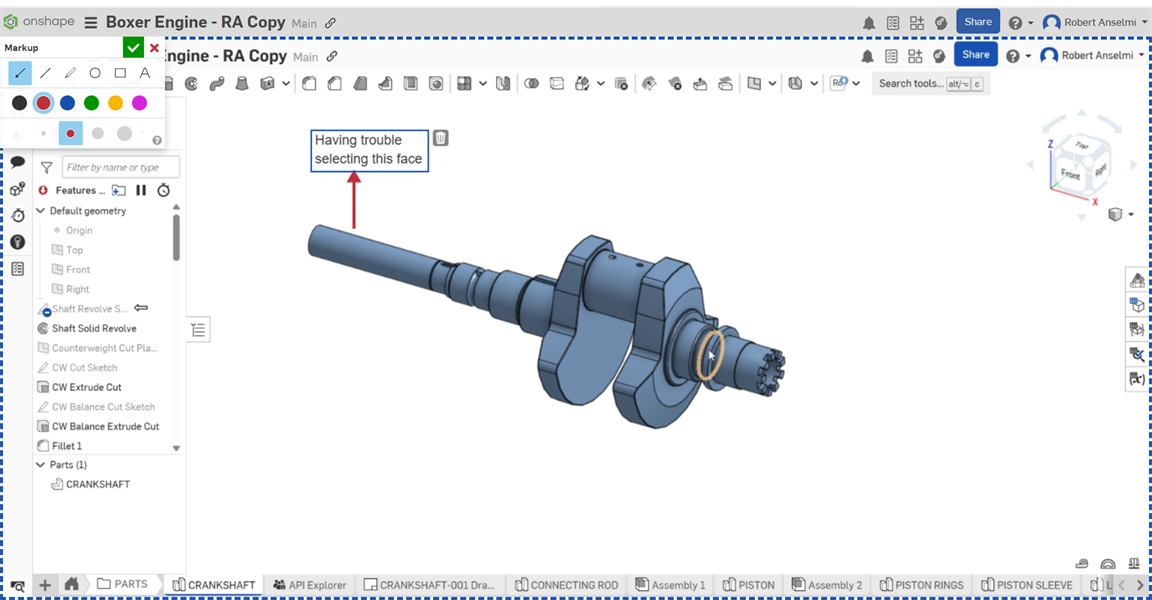
- Haga clic en el ícono Buscar archivos adjuntos (
- Haga clic en Enviar para enviar la información a Onshape o haga clic en la X situada en la parte superior derecha del cuadro de diálogo para cerrar sin enviarla.
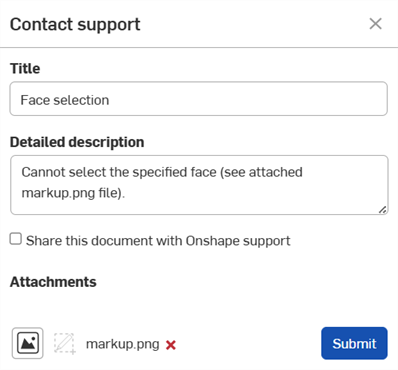
También puede utilizar el vínculo Contáctenos que se encuentra en la página de inicio. Seleccione una categoría del menú desplegable y proporcione una descripción en el cuadro de abajo para que podamos gestionar su solicitud como corresponde.
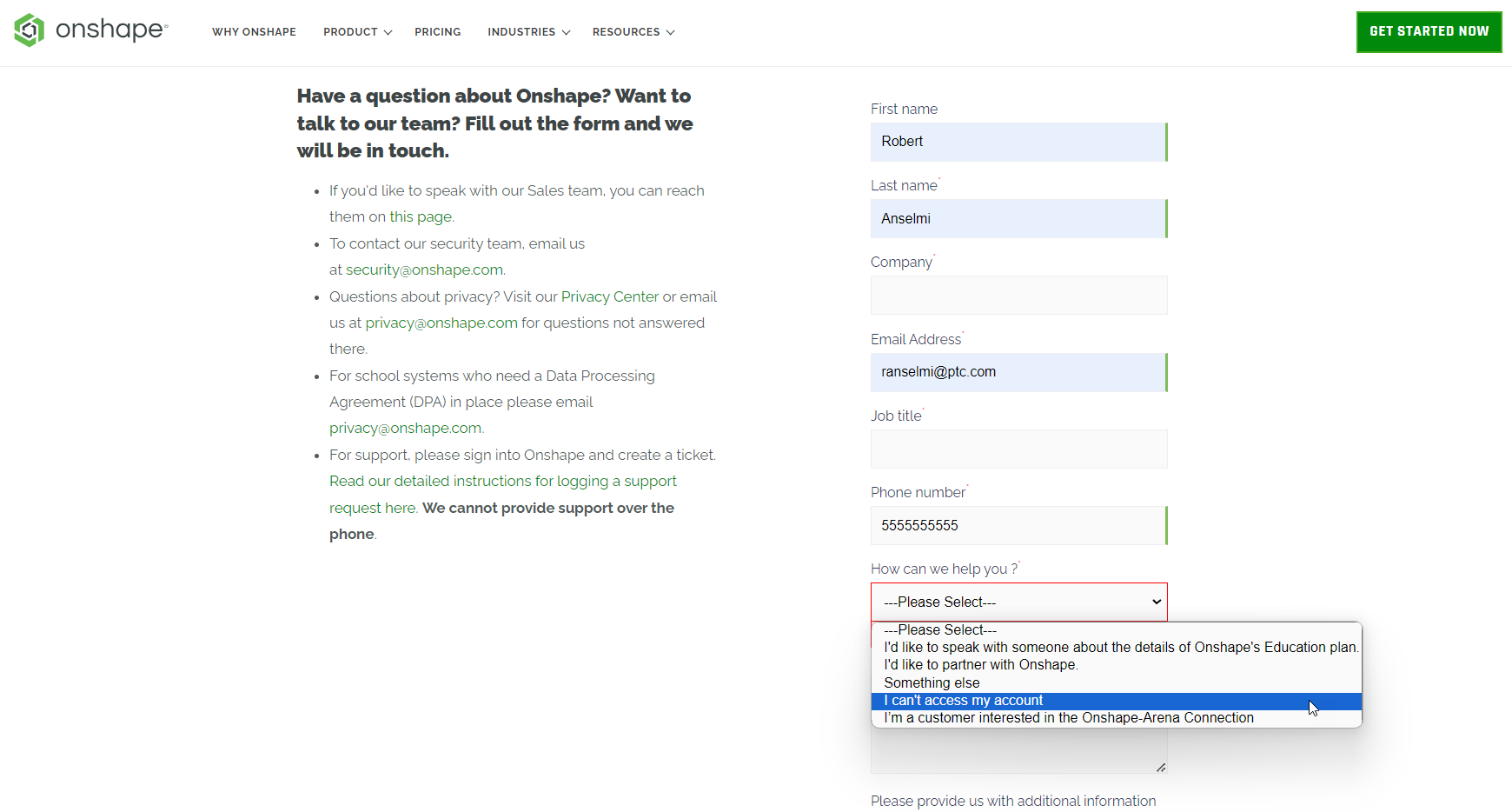
Compartir sus documentos
Compartir su documento con el soporte de Onshape permite el acceso solo al personal de soporte de Onshape y solo por un tiempo limitado. Compartir el documento permite al personal de soporte ver de primera mano cuál es el problema y, en la mayoría de los casos, resolverlo más rápidamente. Puede revocar la acción de compartir en cualquier momento. Para obtener más información sobre cómo compartir documentos en general, consulte Compartir documentos.
Al compartir su documento con el servicio de asistencia de Onshape, cualquier empleado de Onshape que esté en el documento tendrá el ícono de Onshape junto a su nombre en la esquina superior derecha de la página: ![]()
-
Inicie sesión en Onshape.
-
Ya sea desde la página Documentos o dentro de un documento, haga clic en el ícono del menú de Cuenta y seleccione Ver incidencias de soporte ubicado en la esquina superior derecha de la pantalla.
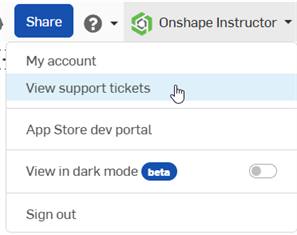
-
La página de inicio de sesión de Onshape se abre en una nueva ventana del navegador. Inicie sesión con sus credenciales.
Una vez que haya iniciado sesión, podrá ver todos los tickets de soporte.
Sede Mundial de PTC
121 Seaport Boulevard
Boston, MA 02210