![]()
![]()
![]()
Constrain two geometries (of the same type) to be symmetric relative to a line.
Shortcut: shift+q
This video will show you how to use the Symmetric sketch tool to constrain two geometries of the same type to be symmetric relative to a line. First, pre-select the line or the linear edge. Next, select the two other geometries of similar type to each other. In this case, I'm going to select both arcs. Click the Symmetry tool on the sketch toolbar and the two arcs are symmetrical to each other. If instead I select the end points of the arc, and then select the linear edge, and then click the symmetry tool on the sketch toolbar, the two points will be symmetric with each other.
Selecting the arcs and the points sequentially one after the other and using the symmetry tool at each step will create two symmetrical arcs. For example, select the two arcs and the line. Click the symmetry tool. Then select the points and the line, and click the Symmetry tool again, and you have two symmetrical arcs.
Constraints can be toggled on while you make selections. Toggle Symmetric on, and each pair of entities you select are constrained to each other. Click Symmetric again to toggle off, or select another tool to toggle off automatically.
Steps
- Pre-select a line, or linear edge.
- Select two other geometries (of similar type to each other).
-
Click
 .
.
Toggle on constraints while you make selections. Each pair of entities selected are constrained to each other. Click to toggle off, or select another tool to toggle off automatically.
Symmetric only constrains the underlying curve to be symmetric. For example, when applying the Symmetric constraint to two arcs, the underlying circles are made symmetric, but not the end points. You would need to add those separately and/or drag them closer to what is needed.
Constrain two geometries (of the same type) to be symmetric relative to a line:
- Pre-select a line, or linear edge.
- Select two other geometries (of similar type to each other).
-
Tap
 .
.
Sketch:
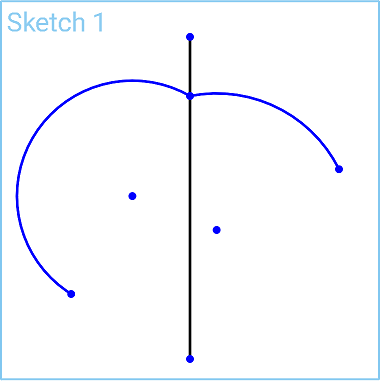
Selections:
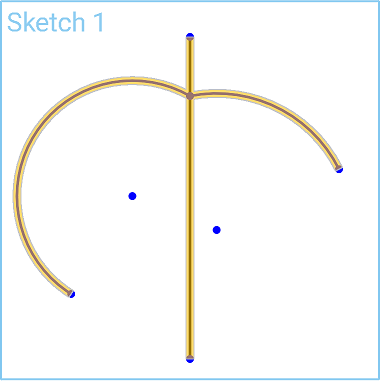
After Symmetric constraint is applied:
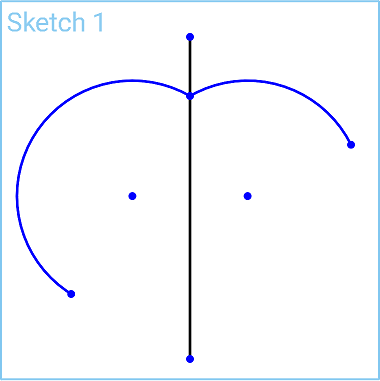
Symmetric only constrains the underlying curve to be symmetric. For example, when applying Symmetric constraint to two arcs, the underlying circles are made symmetric but not the end points (as shown above). You would need to add those separately and/or drag them closer to what is needed.