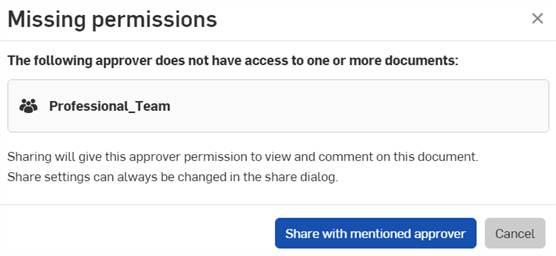Specifying Approvers
![]()
Only available for
By default, you are not required to list anyone as an approver on a release; the creator of a release may also be the approver. You are able to, of course, require an approver and also require that the approver must not be the creator, through the Release management settings under the Company/Enterprise settings page.
Also available is the ability to restrict who may be specified as an approver (whether an approver is required or not).
Creating a list of approved approvers
How to specify your list of approvers varies with the type of Onshape subscription you have.
- Onshape Professional users, use the Release management settings on the Company/Enterprise settings page
- Look under the Create Release candidate dialog heading for:
Restrict approvers to these users or teams - Check this box to access a text field. Enter the email addresses of each user (or select from the list that appears) exactly who is able to be specified as an approver on releases. You are also able to specify a team as an approver. When a team is specified, this allows the team or any of the team members to be listed in the Approver field of a release.
- Onshape Enterprise users, use the Global permissions on the Company/Enterprise settings page
- Look for the global permission:
Approve Releases - Right-click and select Manage users to specify individuals and/or teams that can be included in the Approvers field for Release candidates.
If you have a project role under which you want users to approve release candidates, you can enter the project role name in the "Approvers" field of the Create release candidate dialog:
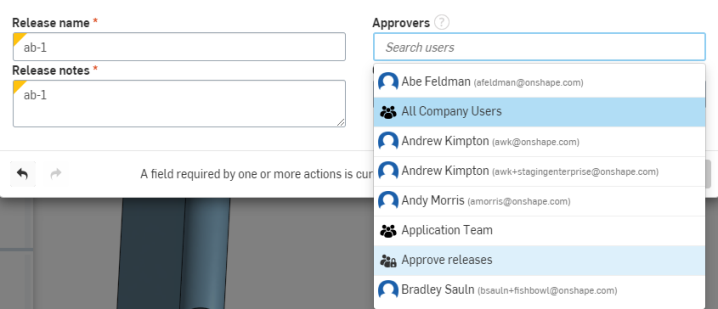
The field outlined in light blue, above, called Approve releases is a project role
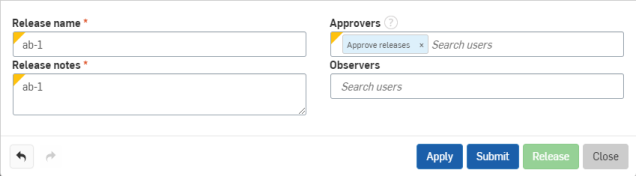
- When using project roles to specify approvers for a release candidate, the following standards apply:
- The first user (in the project role) to approve the release, approves for the entire project role. Only one approval per project role is sufficient to represent all users in the project role.
- If a member of the project role is also listed singly as an approver, then their approval counts only as an individual approver and someone else with the project role must approve for the project role.
- If a team or project role are listed as approvers, and a user is a member of both, the team approval is accounted for first and another user with the project role must approve for the project role.
- Delegation of approval doesn't affect project roles: if a member of a role delegates to another user, that user approves it only for that individual, not the project role.
- If a user or team without permissions is assigned as an approver, you will see the Missing permissions dialog. Click Share with mentioned approver to share the document.