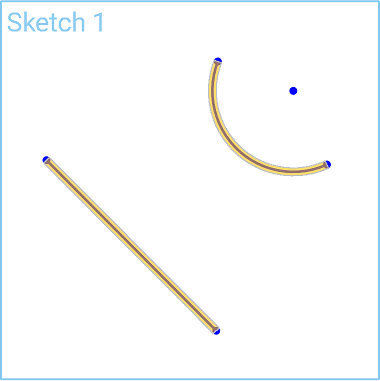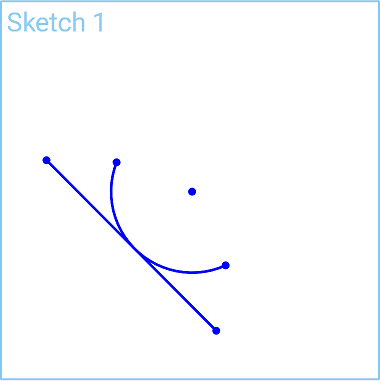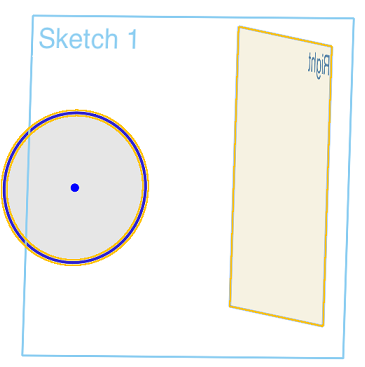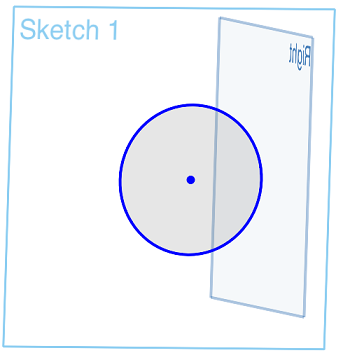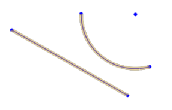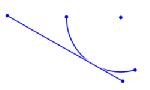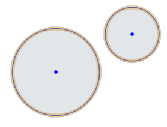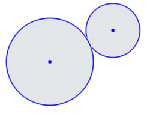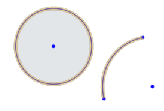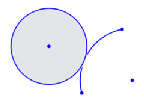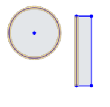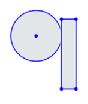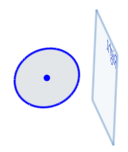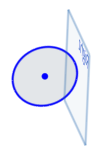![]()
![]()
![]()
Form a tangent relation between two curves, or between a curve and a plane.
Shortcut: t
Toggle on constraints while you make selections. Each pair of entities selected are constrained to each other. Click to toggle off, or select another tool to toggle off automatically.
This video will show you how to use the Tangent sketch tool on the sketch toolbar. The Tangent tool forms a tangent relation between two curves or between a curve and a plane.
To start, select the curve and the additional entity that you want to set tangent to each other, then press the Tangent tool on the sketch toolbar and the two entities are placed tangent to each other.
Constraints can be toggled on while you make selections. Toggle Tangent on, and each pair of entities you select are constrained to each other. Click Tangent again to toggle off, or select another tool to toggle off automatically.
Here is another example where two circles are placed tangent to each other. First, select both circles, and then press the Tangent tool.
In this next example, we will make the circle tangent to one of the sides of the rectangle. First, select the circle. Then select a side on the rectangle. Then click the Tangent tool on the toolbar.
You can also make a circle tangent to one of the planes, so select the circle, then select the plane, and then click the Tangent tool.
Steps
- In the graphics area, select two or more curves.
-
Click
 or press the T key.
or press the T key.
Examples
|
Select two or more curves:
|
Click the Tangent constraint tool:
|
|
|
|
|
|
|
|
|
|
|
|
|
Form a tangent relation between two or more curves.
- Select two or more curves OR select curve(s) and a plane.
-
Tap
 .
.