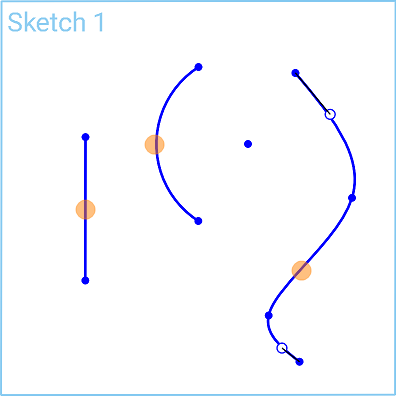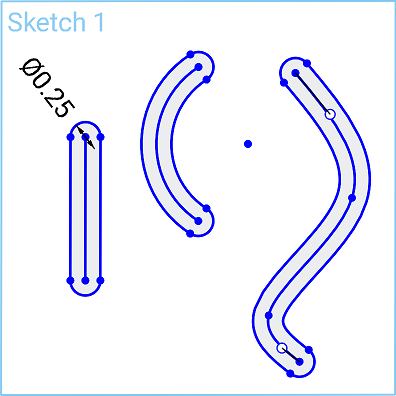Slot
Slot
![]()
![]()
![]()
Create a slot around selected sketch curves (including splines, lines, arcs but no closed profiles).
This video will show you how to create a slot around selected sketch curves; including splines, lines, arcs, but not closed profiles. First, select the group of lines using the box selection. Next, select the slot tool from the toolbar.
Pre-selecting sketch curves and then applying slot creates slots of equal size across all curves, lines, or arcs, linked together with one single dimension. You can double-click and enter a precise value in the dimension [box], and then press the Enter key to have it applied. Next, select the left mouse button. Your slots are now applied.
Applying the slot command to individual sketch curves or lines in sequence links the dimensions of the slots. For example, select the slot tool on the sketch toolbar, then select the first line. You can continue selecting lines in sequence to have them added or chained to the slot command. Double-click the dimension, enter in a precise measurement and press the Enter key. And then press your left mouse button and the same dimension is applied to all of the lines [slots].
Steps
Pre-selecting sketch curves and then applying Slot creates slots of equal size across all curves, linked together with one dimension:
-
Select sketch curves (either individually or with box select):
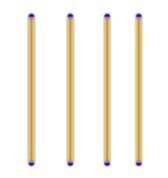
- Click
 .
.
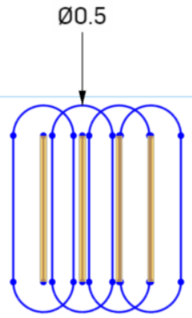
- Double-click the dimension to edit it.
The user has the option to either select the Slot tool itself first and then select the centerlines to create slots from, or select the centerlines first, followed by the Slot tool.
Diameter dimension controls the width of the slot and can be edited before or after the slot is finished being placed.
Chain selection
Applying the Slot command to individual sketch curves in sequence, links the dimensions of the slots:
- Select one sketch curve:
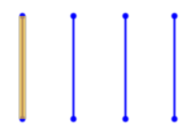
- Click
 .
.
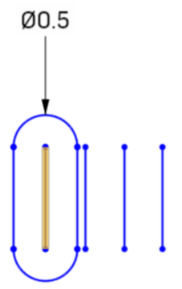
- With the Slot command still selected, click more sketch curves to apply the same (unlinked) dimension:
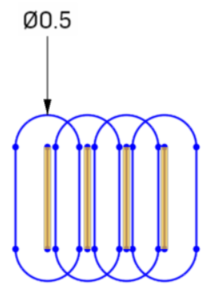
- When you edit the dimension, all slots are changed:
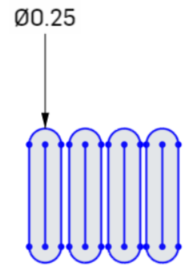
Use the Slot tool in either of two ways:
- Select the Slot tool and then the individual sketch curve.
- Pre-select sketch curves and then apply Slot to create slots of equal size across all curves, linked together with one dimension.
Steps
-
Tap
 .
.
- Tap to select a sketch curve.
A slot is created around that sketch curve.
-
Tap
 to begin creating a slot around a different sketch curve.
to begin creating a slot around a different sketch curve.
- Tap to select a sketch curve.
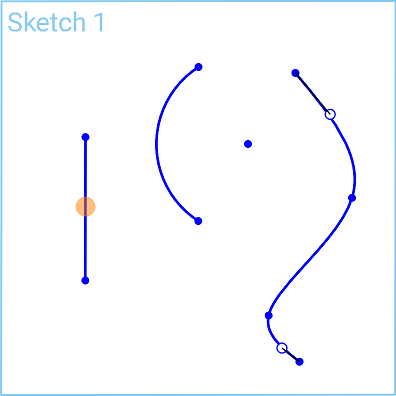
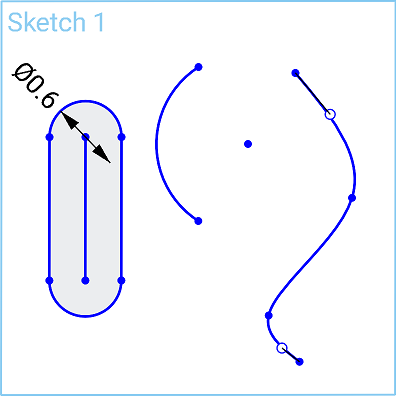
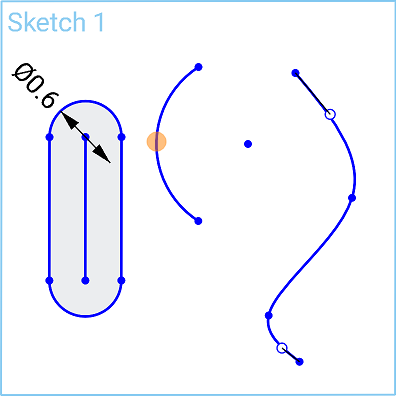
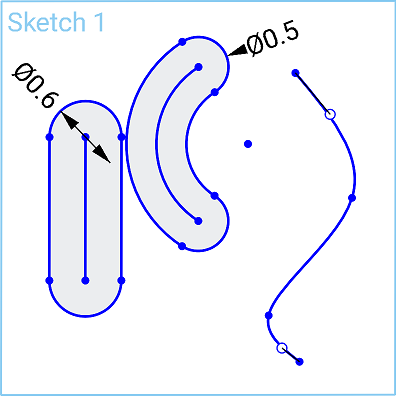
Pre-select steps
-
Tap
 to preselect sketch curves.
to preselect sketch curves.
-
Tap
 to apply slots of equal sizes across all curves, linked together with one dimension.
to apply slots of equal sizes across all curves, linked together with one dimension.
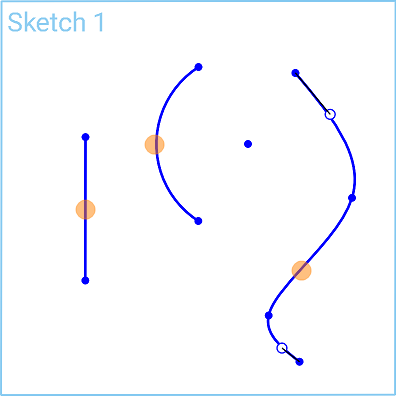
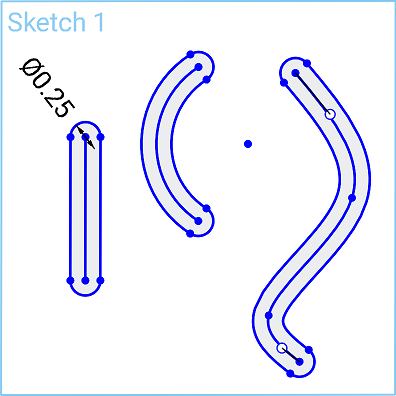
Use the Slot tool in either of two ways:
-
Select
 and then the individual sketch curve.
and then the individual sketch curve.
- Pre-select sketch curves and then apply Slot to create slots of equal size across all curves, linked together with one dimension.
Steps
-
Tap
 .
.
- Tap to select a sketch curve.
A slot is created around that sketch curve.
-
Tap
 to begin creating a slot around a different sketch curve.
to begin creating a slot around a different sketch curve.
- Tap to select a sketch curve.
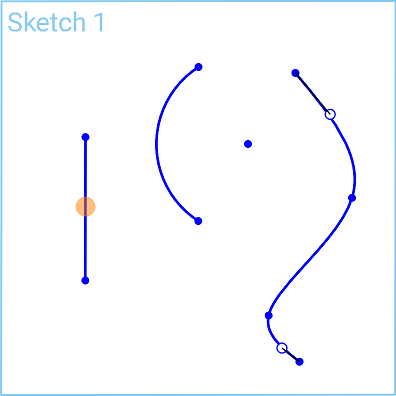
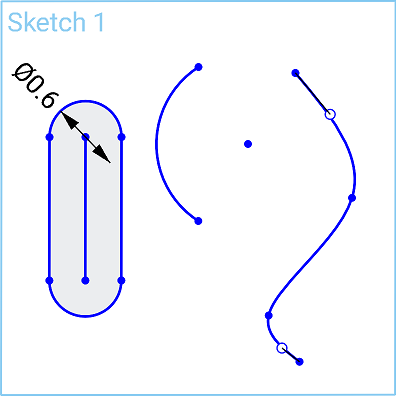
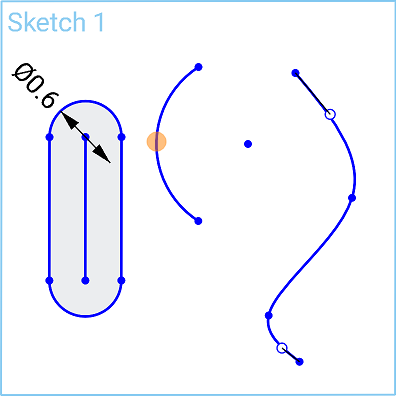
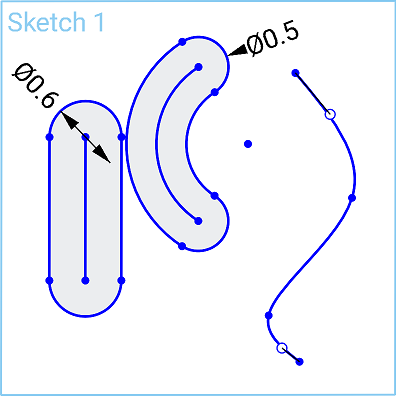
Pre-select steps
-
Tap
 to preselect sketch curves.
to preselect sketch curves.
-
Tap
 to apply slots of equal sizes across all curves, linked together with one dimension.
to apply slots of equal sizes across all curves, linked together with one dimension.