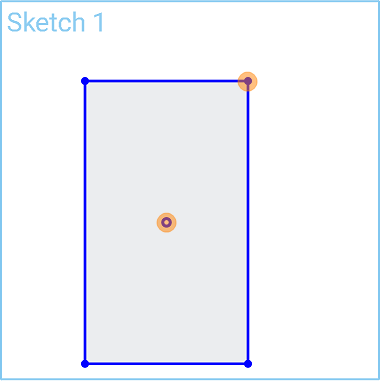Center Point Rectangle
Center Point Rectangle
![]()
![]()
![]()
Sketch a rectangle starting with its center point.
Shortcut: r
To create a rectangular sketch from the center point outward, select the center point rectangle tool, then click the center point of the rectangle and the corner point of the rectangle. This creates the rectangle shape. You can also click and drag from the center to the corner, and then release your mouse to create a rectangle. Holding the alt key for Windows or Option key for Mac down as you create the shape constrains all the sides to create a square. After you enter the rectangle, you'll see the dimension box pop up along the bottom edge. If you'd like to enter a precise dimension, use your keyboard to do that, and then press the enter key. You'll also see the side dimension box will open up, and you can enter a precise dimension in there as well.
Steps
-
Click
 to set the center point, click again to set a corner.
to set the center point, click again to set a corner.
- Or click and drag from center point to corner and release.
- Optionally, immediately after the rectangle is created, input a numerical value (or type "=#" to input a variable) for the length and press enter, then input a numerical value (or type "=#" to input a variable) for the width and press enter. This dimensions the rectangle without having to use the dimension tool.
To input a variable in any dimension field after the geometry is already sketched, the equal sign (=) is not required. Type "#" to input a variable.
Hold the ALT key while sketching to constrain two rectangle sides to be equal (resulting in a square).