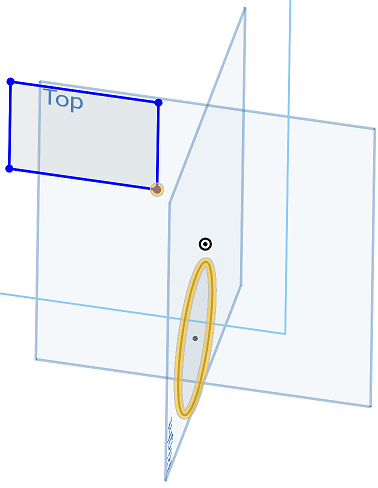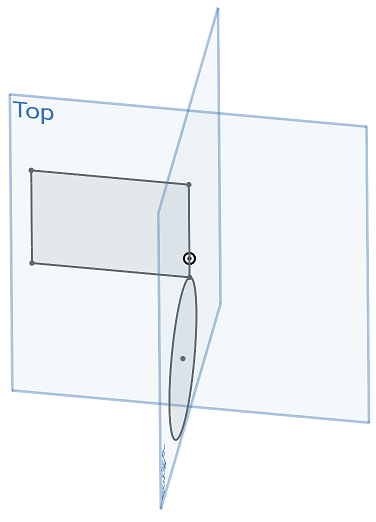![]()
![]()
![]()
Constrain a sketch entity (point or curve) to be coincident with the intersection point of its sketch plane and an arbitrary curve that is not in its sketch plane. The sketch entity is now constrained to be coincident with the point of intersection.
Shortcut: shift+g
This video will show you how to use the Pierce sketch tool to constrain a sketch entity — a point or curve — to be coincident with the intersection point of its sketch plane and an arbitrary curve that is not on its sketch plane. For this example, we have a square which is on the right plane, and we have a circle that is on the front plane. Select the point from the square, and then select the circle. When you click the Pierce sketch tool the square is now coincident with the circle. The key is that the edge has to pass through the plane.
Constraints can be toggled on while you make selections. Toggle Pierce on, and each pair of entities you select are constrained to each other. Click Pierce again to toggle off, or select another tool to toggle off automatically.
Steps
- Select a sketch point or curve and an edge outside of the sketch (intersecting with the sketch plane).
-
Click
 .
.
Toggle on constraints while you make selections. Each pair of entities selected are constrained to each other. Click to toggle off, or select another tool to toggle off automatically.
The key is that the edge has to pass through the plane.
Constrain a sketch entity (point or curve) to be coincident with the intersection point of its sketch plane and an arbitrary curve that is not in its sketch plane.
In this example, a sketch point of the rectangular sketch on the Top plane is constrained with the intersection of the curve of the circle on the Right sketch plane.
- Select a sketch point or curve and an edge outside of the sketch (intersecting with the sketch plane).
-
Select
 .
.
The key is that the edge has to pass through the plane.
The sketch entity is now constrained to be coincident with the point of intersection.