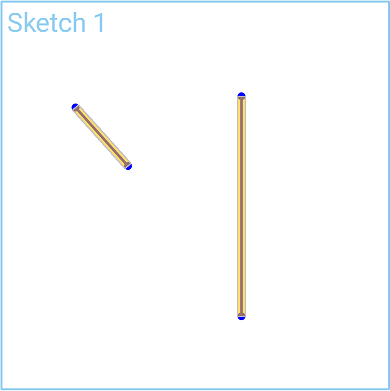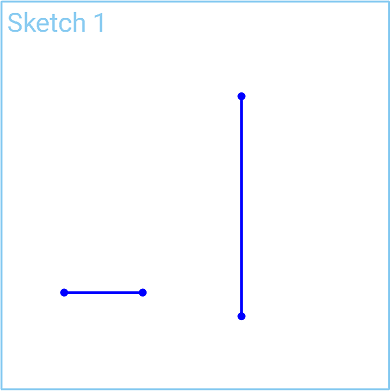![]()
![]()
![]()
Form a right angle between two lines.
Shortcut: shift+l
This video will show you how to use the Perpendicular sketch tool on the sketch toolbar to form a right angle between two lines.
First, select the two lines. Next, click on the Perpendicular tool on the sketch toolbar. The lines are now perpendicular to each other.
Constraints can be toggled on while you make selections. Toggle Perpendicular on, and each pair of entities you select are constrained to each other. Click Perpendicular again to toggle off, or select another tool to toggle off automatically.
Steps
- Select two lines.
-
Click
 .
.
Toggle on constraints while you make selections. Each pair of entities selected are constrained to each other. Click to toggle off, or select another tool to toggle off automatically.
Form a right angle between two lines.
- Select two or more lines.
-
Tap
 .
.