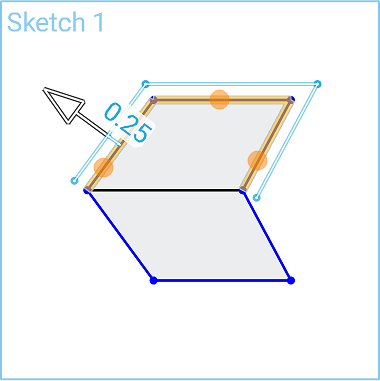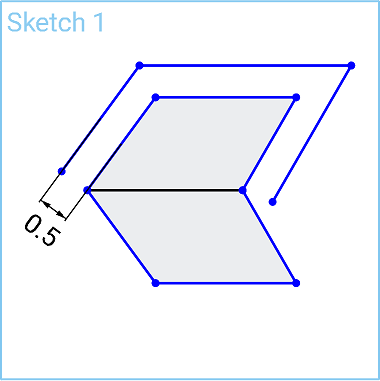Offset
Offset
![]()
![]()
![]()
Offset the selected curve or loop at a specified distance and direction from the original.
Shortcut: o
This video will show you how to create an offset for your selected shape. The offset tool offsets the selected curve or loop at a specified distance and direction from the original. First, select the offset tool from the sketch toolbar. Click the curve that you want to offset, and move the arrow, either inward for a negative offset, or outward for a positive offset. Double-click the dimension and enter a value on your keyboard to create a positive offset. If you wish, you can create a negative offset by double clicking on the dimension, and entering a negative value, and pressing Enter. This will offset in a negative way or inward.
If you wish to offset multiple entities or the entire design, click the offset tool and then select all the entities that you wish to combine together. This chains your offset together. You can now move the entire entity as one. Double-click to enter a precise value in your offset, and then press the Enter key.
Steps
-
Click
 or press the o key.
or press the o key.
- Select one or more curves to offset.
- Indicate the direction (click the direction arrow) and enter distance value of the offset.
You are also able to use the arrow to drag the offset distance to a value or closer to the correct value and then type in the final value.
Note that to change the direction of the offset, you can also use a negative distance value.
- Press Enter.
- If needed, click on additional curves to set offsets of equal distance.
Select a single entity
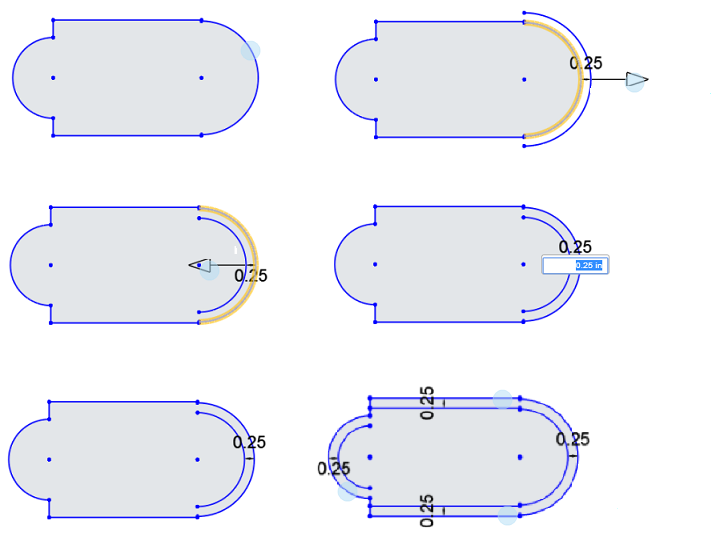
Chain select a loop
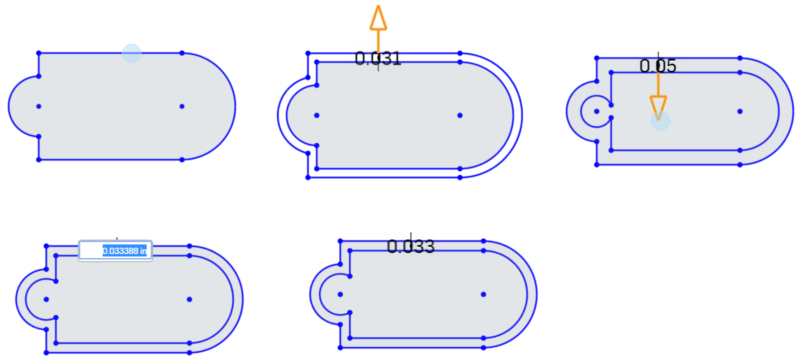
Offset the selected curve or loop at a specified distance and direction from the original.
Steps
-
Tap
 to select an entity to offset.
to select an entity to offset.
- Tap another entity to continue selecting entities to offset.
- To set the offset distance and direction either:
- Touch and drag the manipulator arrow.
OR
- Tap the arrow to flip the direction and tap anywhere to open the number pad and enter a specific value for the distance.
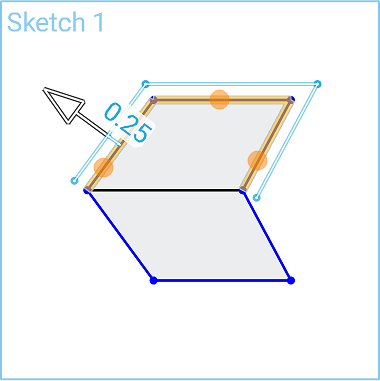
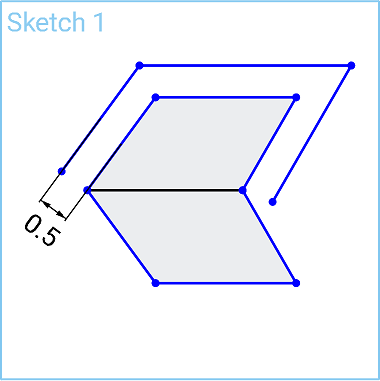
Offset the selected curve or loop at a specified distance and direction from the original.
Steps
-
Tap
 to select an entity to offset.
to select an entity to offset.
- Tap another entity to continue selecting entities to offset.
- To set the offset distance and direction either:
- Touch and drag the manipulator arrow.
OR
- Tap the arrow to flip the direction and tap anywhere to open the number pad and enter a specific value for the distance.