 Inscribed Polygon
Inscribed Polygon
![]()
![]()
![]()
Sketch an inscribed polygon (polygon on the outside of the drawn circle).
Polygons can be defined in two ways: either using an inscribed or circumscribed construction circle. An inscribed circle is defined on the inside of the polygon and is tangent to every side of the polygon. A circumscribed circle is defined on the outside of the polygon and passes through each endpoint of the polygon.
Both polygons are created with the same steps. Select a polygon from the dropdown list in the sketch toolbar.
Click to place the center of the circle, then drag the cursor out and click again to define the diameter of the circle. Move the cursor up or to the right to add more sides and down or to the left to remove sides. Once the desired number of sides is shown, click again to finish the polygon.
Immediately following the polygon placement, add a diameter dimension to the construction circle by typing a value and pressing enter.
A polygon can have between 3 and 50 sides. All the sides of the polygon are equal. To define the size of a polygon, dimension the construction circle or one of the polygon sides.
To edit the number or sides, double-click on the value, input a side count, and then press Enter. The orientation and location of the polygon can be constrained with dimensions and sketch constraints.
Steps
-
Click
 .
.
- Click to start.
- Drag to set the circumference.
Notice that the circle drawn for the polygon uses the construction flag.
At this point you have two options:
- Use the keyboard to enter the number of sides. Then click to lock the circumference and a value field appears for the number of sides: you can use the keyboard again or drag to set the number of sides. Click again or press Enter.
- Click to lock the circumference and a value field appears for the sides: you can use the keyboard again or drag to set the number of sides. Click again or press Enter.
Drag towards the polygon to reduce the number of sides, click to set. Minimum sides = 3.
Drag away from the polygon to increase the number of sides, click to set. Maximum sides = 50.
Optionally, immediately after clicking to create the sides, input a numerical value (or type "=#" to input a variable) for the diameter and press enter. This dimensions the circle without having to use the dimension tool.
To input a variable in any dimension field after the geometry is already sketched, the equal sign (=) is not required. Type "#" to input a variable.
Sketch an inscribed polygon (polygon on the outside of the drawn circle).
Steps
-
Tap
 to set the start point (center point) of the polygon.
to set the start point (center point) of the polygon.
- To set the second point (radius) of the polygon, tap
 again or touch and drag then release.
again or touch and drag then release.
The number of sides appears in the middle of the polygon.
- Touch and drag counterclockwise around the center point to decrease the number of sides the polygon has. Minimum sides = 3.
- Touch and drag clockwise around the center point to increase the number of sides the polygon has. Maximum sides = 50.
When you release, the number of sides is set.
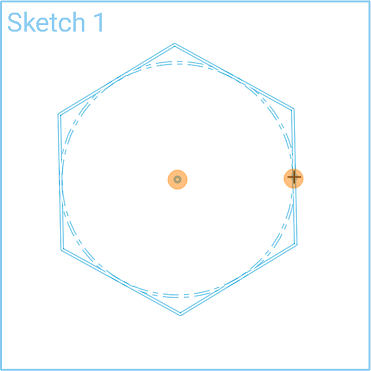
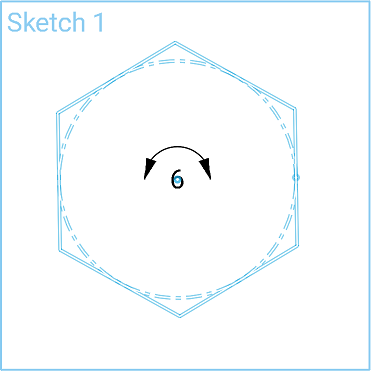
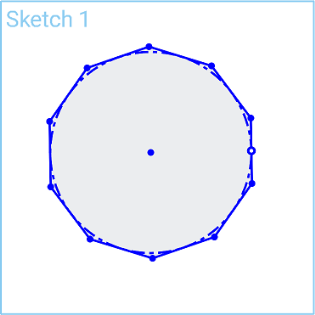
After you sketch a polygon, the next polygon you sketch defaults to the number of sides of the previously sketched polygon.
Sketch an inscribed polygon (polygon on the outside of the drawn circle).
Steps
-
Tap
 to set the start point (center point) of the polygon.
to set the start point (center point) of the polygon.
- To set the second point (radius) of the polygon, tap
 again or touch and drag then release.
again or touch and drag then release.
The number of sides appears in the middle of the polygon.
- Touch and drag counterclockwise around the center point to decrease the number of sides the polygon has. Minimum sides = 3.
- Touch and drag clockwise around the center point to increase the number of sides the polygon has. Maximum sides = 50.
When you release, the number of sides is set.
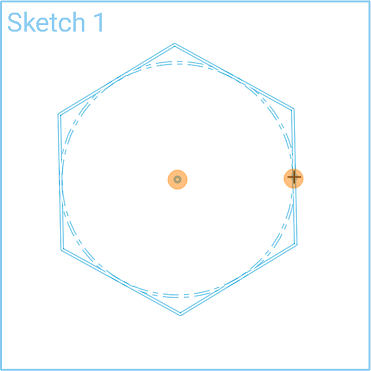
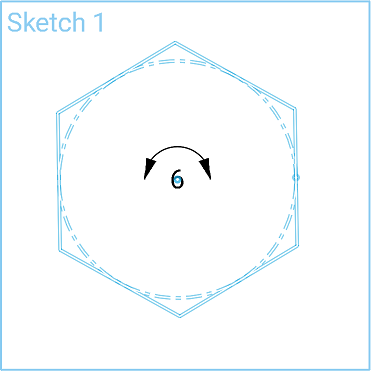
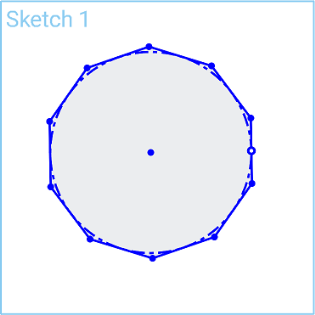
After you sketch a polygon, the next polygon you sketch defaults to the number of sides of the previously sketched polygon.