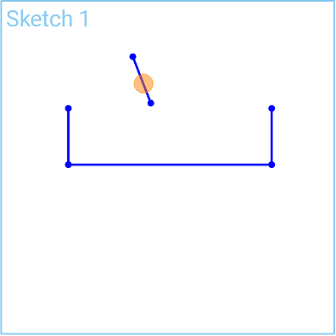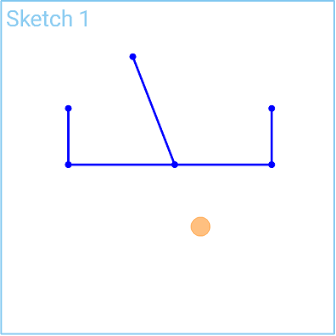Extend
Extend
![]()
![]()
![]()
Extend a line or arc to the first intersecting point or bounding geometry. If no intersection or bounding geometry is found, then the line or arc ends at the release point.
Shortcut: x
The Extend sketch tool is used to extend a line to the first intersecting point or bounding geometry. If no intersection or bounding geometry is found, then the line ends at the release point.
Click the Extend sketch tool on the sketch toolbar. Select the line, then drag a point on the line to increase its length. Release to finish the line. Note that you can also use Extend to shorten the line. Click and drag in the opposite direction, and let go to finish the line.
To extend a line that intersects geometry, select the line, and then drag a point on the line to extend the line into the closed shape geometry. Let go, and the line ends at the edge of the geometry. Click and drag again to continue extending the line further.
Extend is also used to extend or complete an arc. Click the arc once to select it. Click a second location to create a point and end the arc extension. Alternatively, double-click the arc edge, or select and drag the arc edge to auto-complete the arc.
Steps
-
Click
 .
.
- Click the line or arc to extend.
- Click new location for the end, or extend to the bounding geometry location (a point or edge, for example).
Extend a line with no intersecting geometry
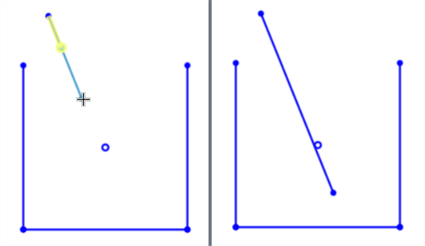
Extend a line with intersecting geometry
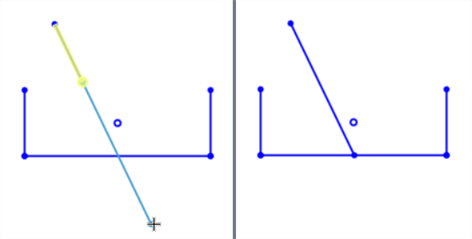
Extend an Arc
-
Click the arc to select it:
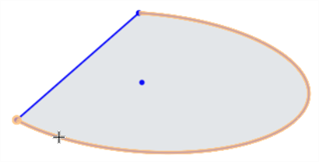
-
Click a second location to create a point and end the extension:
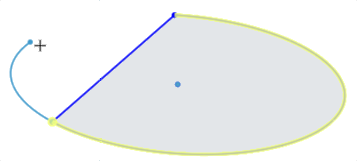
Alternatively, double-click the arc edge, or select and drag the arc edge to auto-complete the arc by extending it to the bounding geometry. In the example below, the ellipse is completed.
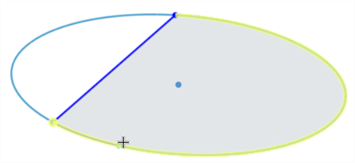
Extend a line to the first intersecting point or bounding geometry. If no intersection or bounding geometry is found, then the line ends at the release point.
Steps
-
Tap
 to select the line or arc to extend.
to select the line or arc to extend.
-
Tap
 to set the new location for the end point of the line or arc.
to set the new location for the end point of the line or arc.
If there is intersecting geometry found, the extension snaps to that geometry.
Extend a line with no intersecting geometry
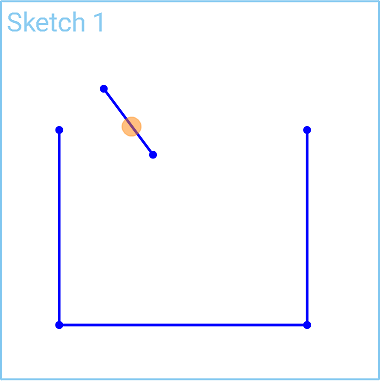
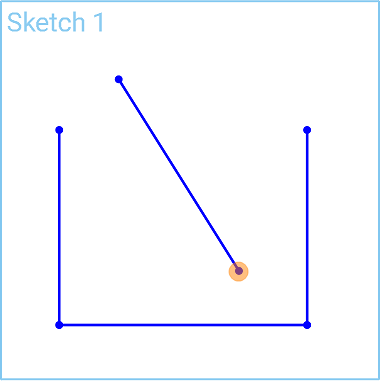
Extend a line with intersecting geometry
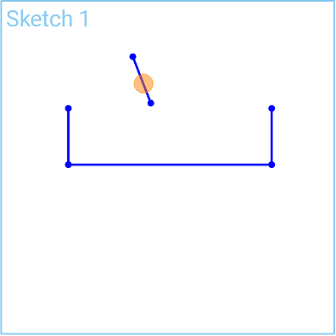
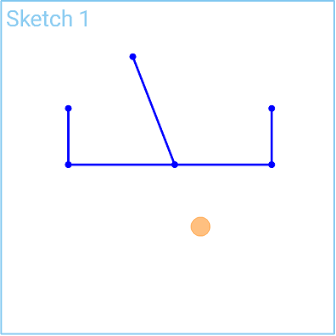
Extend a line to the first intersecting point or bounding geometry. If no intersection or bounding geometry is found, then the line ends at the release point.
Steps
-
Tap
 to select the line or arc to extend.
to select the line or arc to extend.
-
Tap
 to set the new location for the end point of the line or arc.
to set the new location for the end point of the line or arc.
If there is intersecting geometry found, the extension snaps to that geometry.
Extend a line with no intersecting geometry
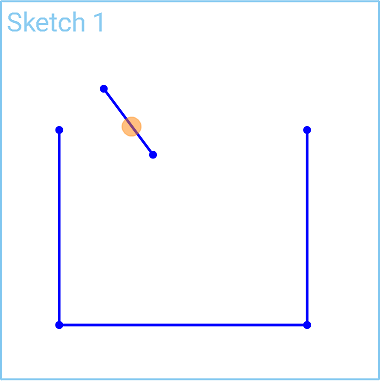
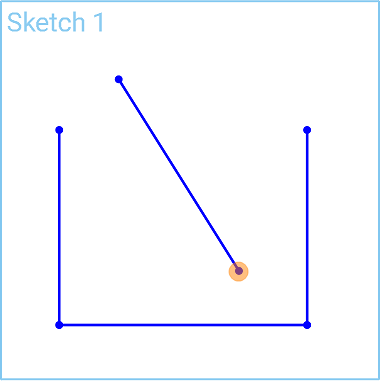
Extend a line with intersecting geometry