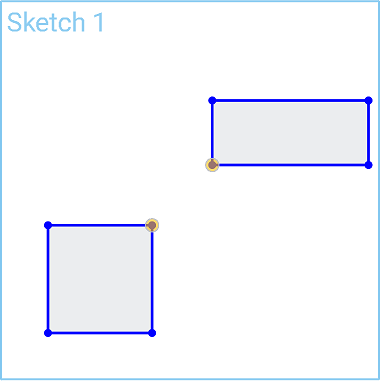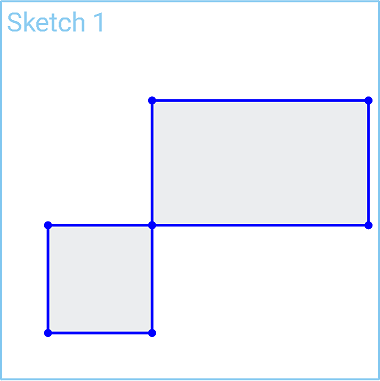![]()
![]()
![]()
Make two or more entities coincident, including a sketch entity and a plane.
Shortcut: i
Toggle on constraints while you make selections. Each pair of entities selected are constrained to each other. Click to toggle off, or select another tool to toggle off automatically.
The Coincident sketch tool allows you to make two or more entities coincident, including a sketch entity and a plane.
To start, select the entities that you wish to make coincident. In this example there are two rectangles. Select the lower left corner of the first rectangle and the top right corner of the second rectangle. Next, select the Coincident sketch tool on the sketch toolbar. The two entities are made coincident. Alternatively, click the Coincident sketch tool from the toolbar first, and then select the entities to make them coincident.
In another example, select the edges of two circles and an arc, and then click the Coincident sketch tool on the sketch toolbar. Alternatively, select the center point of all three entities and then click the Coincident sketch tool.
In another example, select three different lines and then click the Coincident sketch tool on the sketch toolbar. Note that the order in which you select the lines results in a different outcome. The lines are coincident based on the first sketch entity selected.
Steps
- Select the entities.
-
Click
 .
.
The infinite, underlying geometry of the two entities is made coincident.
![]()
Makes two or more entities coincident.
- Select the entities to apply the coincident constraint to. (You are able to select two or more lines, curves, points, or a sketch entity and a plane).
-
Select
 .
.
The infinite, underlying geometry of the two entities is made coincident.