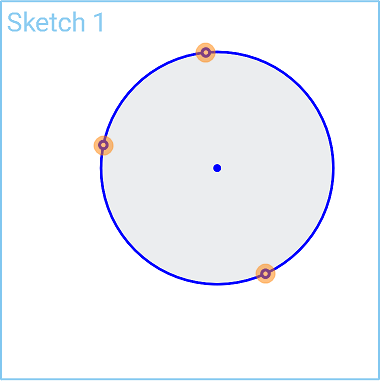3 Point Circle
3 Point Circle
![]()
![]()
![]()
Sketch a circle by defining three points along its circumference.
The 3 point circle sketch tool allows you to sketch a circle by defining 3 points along its circumference.
From within a sketch, click the 3 point circle sketch tool on the sketch toolbar. Click to set the first point of the circle. Click to set the second point of the circle. Click to set the third point of the circle. Alternatively, click and drag to set the first point, release to create the second point, and then click to create the third point.
Optionally, immediately after the circle is created, input a numerical value for the diameter and press Enter on your keyboard to dimension the circle.
Steps
-
Click the 3 point circle sketch tool icon (
 ).
).
- Click to set a start point.
- Click to set a second point.
- Click a third point to set the diameter.
Alternatively:
-
Click the 3 point circle sketch tool icon (
 ).
).
- Click and drag to set a start point, then release to set a second point.
- Click a third point to set the diameter.
Optionally, immediately after the circle is created, input a numerical value (or type "=#" to input a variable) for the diameter and press enter. This dimensions the circle without having to use the dimension tool.
To input a variable in any dimension field after the geometry is already sketched, the equal sign (=) is not required. Type "#" to input a variable.
Sketch a circle by defining three points along its circumference.
Steps
-
Tap the 3 point circle sketch tool icon (
 ).
).
- Tap to set a start point.
- Tap to set a second point.
- Tap a third point to set the diameter.
Alternatively:
-
Tap the 3 point circle sketch tool icon (
 ).
).
- Touch and drag to set a start point, then release to set a second point.
- Tap a third point to set the diameter.