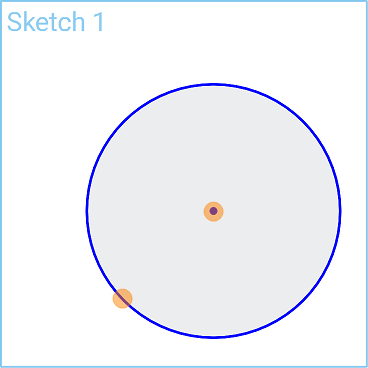Center Point Circle
Center Point Circle
![]()
![]()
![]()
Sketch a circle Center Point Circle starting with its center point.
Shortcut: c
The Center point circle sketch tool allows you to sketch a circle starting with its center point.
Click the Sketch feature on the feature toolbar to create a new sketch. Select a plane in the graphics area.
Select the Center point circle sketch tool on the sketch toolbar. Click to set the center point and click again to set the radius. Alternatively, click and drag to set the center point, then release to set the radius. Optionally, immediately after the circle is created, input a numerical value for the diameter and press Enter on your keyboard to dimension the circle.
Steps
-
Click the Center point circle icon (
 ).
).
- Click to set the center point.
- Click a second point to set the radius.
Alternatively:
-
Click the Center point circle icon (
 ).
).
- Click and drag to set the center point, then release to set the radius.
Optionally, immediately after the circle is created, input a numerical value (or type "=#" to input a variable) for the diameter and press enter. This dimensions the circle without having to use the dimension tool.
To input a variable in any dimension field after the geometry is already sketched, the equal sign (=) is not required. Type "#" to input a variable.