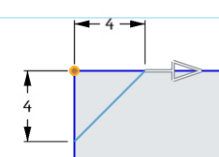Chamfer (Sketch)
Chamfer (Sketch)
![]()
Create bevels by setting the distance to break from the edge.
Chamfer (Sketch): Desktop
-
With a sketch open, click
 .
.
- Select a vertex or two edges.
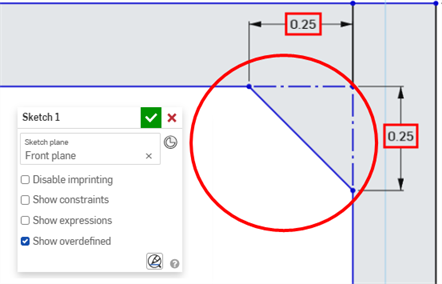
- Click in one of the distances fields and enter a value. Onshape defaults to 45 degrees for the angle. Click in the other distance field and enter a value, if needed.
- Click the green checkmark in the Sketch dialog.
To apply more than one chamfer of the same size:
- Select the first edge or vertex you want to add a chamfer to.
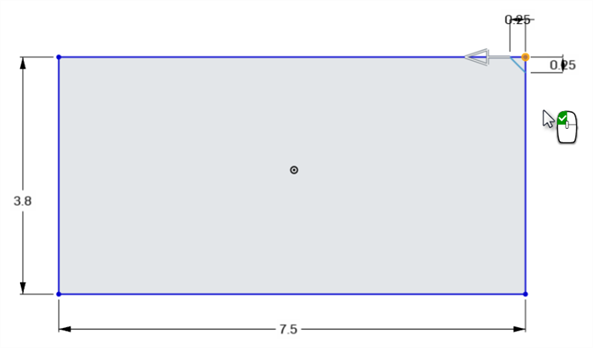
- Select additional edges or vertices to apply the chamfer to.
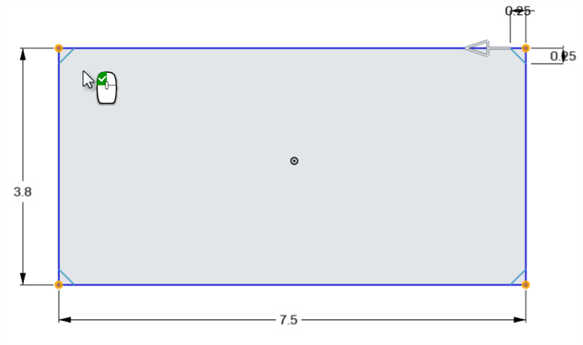
- Edit the dimension(s) in your first selection. All selected dimensions update to match the new value.
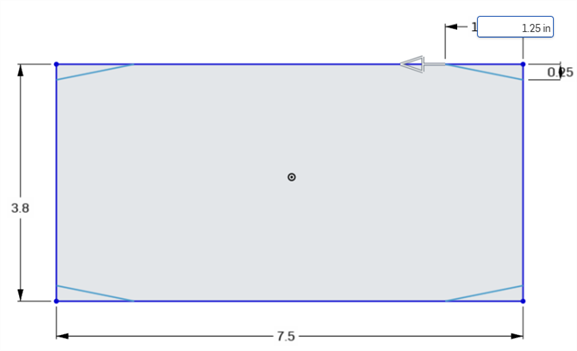
- If the chamfer is too large for the selection, it appears in red.
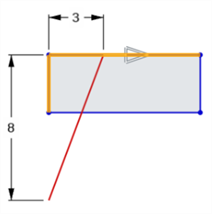
- If the chamfer geometry cannot be created, a yellow warning bar appears.

- Drag the manipulator to resize the chamfer.
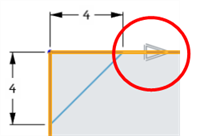
Lines
-
Click
 .
.
- Click first line; line is highlighted in yellow
- Click second line; line is highlighted in yellow
- Click the first value, enter a number, then press Enter.
- Click the second value, enter a number, then press Enter.
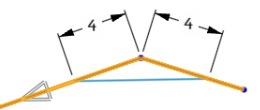
Vertex
-
Click
 .
.
- Click a vertex.
- Click the first value, enter a number, then press Enter.
- Click the second value, enter a number, then press Enter.