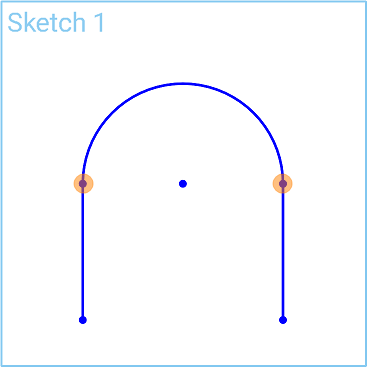Tangent Arc
Tangent Arc
![]()
![]()
![]()
Sketch an arc at the end of a line.
The Tangent arc sketch tool allows you to sketch an arc at the end of a line.
From within a sketch, select the line tool and create a line in the graphics area. Select the Tangent arc sketch tool on the sketch toolbar. Click the end point of the line where you want the arc to start, and click another location to establish the end of the arc. You can also click and drag your arc from the end of the line, then let go of the mouse to establish the end of the arc.
Optionally, immediately after the arc is created, input a numerical value for the radius and press Enter on your keyboard to dimension the arc.
To switch between a Line and Tangent arc while sketching, click the line sketch tool icon and click the first point of the line. Click the second point of the line to create the first line segment. either click Shift+a to switch from the Line to the Tangent arc sketch tool or move the cursor near the end point until you see the line icon switch to a tangent arc icon. Then click another location to set the end point of the tangent arc.
Steps
-
Click
 .
.
- Click to start.
- Click to end.
Or click and drag to start, release to end.
You can switch between using the Line and Tangent arc sketch tools when you start sketching a line first. See Switching between Line and Tangent arc sketch tools for more information.
Optionally, immediately after the arc is created, input a numerical value (or type "=#" to input a variable) for the radius and press enter. This dimensions the arc without having to use the dimension tool.
To input a variable in any dimension field after the geometry is already sketched, the equal sign (=) is not required. Type "#" to input a variable.