![]()
Shortcut: ` (grave accent key, to the left of the “1” key)
Use Select other to select entities (sketch curves, part faces, etc) that you might not be able to see in the graphics area because they are obscured by other entities.
The keyboard shortcut for this functionality is the grave accent key (directly to the left of the number 1 on a US keyboard):
- ` on the U.S. keyboard
- ' (on the @ key) on the UK keyboard
- @ on the French keyboard
- ^ on the German keyboard
- º on the Spanish keyboard
- Alt+\ on the Italian Mac keyboard and ò on the Italian Windows keyboard
When a part has many faces that you can’t see from one perspective, instead of rotating your model:
- Select a face (or hover over a face or edge) and then from the context menu, choose Select other or skip the context menu and press the ` key (grave accent key):
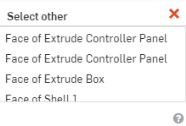
- The Select other value list is populated with all faces and edges, working from the one already highlighted and into the part (farther away from your perspective).
- Select the desired entity from the list with your mouse or cycle through the list using the ` key (grave accent) to proceed down the list and cycle back up the list using Shift+` keys. Press Enter to select the highlighted selection.
- The Select other dialog closes when a selection is made.
When you open a Feature dialog, the selections you made in the Select other dialog automatically populate the Feature dialog value list.
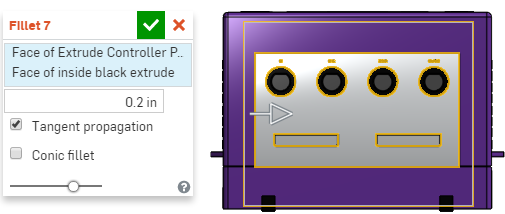
You also have the ability to open the Feature dialog first, then the Select other dialog.