 Screw Relation
Screw Relation
![]()
![]()
![]()
Constrain the rotational degree of freedom in one Cylindrical Mate to the translational degree of freedom in the same Cylindrical Mate.
A Screw relation is used to create realistic screw motion in your Assemblies. It requires both a rotational degree of freedom and a linear degree of freedom. In this example, there is a spindle made into our machine vise. The spindle is made into the vise base with a cylindrical Mate, so it is free to rotate, and also free to travel in the linear direction. To create a screw relation, click the Screw relation command on the toolbar. Then, select your rotational and linear degrees of freedom. In this example, the cylindrical Mate is all that is required. Select it in the Mate Features list. Then enter a Distance per revolution. For every rotation of the spindle, it will move in a linear direction this amount. Click the green checkmark. And now when you move the instances in the Assembly you get realistic screw-like motion.
To add the Screw relation:
- Click
 .
.

- In the dialog, confirm that Screw is selected.
- Select the Cylindrical Mate you want to relate in the main list of Mate features (or in the list of features in any of the current subassemblies). Note that a Cylindrical Mate is required.
- Enter the desired ratio.
- Optionally check the box to reverse direction.
Steps
To add the Screw relation:
- Tap the Screw relation icon (
 ).
).
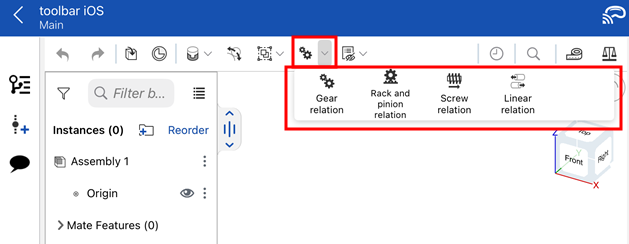
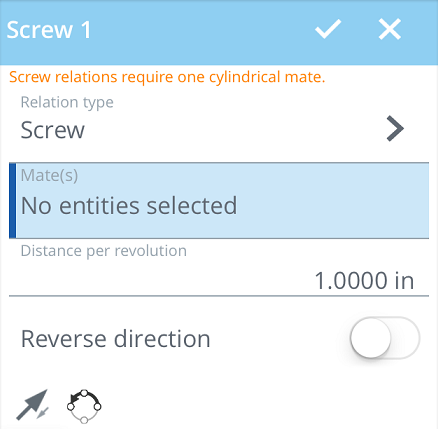
- In the dialog, confirm that Screw is selected in the Relation type field.
- Tap to select a Cylindrical Mate you want to relate in the main list of Mate features (or in the list of features in any of the current subassemblies).
- Enter desired distance per revolution.
- Optionally, tap to reverse the direction.
-
Optionally, tap
 to Flip the primary axis, Z orientation of the instances.
to Flip the primary axis, Z orientation of the instances.
-
Optionally, tap
 to Reorient the secondary axis; rotate the quadrant orientation (in the XY plane) of the instances by 90 degrees at a tap.
to Reorient the secondary axis; rotate the quadrant orientation (in the XY plane) of the instances by 90 degrees at a tap.
- Tap checkmark.
The relation only succeeds if the Mates chosen are appropriate for the type of relation chosen. Screw relation requires one Cylindrical Mate.
Steps
To add the Screw relation:
- Tap
 .
.
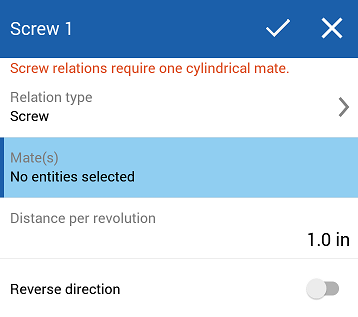
- In the dialog, confirm that Screw is selected in the Relation type field.
- Tap to select a Cylindrical Mate you want to relate in the main list of Mate features (or in the list of features in any of the current subassemblies).
- Enter desired distance per revolution.
- Optionally, tap to reverse the direction.
- Tap checkmark.