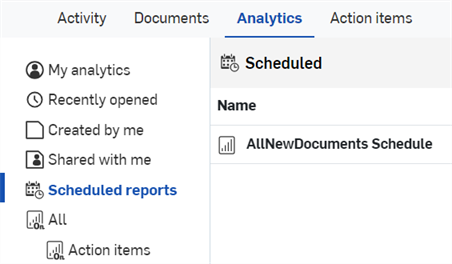Scheduled Reports
![]()
Enterprise admins and analytics admins can schedule reports of saved Onshape dashboards to be emailed to a list of recipients.
Once you've created a new dashboard, admins can schedule a report of that dashboard to be emailed to recipients at regular intervals:
- Open the dashboard.
- Click the Schedule report button
 to open the Schedule report delivery dialog.
to open the Schedule report delivery dialog.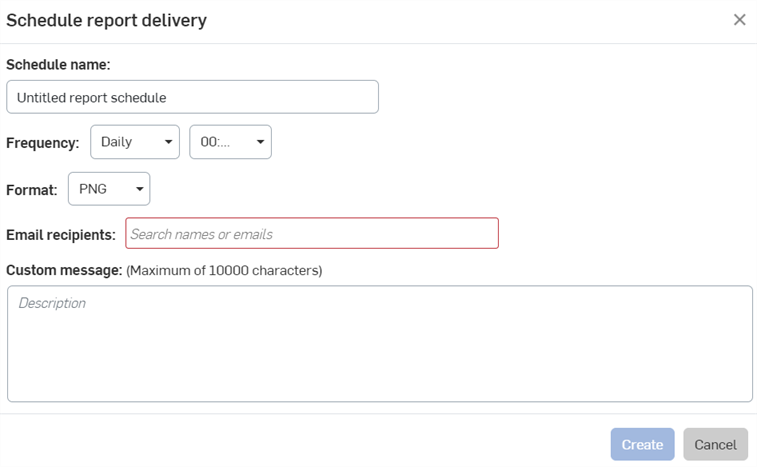
If you don't see the Schedule report button, you either don't have administrator permissions, or you might be looking at an Onshape dashboard. Save dashboard dropdown and select Save dashboard as to create a copy of the dashboard, and then proceed with scheduling the report See Saving an existing dashboard to My analytics.
- Provide a name for the schedule.
- Set the Frequency for how often you'd like the report to be generated.
- Select a format for the report.
- Enter the email addresses for everyone who should receive the report.
If you enter the email address for someone who does not have access to the dashboard, you will see the warning below. See Share a dashboard for help.
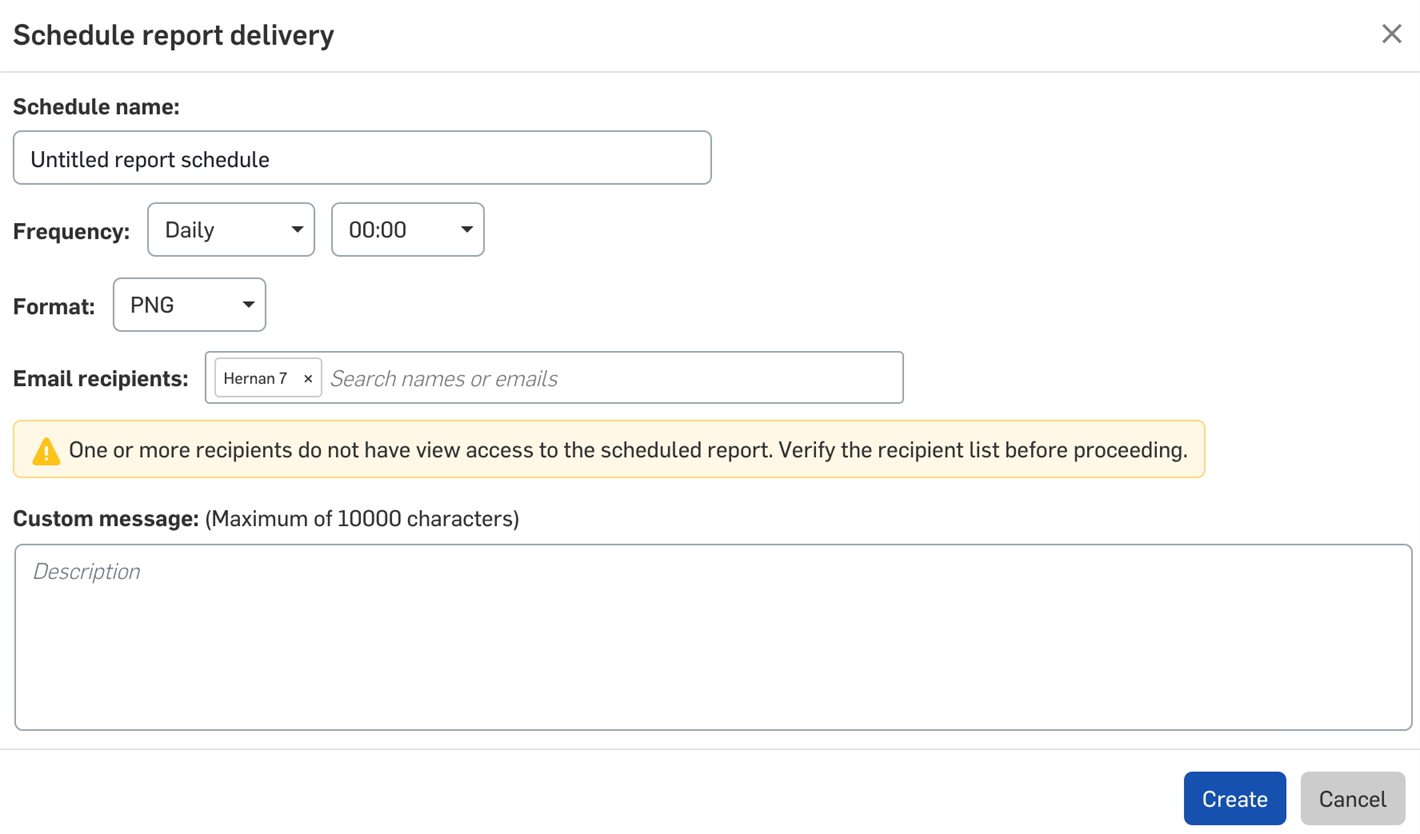
- Add a custom message to be emailed along with the report, if desired.
- Click Create.
To see all scheduled reports, click Scheduled reports in the left pane of the My Analytics page.
- Enterprise administrators can see all scheduled reports for the enterprise.
- Analytics administrators can see their own scheduled reports.
- Other enterprise users can neither create nor view scheduled reports.