Render Studio Interface - Toolbar
![]()
Only available for
Located at the top of the page, the toolbar contains several commands that are commonly performed when working in Render Studio:

-
 Undo
- Cancels the last performed operation. The document is restored to a state before this operation took place. Continue to undo previous operations in backward succession.
Undo
- Cancels the last performed operation. The document is restored to a state before this operation took place. Continue to undo previous operations in backward succession.
-
 Redo
- Repeats the last performed operation.
Redo
- Repeats the last performed operation.
-
 Insert
- Opens the Select part, Part Studio, or Assembly dialog, where you can Insert parts, Part Studios, or Assemblies into the scene. See Inserting a part, Part Studio, or Assembly into a Render Studio scene.
Insert
- Opens the Select part, Part Studio, or Assembly dialog, where you can Insert parts, Part Studios, or Assemblies into the scene. See Inserting a part, Part Studio, or Assembly into a Render Studio scene. -
 Render scene
- Opens the Render options dialog where you can Render the current scene to a document tab, or Download image to save the render as a JPEG or PNG file in the Documents folder on the local computer.
See Render options for information about this dialog.
Render scene
- Opens the Render options dialog where you can Render the current scene to a document tab, or Download image to save the render as a JPEG or PNG file in the Documents folder on the local computer.
See Render options for information about this dialog.  Transform
- Opens the Transform dialog and a transform manipulator. See Transforming a Scene list entity.
Transform
- Opens the Transform dialog and a transform manipulator. See Transforming a Scene list entity.-
 Projector
- Creates a projector in the scene. See Creating a Projector for a Scene list entity.
Projector
- Creates a projector in the scene. See Creating a Projector for a Scene list entity. -
 Match scene properties - Match all scene properties of the current Render Studio tab with those of another Render Studio tab. These include Settings from the Scene panel, Environment from the Environment panel, and Named views. See Match scene properties.
Match scene properties - Match all scene properties of the current Render Studio tab with those of another Render Studio tab. These include Settings from the Scene panel, Environment from the Environment panel, and Named views. See Match scene properties. -
 Volume (Render Studio Advanced only) - Opens the Volume dialog where you can add a cubic region in which the volumetric portion of an appearance exists and is rendered. The volume can optionally be an OpenVDB 3D texture. Non-advanced users can open a scene that contains Volumes, but their properties are non-editable. See Creating a Volume.
Volume (Render Studio Advanced only) - Opens the Volume dialog where you can add a cubic region in which the volumetric portion of an appearance exists and is rendered. The volume can optionally be an OpenVDB 3D texture. Non-advanced users can open a scene that contains Volumes, but their properties are non-editable. See Creating a Volume. -
Upgrade Render Studio - Opens the Upgrade to Render Studio Advanced page, where you can upgrade your version of Render Studio.
Match all scene properties of the current Render Studio tab with those of another Render Studio tab. These include Settings from the Scene panel, Environment from the Environment panel, and Named views.
-
Click the Match scene properties icon (
 ) on the toolbar.
) on the toolbar. -
In the Select Render Studio dialog that opens, select from either the Current document or Other documents.
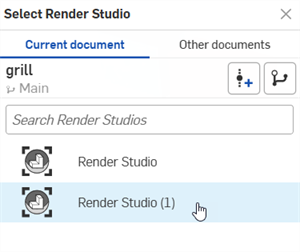
-
Select from the following options:
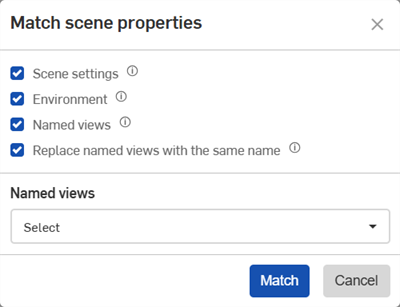
-
Scene settings - Scene panel settings from the current Render Studio are overwritten with those from the selected Render Studio.
-
Environment - Environment panel settings from the current Render Studio are overwritten with those from the selected Render Studio.
-
Named views - Named views from the selected Render Studio are brought into the current Render Studio.
-
Replace named views with the same name - Named views in the current Render Studio are replaced with those from the selected Render Studio if they have the same name.
-
Named views (Select dropdown) - Check All if you would like to bring all Named views into the current Render Studio. Alternatively, check individual Named views to bring them into the current Render Studio. If there are no Named views in the selected Render Studio, this option is not available.
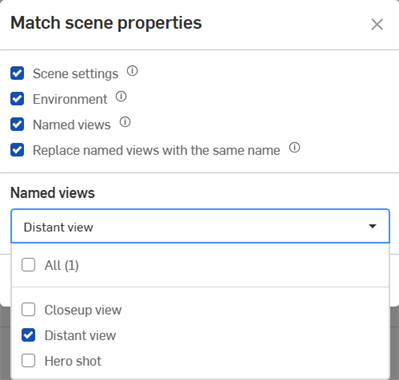
-
-
Click the Match button to bring the settings from the selected Render Studio into the current Render Studio. Click Cancel to close the dialog without making any changes.
If a required resource (such as a Named view) is missing, invalid, or you do not have permission to access it, its checkbox is unavailable (gray), and it cannot be brought into the current Render Studio.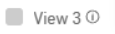
Hover your cursor over the informational icon to view an on-screen hint explaining the associated option:
See Render Studio Examples and Resources for more information.