 Replicate
Replicate
![]()
![]()
![]()
Replicate takes a seed entity or entities as input, a bolt for instance, and locates geometry identical to that which the seed is mated to (based on an additional selection). The seed is then replicated and mated to that matching geometry.
This feature makes completing an assembly and BOM very efficient due to the replication of entities and mates that would otherwise be inserted and assembled manually.
- Open an assembly with relevant entities inserted.
- You need an entity to act as the seed. Make sure that is already mated as desired.
- Click
 .
The Replicate dialog opens:
.
The Replicate dialog opens:
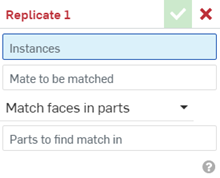
- For the Instances field, select the seed entity.
- If the seed entity has a single mate, it will populate in the Mate to be matched field. If the seed entity is mated to additional entities that are not the base entity, select the mate to be matched from the mate features list to instead use that mate.
- Depending on the entity selected made when mating (edge or face), the Match Scope field may display face options or edge options:
- Match faces in parts - Replicate the seed instance in the faces of the selected parts.
- Match faces in features - Replicate the seed instance in the faces of the selected features.
- Match individual faces - Replicate the seed instance in individually selected faces.
- Match edges on plane - Replicate the seed instance on the edges of the selected plane.
- Match edges on face - Replicate the seed instance on the edges of the selected face.
- Match individual edges - Replicate the seed instance on individually selected edges.
- For the Parts to find match in field, select a part, face, or individual matches to make (depending on your choice above).
-
Click
 .
.
When selecting multiple instances to replicate, do not Group them. Replicating groups is not supported.
There is a Replicate feature created in the Instance list, labeled "Replicate". Beneath that is a list of Mate features created during the Replicate action.
To dissolve the Replicate and create individual mates, select the Replicate, right-click to open the context menu, and select Dissolve Replicate. This results in a listing of individual mate features and the removal of the Replicate feature in the Instance list.
- Open an assembly with relevant entities installed.
- Make sure the seed entity is already mated as desired.
In this example, first the bolt is mated to the hub, by way of a Mate connector on the edge of the bolt and a Mate connector on the edge of the hole on the hub:
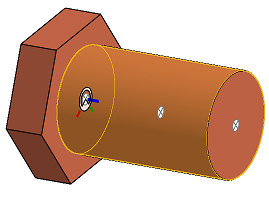
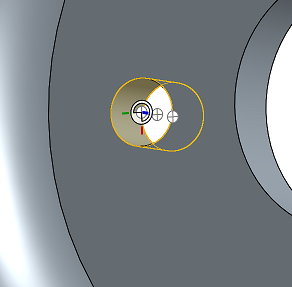
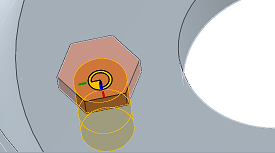
-
Click
 .
.
- In the
Instances
field, select the entity you want to replicate (the seed entity).
In this example, the bolt is the seed entity.
-
Since the seed entity has a single mate, it will populate in the Mate to be matched field.
- Select a Face match scope.
In this example, the Face match scope is Match face in parts.
- Select a part to find match in.
In this example, the hub is the part that the matches will be found in.
- Notice that all relevant features are created and listed in the Instance list.
A Replicate feature is created in the Instance list. If you wish to make changes, you have the option to use Undo to remove the actions just taken, or you can edit each feature individually.
To dissolve the Replicate and create individual mates, select the Replicate, right-click to open the context menu, and select Dissolve Replicate. This results in a listing of individual mate features and the removal of the Replicate feature in the Instance list.
These examples use this model:
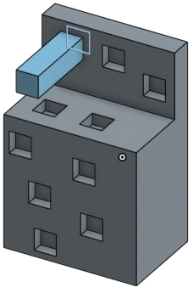
Scope: Match faces in parts
Replicate the seed instance in the faces of the selected parts:

Scope: Match faces in features
Replicate the seed instance in the faces of the selected features:
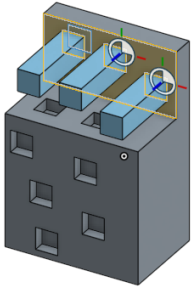
Scope: Match individual faces
Replicate the seed instance in individually selected faces:

- If you get an error, hover over the orange dialog title for hints at what might be wrong.
- Check to make sure you have the proper seed selections; and that those seeds have the desired Mate connectors and mates in place.
- Check to make sure you are not missing a matching face or entity.
- Seed instances may have only one external Mate; that is, there may only be one Mate to the entity onto which to replicate the seed instances.
- If a seed instance is suppressed, all replicated instances become inactive.
- Open an assembly with relevant entities installed.
- You need an entity to act as the seed. Make sure this entity is already mated as desired.
-
Tap the Replicate icon (
 ).
).
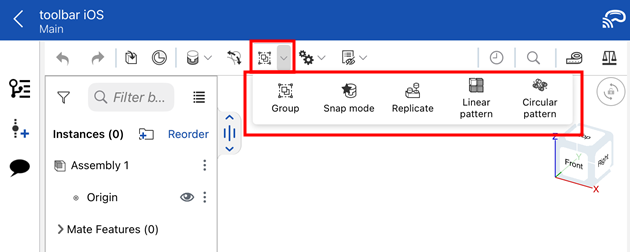
- For the Instances field, select a seed entity.
- If the seed entity has a single mate, it will populate in the Mate to be matched field. If the seed entity is mated to additional entities that are not the base entity, select the mate to be matched from the mate features list to instead use that mate.
- Depending on the entity selected made when mating (edge or face), the Match Scope field may display face options or edge options:
- Match faces in parts - Replicate the seed instance in the faces of the selected parts.
- Match faces in features - Replicate the seed instance in the faces of the selected features.
- Match individual faces - Replicate the seed instance in individually selected faces.
- Match edges on plane - Replicate the seed instance on the edges of the selected plane.
- Match edges on face - Replicate the seed instance on the edges of the selected face.
- Match individual edges - Replicate the seed instance on individually selected edges.
- For the Parts to find match in field, select a part, face, or individual matches to make (depending on your choice above).
- Tap checkmark.
When selecting multiple instances to replicate, do not Group them. Replicating groups is not supported.
- Open as assembly with relevant entities installed.
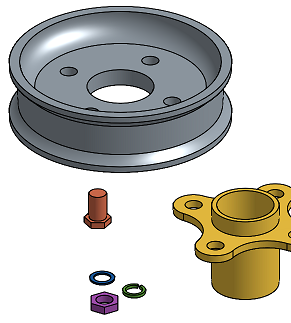
- Make sure the seed entity is already mated as desired.
In this example, first the bolt is mated to the hub, by way of a Mate connector on the edge of the bolt and a Mate connector on the edge of the hole on the hub.
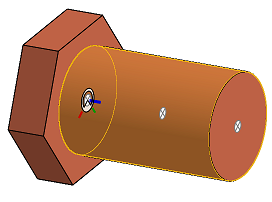
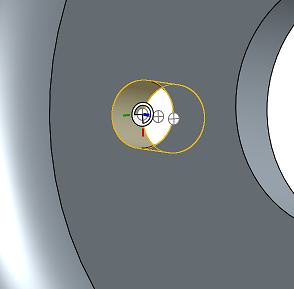
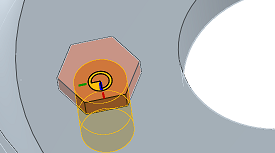
-
Tap
 .
.
- For the
Instances
field, select a seed entity.
In this example, the bolt is the seed entity.
-
Since the seed entity has a single mate, it will populate in the Mate to be matched field.
- Select a
Face match scope.
In this example the face match scope is Match face in parts.
- Tap to select
parts to find match in.
In this example, the hub is the part that the matches will be found in.
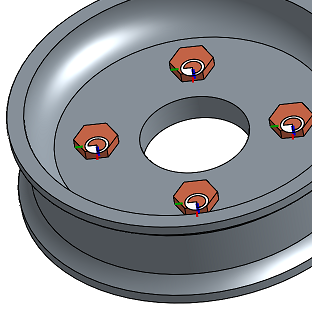
- Tap checkmark.
A Replicate feature is created in the Instance list. If you wish to make changes, you have the option to use Undo to remove the actions just taken, or you can edit each feature individually.
To dissolve the Replicate and create individual mates, select the Replicate, open the context menu, and select Dissolve Replicate. This results in a listing of individual mate features and the removal of the Replicate feature in the Instance list.
Example of seeding with multiple parts
This example illustrates seeding with multiple parts (washer/lock/nut):
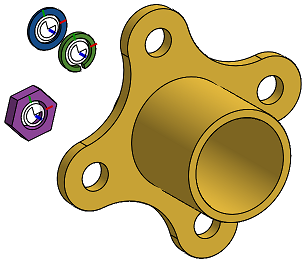
- To start, the nut is mated to the lock washer, the lock washer is mated to the washer, and the washer is mated to the knuckle.
-
Tap
 .
.
- For the
Instances
field, select the entity you want to replicate.
In this example, the nut, lock washer, and washer are the seed instances (since they are all mated to each other their Mates will also be replicated).
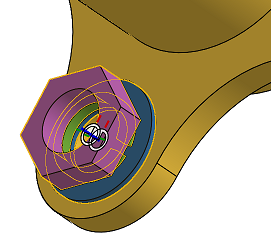
- Select an
Edge to match scope.
In this example, match edges on face is selected because the seed's instances is mated by the cylindrical faces of the holes.
- Select a
part to find match in.
In this example, the top face of the knuckle is the face that the matches will be found in.
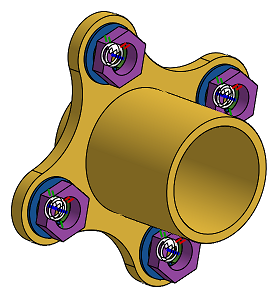
- Tap checkmark.
There is only one external mate: the one to the entity to which to mate the seed entities. In this case, the Mate between the washer and knuckle is the external Mate.
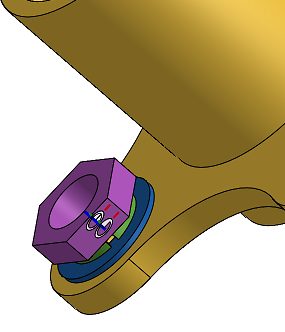
Notice that all relevant features are created and listed in the Assembly list.
A Replicate feature is created in the Instance list. If you wish to make changes, you have the option to use Undo to remove the actions just taken, or you can edit each feature individually.
To dissolve the Replicate and create individual mates, select the Replicate, open the context menu, and select Dissolve Replicate. This results in a listing of individual mate features and the removal of the Replicate feature in the Instance list.
These examples use this model:
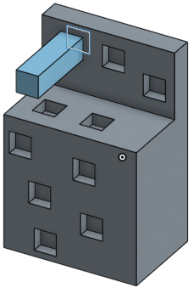
Scope: Match faces in parts
Meaning: Replicate the seed instance in the faces of the selected parts.
Example:
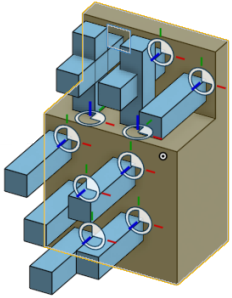
Scope: Match faces in features
Meaning: Replicate the seed instance in the faces of the selected features.
Example:
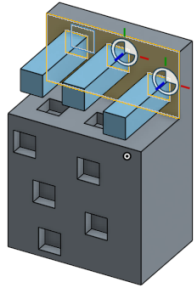
Scope: Match individual faces
Meaning: Replicate the seed instance in individually selected faces.
Example:
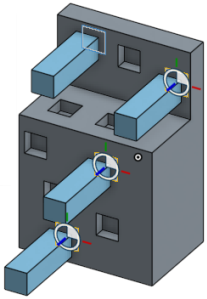
- If you get an error, look for orange text in the dialog for hints at what might be wrong.
- Check to make sure you have the proper seed selections; and that those seeds have the desired Mate connectors and Mates in place.
- Seed instances may have only one external mate; that is, there may be only one Mate to the entity onto which to replicate the seed instances.
- Open an assembly with relevant entities installed.
- You need an entity to act as the seed. Make sure this entity is already mated as desired.
-
Tap
 .
.
- For the Instances field, select a seed entity.
- If the seed entity has a single mate, it will populate in the Mate to be matched field. If the seed entity is mated to additional entities that are not the base entity, select the mate to be matched from the mate features list to instead use that mate.
- Select a
Face match scope:
- Match faces in parts - Replicate the seed instance in the faces of the selected parts.
- Match faces in features - Replicate the seed instance in the faces of the selected features.
- Match individual faces - Replicate the seed instance in individually selected faces.
- For the Parts to find match in field, select a part, face, or individual matches to make (depending on your choice above).
- Tap checkmark.
When selecting multiple instances to replicate, do not Group them. Replicating groups is not supported.
- Open as assembly with relevant entities installed.
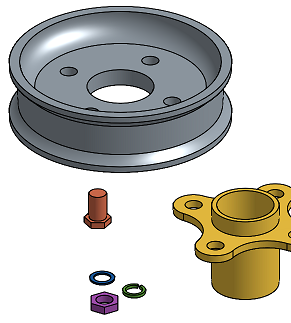
- Make sure the seed entity is already mated as desired.
In this example, first the bolt is mated to the hub, by way of a Mate connector on the edge of the bolt and a Mate connector on the edge of the hole on the hub.
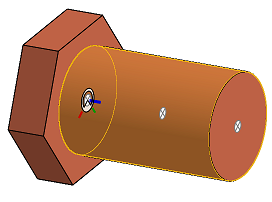
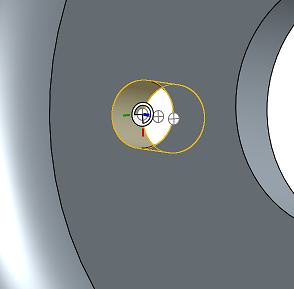
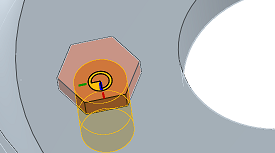
-
Tap
 .
.
- For the
Instances
field, select a seed entity.
In this example, the bolt is the seed entity.
-
Since the seed entity has a single mate, it will populate in the Mate to be matched field.
- Select a
Face match scope.
In this example the face match scope is Match face in parts.
- Tap to select
parts to find match in.
In this example, the hub is the part that the matches will be found in.
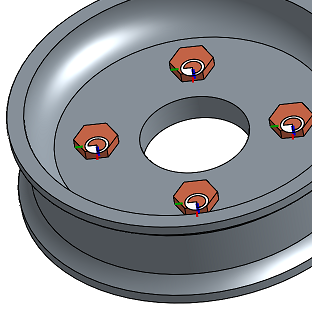
- Tap checkmark.
A Replicate feature is created in the Instance list. If you wish to make changes, you have the option to use Undo to remove the actions just taken, or you can edit each feature individually.
To dissolve the Replicate and create individual mates, select the Replicate, open the context menu, and select Dissolve Replicate. This results in a listing of individual mate features and the removal of the Replicate feature in the Instance list.
Example of seeding with multiple parts
This example illustrates seeding with multiple parts (washer/lock/nut):
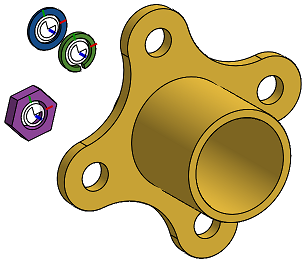
- To start, the nut is mated to the lock washer, the lock washer is mated to the washer, and the washer is mated to the knuckle.
-
Tap
 .
.
- For the
Instances
field, select the entity you want to replicate.
In this example, the nut, lock washer, and washer are the seed instances (since they are all mated to each other their Mates will also be replicated).
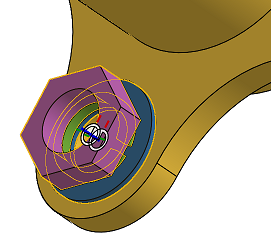
- Select an
Edge to match scope.
In this example, match edges on face is selected because the seed's instances is mated by the cylindrical faces of the holes.
- Select a
part to find match in.
In this example, the top face of the knuckle is the face that the matches will be found in.
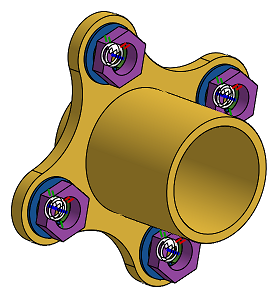
- Tap checkmark.
There is only one external mate: the one to the entity to which to mate the seed entities. In this case, the Mate between the washer and knuckle is the external Mate.
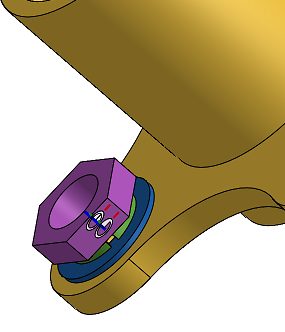
Notice that all relevant features are created and listed in the Assembly list.
A Replicate feature is created in the Instance list. If you wish to make changes, you have the option to use Undo to remove the actions just taken, or you can edit each feature individually.
To dissolve the Replicate and create individual mates, select the Replicate, open the context menu, and select Dissolve Replicate. This results in a listing of individual mate features and the removal of the Replicate feature in the Instance list.
These examples use this model:
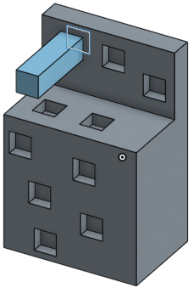
Scope: Match faces in parts
Meaning: Replicate the seed instance in the faces of the selected parts.
Example:
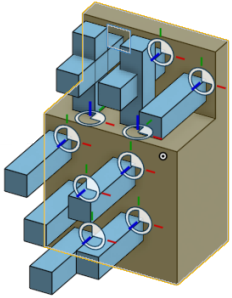
Scope: Match faces in features
Meaning: Replicate the seed instance in the faces of the selected features.
Example:
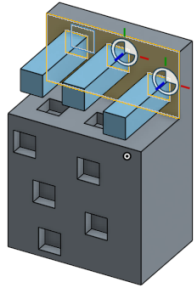
Scope: Match individual faces
Meaning: Replicate the seed instance in individually selected faces.
Example:
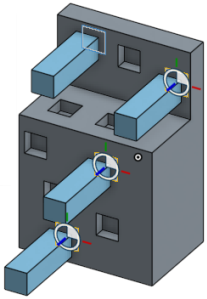
- If you get an error, look for orange text in the dialog for hints at what might be wrong.
- Check to make sure you have the proper seed selections; and that those seeds have the desired Mate connectors and mates in place.
- Seed instances may have only one external mate; that is, there may only be one mate to the entity onto which to replicate the seed instances.