 Replace Instance
Replace Instance
![]()
Replace instance allows you to replace selected or all instances of a part, surface, sketch, or subassembly within an assembly. Even if the replacement component is slightly different (for example, a derivative of the part), it will be inserted and all previously associated mates reapplied.
- Open an assembly with relevant components inserted.
-
Click
 .
.
- When the dialog opens, select the instance (or select multiple instances) you wish to replace:
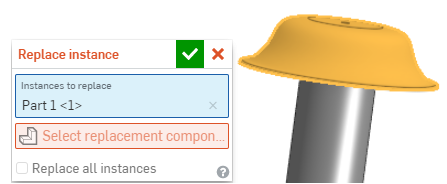
- Click to activate the Select replacement component field.
- Use the dialog that opens to navigate to the document and Part Studio that contains the replacement instance. You are able to select Current document, or you may select Other documents and select from their features, parts, surfaces, sketches, and subassemblies as well (shown below).
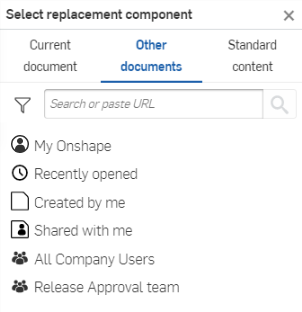
- Use the filters and search bar to find and select a document.
- You have the ability to search by instance name in Part Studios or Assemblies, and other properties, including Custom properties.
- Search accepts multiple words as well as non-alphanumeric characters, such as punctuation.
- The filter to the left of the Search bar shows common properties (or all properties) to search by. You are able to use more than one filter at a time.
- Each search result indicates which type of entity fulfills the search criteria by the icon preceding the name, followed by the name of the entity. Below that, the workspace or version icon, the document name and workspace name (or version name, when part of the search criteria), the part number, and the release management state (shown below).

- Select the replacement instance (and the dialog closes on its own).
- If you have more than one instance of the component in the assembly and wish to replace all of them, check Replace all instances.
-
Click
 in the dialog to accept your change.
in the dialog to accept your change.
This example replace the cap of a birdfeeder with a different cap type:
-
Click
 .
.
- Select the part instance to replace:
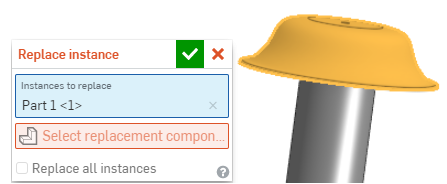
- Click to activate the Select replacement component field:
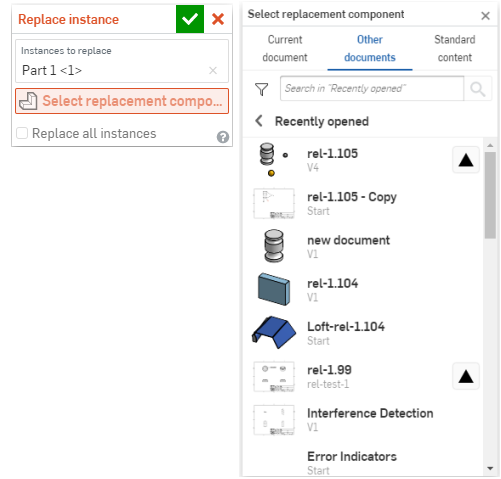
- Select a part (the dialog closes immediately):
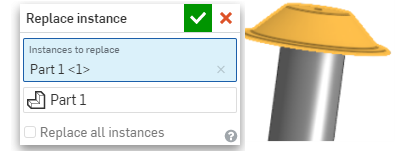
-
Click
 .
.