 Document Notes
Document Notes
![]()
Add text, Markdown, and hyperlinks into a Document notes panel.
-
Click the Document notes icon (
 ) on the Document panel to open the Document notes panel:
) on the Document panel to open the Document notes panel: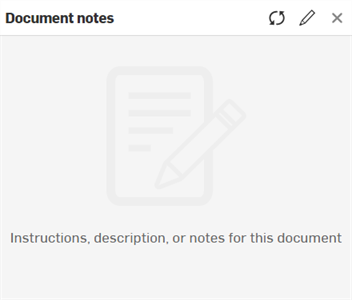
The following 3 options are displayed at the top right of the panel:
-
Refresh notes (
 ) - Refreshes the Document notes panel to show the latest notes.
) - Refreshes the Document notes panel to show the latest notes. -
Edit notes (
 ) - Opens the Document notes editor
) - Opens the Document notes editor -
X (Close) - Closes the Document notes panel.
-
-
Click the Edit notes icon (
 ) to open the Document notes editor, and enter any text, markup, or hyperlinks related to the current document, as required:
) to open the Document notes editor, and enter any text, markup, or hyperlinks related to the current document, as required: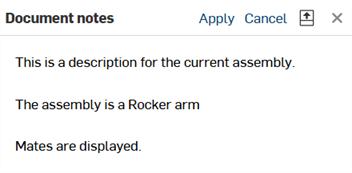
The following options are available from the top right of the panel when you are editing a Document note:
-
Apply - Applies any updated notes to the Document note.
-
Cancel - Cancels application of the updated notes. The Document note closes and you are taken back to the Document notes main panel.
-
Preview (
 ) - Displays a preview of the Document note.
) - Displays a preview of the Document note. -
X (Close) - Closes the Document notes' edit panel. You are taken back to the Document notes main panel.
-
-
Click the Preview icon (
 ) to show a preview of the written Document note in the lower half of the panel:
) to show a preview of the written Document note in the lower half of the panel: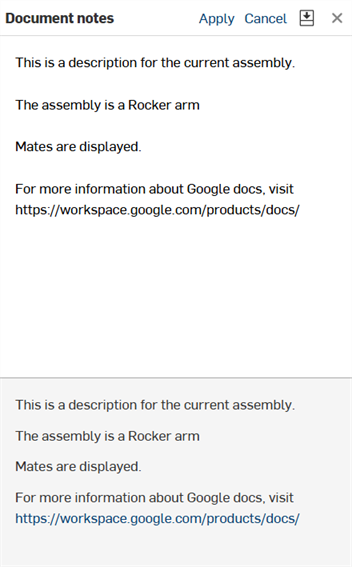
-
When satisfied with the Document note, click Apply to update the note with the latest edits.
-
Click X to close the Document notes panel, if required.
The Document notes panel accepts traditional Markdown. The following shows an example with Markdown formatting:
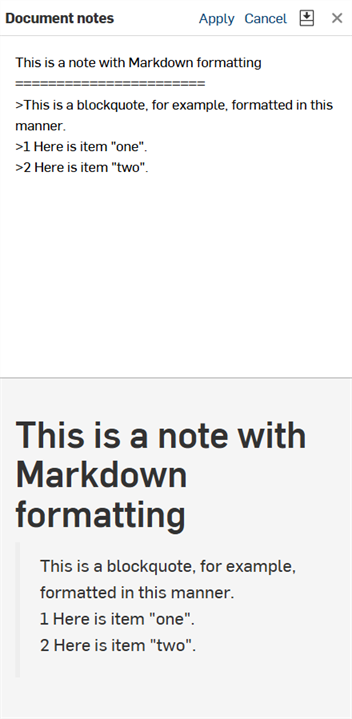
Some of the Markdown formatting that can be used in the Document notes panel is outlined below:
-
Heading 1 formatted as:
Heading 1
============ -
Heading 2 formatted as:
Heading 2
-------------- -
# This is also a heading 1 -
## This is a heading 2 -
###### This is a heading 6 -
# This is also a heading 1# -
## This is also a heading 2## -
### This is also a heading 3### -
Paragraphs using block quotes can be:
-
> This is a blockquote with two paragraphs. You can format it this way,> and it will display appropriately.> Markdown is very versatile.>> This is the second paragraph within a blockquote.> Markdown is very versatile. -
> This is a also blockquote with two paragraphs. Showing another wayto format with Markdown.> Another section would appear here.
-
-
Blockquotes can contain other Markdown elements, including headers, lists, and code blocks:
> ## This is a header.>> 1. This is the first list item.> 2. This is the second list item.>> Here's some example code:>> return shell_exec("echo $input | $markdown_script"); -
Markdown supports ordered (numbered) and unordered (bulleted) lists.
-
Unordered lists use asterisks, pluses, and hyphens — interchangeably — as list markers:
* Red* Green* Blueis equivalent to:
+ Red+ Green+ Blueand:
- Red- Green- Blue -
Ordered lists use numbers followed by periods:
1. First priority2. Second priority3. Third priority