![]()
![]()
![]()
Alter or remove existing fillets or rounds; this Direct Editing tool is especially convenient if you don't have the parametric history of the part, as is often the case with an imported part.
The Modify fillet feature allows you to alter or remove existing fillets or rounds; this direct editing tool is especially convenient if you do not have the parametric history of the part, as is often the case with an imported part. Select the Modify fillet command on the toolbar. Next, select the fillet to be edited. By default, Change radius is selected. Enter a new Fillet radius and press the green checkmark to accept the new fillet. Alternatively, you can select Remove fillet to remove the fillet altogether.
Steps
- Click
 .
.
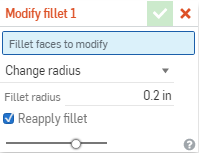
- Select the fillet faces to change or remove.
- Make the select to either Change the radius of the fillet, or Remove the fillet.
- When changing the radius, enter a new value.
-
Click
 .
.
Tips
- Keep Reapply fillet checked to ensure that the modified fillet flows nicely into any derivative fillets. Unchecking this parameter may result in undesired feature characteristics.
- In the case of many fillets that run into each other, it may be difficult to select all necessary faces. You can make it easier by using the Create Selection option on the context menu.
Alter or remove existing fillets or rounds; this Direct Editing tool is especially convenient if you don't have the parametric history of the part, as is often the case with an imported part.
Steps
- Tap the Modify fillet tool icon (
 ):
):
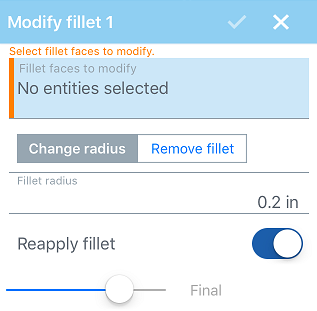
- Select the face or faces (with fillets) to modify.
- Enter a new value for the radius.
- Select to reapply the fillet.
- Tap the checkmark.