![]()
![]()
![]()
On mobile platforms, the polylines of the mesh are not shown as they are on the browser platform in order to preserve performance.
Create mixed models by importing a mesh into an Onshape document, then modeling solid (analytical) bodies in relationship to that mesh. You can create assemblies using the mesh, the mixed model, and the analytical models. Exporting a mixed model works best in Parasolid format.
Some, but not all, Feature and Assembly tools work with mixed models, for example:
-
Delete Face
-
Rib
-
Shell
-
Enclose
-
Boolean
-
Split
-
Offset Surface
-
Move Face
-
Hole
-
Mate Connector
-
Modeling in context
Importing into Onshape
You can import a Parasolid mesh or a Parasolid mixed model into an Onshape Part Studio:
- Parasolid mesh (a zip file containing an x_t and an xmm_txt, or a zip containing an x_b and an xmm_bin, or an x_b file) from v28.0 to v34.0 (view and reference meshes only, unable to edit a mesh)
- Parasolid mixed model, representing mesh and B-rep, in the form of a zip file containing an x_t and an xmm_txt, or a zip containing an x_b and an xmm_bin, or an x_b file from v32.0
You can also import a mesh in these formats:
- STL file
- OBJ file
- GLTF
- 3MF
A mixed modeling example
This image shows an imported mesh body with standard Onshape features added in a Part Studio:

To achieve this, the following sequence of steps was followed:
-
Import a mesh file into an Onshape Part Studio.
Mesh files (and mixed model files) can be imported as a zip file containing an x_t and an xmm_txt, or a zip containing an x_b and an xmm_bin, or an x_b file, as well as an STL, OBJ, and Rhino file.
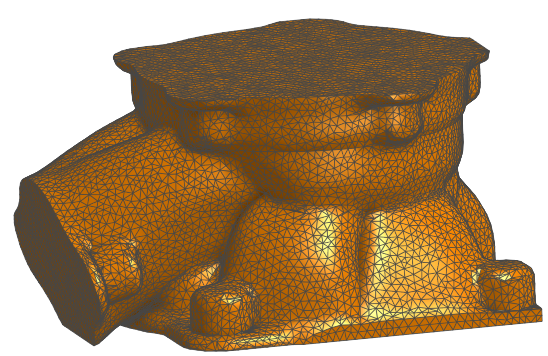
-
Perform additional modeling actions, such as boolean operations, extrudes or hole to create precise, b-rep geometry, as shown by the grey interior of the model below:
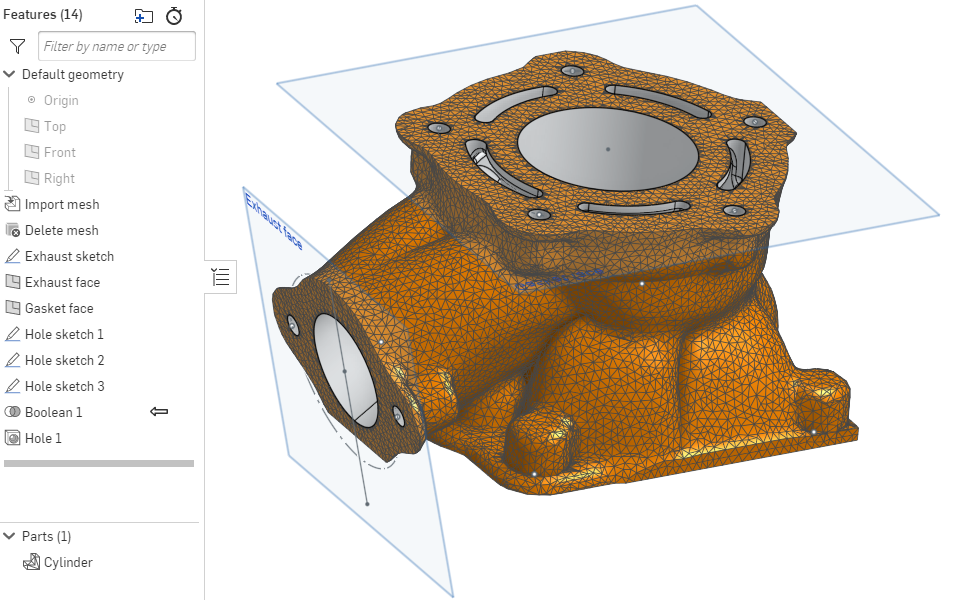
As shown in the image above, you can also use in-context modeling (notice the Boolean feature).
Notice in the Parts list, the icon indicates the part is a mixed model.
![]()
Mesh surfaces are listed with their icon.
![]()
Inserting into an Assembly
When inserting into an Assembly, the Insert parts and assemblies dialog lists mesh and mixed modeling parts within the Parts filter and the Surfaces filter. There is no special filter for mesh or mixed models:
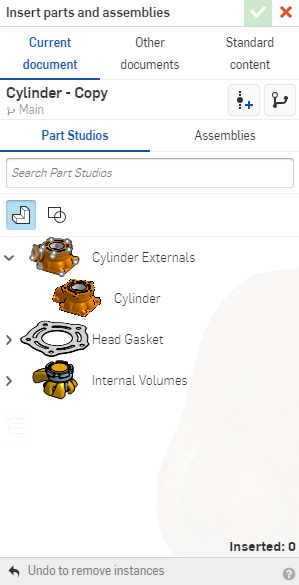
Shown above, with the Parts filter selected, you can see the mesh Cylinder listed.
You can export a mixed model in COLLADA, STL and Parasolid formats only. When exporting to Parasolid, a part or Part Studio export is a zip file containing an x_t file and an xmm_txt file. An exported Assembly is a zip file containing an x_t file and a xmm_txt file, or a zip file containing an x_t file and an x_b file.
When an Assembly is exported as:
-
OBJ format - The export file is a zip file containing an .mtl file and an .obj file.
-
STL format - The export file is an .stl file.
-
GLTF format - The export file is a .gltf file.
-
COLLADA format - The export file is a .dae file.
-
PVZ, IGES, ACIS, - The export files exclude mesh formats.
-
JT - The export file is a .jt file.
-
STEP - Mixed elements remain the same for STEP versions AP242 and later, and are excluded from older versions. The export file is a .step file.