 Gear Relation
Gear Relation
![]()
![]()
![]()
Relate two Mates with revolute degrees of freedom. The relation creates a constant ratio of angular rotation between the Mates. If either mated part is moved, the other will move rotationally.
The Gear mate relation relates two Mates with a revolute degree of freedom. When one component is rotated, the other also rotates. The magnitude of the resulting rotation is dependent on the gear ratio defined within the Gear relation. To define a gear relation, there must be two components in an assembly defined with a mate that allows a rotational degree of freedom.
This includes the Revolute mate, Cylindrical mate, Planar mate, Pin slot mate, or the Parallel mate. Select the Gear relation, and specify which two mates should be related by the Gear relation. Then define the relation ratio. This is typically the desired gear ratio.
The gear ratio for toothed gears is defined as the number of teeth of the driving, or input gear, divided by the number of teeth of the driven, or output gear. The ratio can also be reversed by selecting the reverse direction option. In this example, the driving gear has 20 teeth, while the driven gear has 40 teeth, leading to a ratio of 0.5. This ratio is visually apparent when the keyed slots in the input and output shafts are observed.
As the input shaft completes one full rotation, the output shaft completes one half rotation. Gear mate relations can be used for other rotationally related components other than gears. Any two components that should rotate with respect to one another with a given ratio, can be defined with a gear relation. For example, the wheels of a pulley system rotate with one another with a set ratio.
Another example might be the hands of a watch or clock. Gear mate relations are critical to analyzing assembly motion, particularly on a complex assembly with drivetrains consisting of two or more gears. The components are refined to complete the assembly, and the resulting motion is validated.
To add the Gear relation:
- Click
 .
.
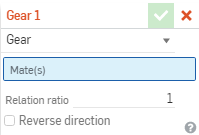
- In the dialog, confirm that Gear is selected.
- Select two Mates (with one degree of rotational freedom) in the main list of Mate features (or in the list of features in any of the current subassemblies). Acceptable Mates are: Revolute, Cylindrical, Planar, and Parallel. (Revolute Mates have the exact degrees of freedom required by Gear.)
Parts/subassemblies using Cylindrical, Planar, and Parallel mates with the Gear relation require additional Mates to keep them in place.
- Enter the desired gear ratio.
- Optionally check the box to reverse the direction.
Once you select a degree of freedom for the relation, you are unable to change it unless you delete the Mate from the dialog, change the Mate type, or delete the Mate and start over.
Steps
To add the Gear relation:
- Tap the Gear relation icon (
 ).
).
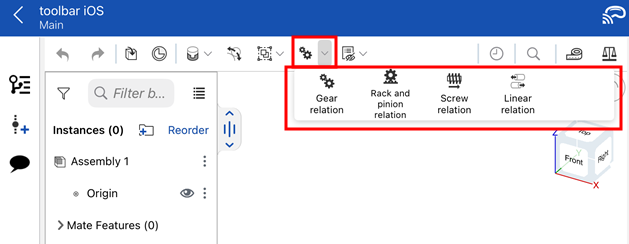
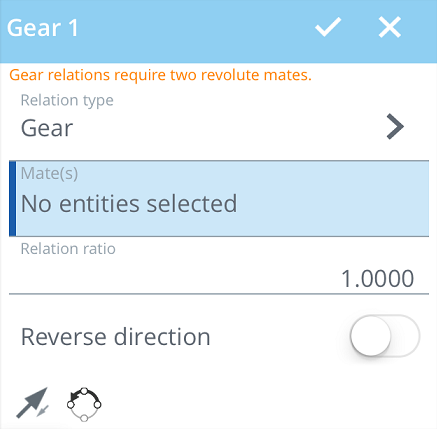
- In the dialog, confirm that Gear is select in the Relation type field.
- Select two Mates (with one degree of rotational freedom) in the main list of Mate features (or in the list of features in any of the current subassemblies). Acceptable Mates are: Revolute, Cylindrical, Planar, and Parallel. (Revolute Mates have the exact degrees of freedom required by Gear.)
Parts/subassemblies using Cylindrical, Planar, and Parallel mates with the Gear relation require additional Mates to keep them in place.
- Enter the desired gear ratio.
- Optionally tap the slider to reverse the direction.
- Tap the checkmark.
Once you select a degree of freedom for the relation, you are unable to change it unless you delete the Mate from the dialog, change the Mate type, or delete the Mate and start over.
Steps
To add the Rack and pinion relation:
- Tap
 .
.
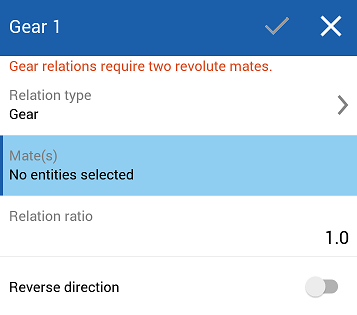
-
In the dialog, confirm that Gear is select in the Relation type field.
- Select two Mates (with one degree of rotational freedom) in the main list of Mate features (or in the list of features in any of the current subassemblies). Acceptable Mates are: Revolute, Cylindrical, Planar, and Parallel. (Revolute Mates have the exact degrees of freedom required by Gear.)
Parts/subassemblies using Cylindrical, Planar, and Parallel mates with the Gear relation require additional Mates to keep them in place.
-
Enter the desired gear ratio.
-
Optionally tap the slider to reverse the direction.
-
Tap the checkmark.
Once you select a degree of freedom for the relation, you are unable to change it unless you delete the Mate from the dialog, change the Mate type, or delete the Mate and start over.