 Width Mate
Width Mate
![]()
![]()
![]()
Mate up to two tabs to constrain them symmetrically between two mate connectors. Translation and normal rotation is allowed on a slot's center plane. The first selection defines the item to be centered. The second selection defines the center plane.
- Click the Width mate icon (
 ).
).
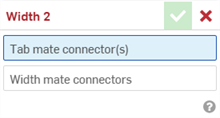
- With the Tab mate connector(s) field highlighted, select up to two mate connectors. These can be from the same or different parts.
- Select the Width mate connectors field to highlight it. Select the two mate connectors from the same or different parts. The Width mate connectors must be associated to a different part or parts than the Tab mate connectors.
- Click the checkmark (
 ) to accept the width mate.
) to accept the width mate.
The part(s) associated with the Tab mate connector(s) now translate along, and rotate about, a centered plane between the 2 Width mate connectors. The Tab mate connectors XY planes remain symmetric to each other across this centered plane.
Once a Mate is created between two explicit or implicit Mate connectors, you can edit either Mate connector:
-
Open the Mate dialog. In the example below, the Fastened mate is used as an example. The process is similar for all Mates, except Tangent mate which does not use Mate connectors.
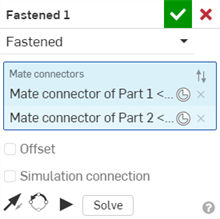
-
Click the Mate connector icon (
 ). The Mate connector dialog opens, where you can edit the mate connector's origin type, origin entity, alignment, location, primary axis direction, and secondary axis orientation:
). The Mate connector dialog opens, where you can edit the mate connector's origin type, origin entity, alignment, location, primary axis direction, and secondary axis orientation:
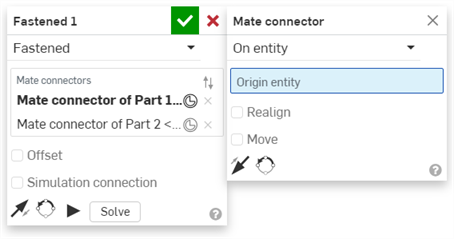
Editing Mate connectors from the Mate dialog is limited to implicit or explicit connectors located in the current Assembly. Mate connectors from Part Studios, subassemblies, or linked documents must be edited in their original location.
Keeping 1 part symmetrical between 2 Width mate connectors.
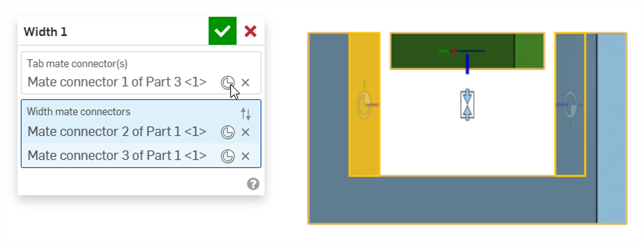
The green rectangle Part 3 has a mate connector placed in the middle of the part. The U-shaped blue Part 1 has Width mate connectors placed on its inside faces.
-
Part 3 is now symmetrical between the 2 Width mate connectors (the 2 inside faces of Part 1).
-
Part 3 can be translated or rotated freely along its Z axis. Translating or rotating Part 3 along the X or Y axes moves both parts.
Keeping Part 1 fixed limits the movement further. You can now translate Part 3 freely along the X and Z axes, but cannot translate it along the Y axis. You can rotate Part 3 along the Z axis, but cannot rotate it about the X or Y axes.
Keeping 2 parts symmetrical between 2 Width mate connectors
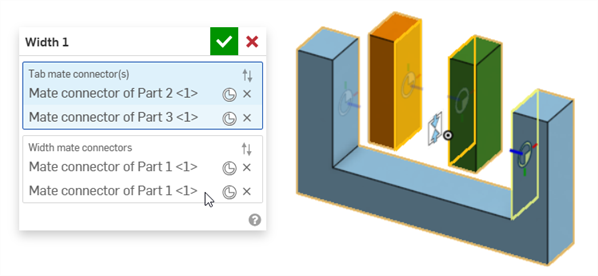
The orange rectangle Part 2 and green rectangle Part 3 have a mate connectors placed on their opposing inner faces. The U-shaped blue Part 1 has Width mate connectors placed on its inside faces.
When either Part 2 or Part 3 are translated along the Z axis, they remain symmetric to each other, and moving one will move the other:

Translating the orange rectangle Part 2 also translates the green rectangle Part 3, so they always remain symmetric, based on their mate connectors.
Using 2 Width mate connections to center entities in a u-joint
The following example uses 2 Width mates to center a box and pin in a u-joint.
The Width mate can be used to center the box in a u-joint, as shown below. Mate connectors are placed on both sides of the box (Part 1), which are designated as the Tab mate connectors. Mate connectors are placed on the 2 inner sides of the u-joint (Part 2), which are designated as the Width mate connectors:
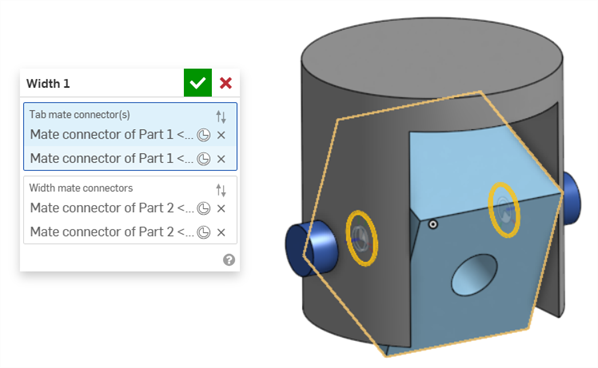
A second Width mate is used to center the box in a u-joint, Mate connectors are placed on both ends of the pin (Part 3), which are designated as the Tab mate connectors. The same 2 inner sides of the u-joint (Part 2) are designated as the Width mate connectors:
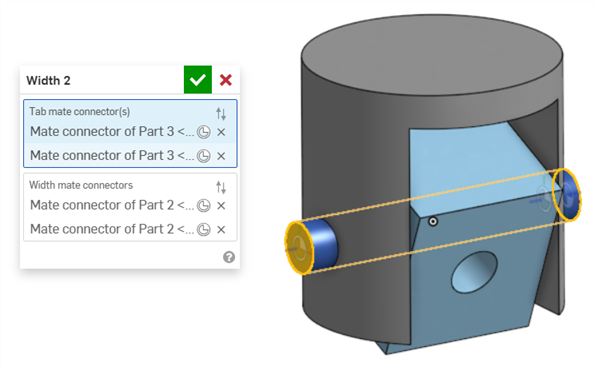
Centering a Jackhammer handle shaft between its end caps
The following example uses a Width mate to center a Jackhammer's handle shaft between its 2 handle grip end caps.
Mate connectors are placed on both ends of the shaft, which are designated as the Tab mate connectors. Mate connectors are placed on the 2 outer faces of the end caps, which are designated as the Width mate connectors:
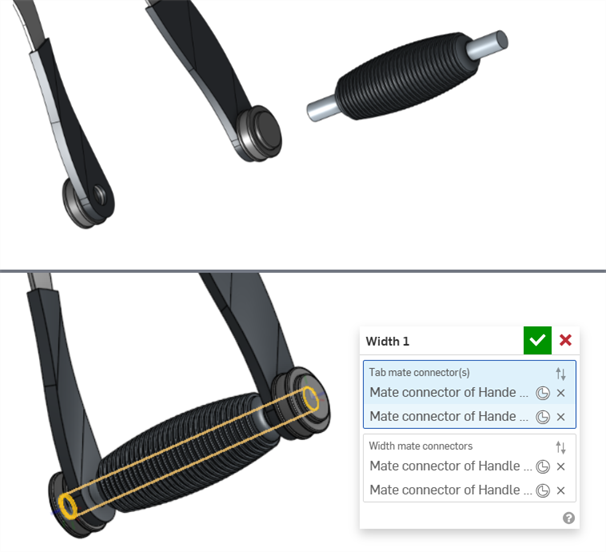
Width mate used with an asymmetric part
The following example shows how you can use Width mate on an asymmetric part:
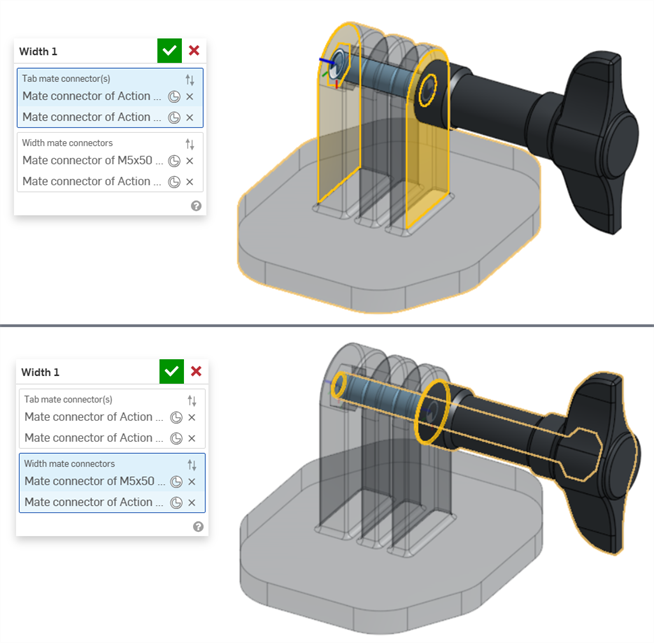
- A Tab mate connector and Width mate connector cannot be on the same part.
- Unlike other mates, it is possible to use 2 mate connectors on the same part for either the Tab mate connector(s) or Width mate connectors. However, this is not required.
- Both implicit and explicit mate connectors can be selected in the Width mate dialog.
- Width mates cannot be used with Mate relations.
- Click the Show Width mate from the Mate features list to display the mate in the graphics area.
iOS and Android support for the Width mate feature is limited to viewing and editing Width mates created from the desktop (browser) platform.