 Tangent Mate
Tangent Mate
![]()
![]()
![]()
Mate two entities tangent to the selected faces, edges, or vertices. Tangent Mates do not require or accept Mate connectors.
The Tangent mate is the only mate feature that does not require mate connectors; it only requires two entity selections.
Start a Tangent mate. Select an entity for the first element. Select a second entity. Valid selections include faces, edges, and vertices.
The Tangent propagation option allows for finer control of the mate. By default, it is checked, which applies a tangent constraint to adjacent tangent faces. When unchecked, only the selected entities defined maintain tangency.
Toggle the Reorient primary axis arrow if necessary to get the proper alignment.
Steps
- Click
 .
.
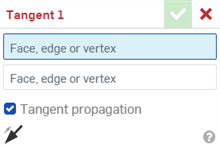
- Select a face, edge, or vertex of one entity.
- With focus in the second field in the Mate dialog, select a face, edge, or vertex of the second entity.
- Optionally, select Tangent propagation to automatically extend the face, edge, or vertex with the connected face, edge, or vertex.
- Optionally, toggle the arrow to Flip the primary axis.
Tips
- Tangent Mate doesn't support offset surfaces.
- Tangent propagation has no effect when two vertices are selected.
- Flip primary axis works only when two faces are selected; for other selections it is ignored.
- Only swept faces are supported (torus, cones, etc), no generic faces (like splines).
- Tangent Mate does not work with any Relations.
Steps
-
Tap the Tangent mate icon (
 ).
).
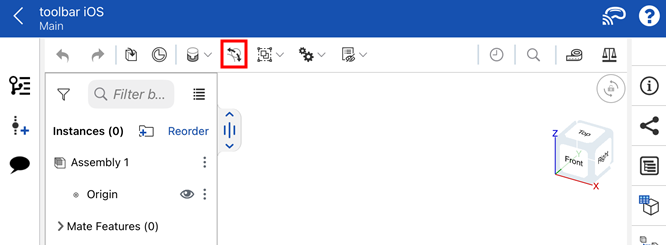
- Tap to select a face, edge, or vertex of one entity.
- In the dialog, tap on the second Face, edge or vertex field to activate it.
- Tap to select a face, edge, or vertex of one entity.
- Optionally, select Tangent propagation to automatically extend the face, edge, or vertex with the connected face, edge, or vertex.
- Optionally, toggle the arrow to Flip the primary axis.
- Tap checkmark.
Below, both parts share a Planar Mate and the box is fixed in place. When the cylinder is dragged, it hugs the side of the box and follows the face all the way around:

Tips
- Tangent Mate doesn't support offset surfaces.
- Tangent propagation has no effect when two vertices are selected.
- Flip primary axis works only when two faces are selected; for other selections it is ignored.
- Only swept faces are supported (torus, cones, etc), no generic faces (like splines).
- Tangent Mate does not work with any Relations.
Steps
-
Tap
 .
.
- Tap to select a face, edge, or vertex of one entity.
- In the dialog, tap on the second Face, edge or vertex field to activate it.
- Tap to select a face, edge, or vertex of one entity.
- Optionally, select Tangent propagation to automatically extend the face, edge, or vertex with the connected face, edge, or vertex.
- Optionally, toggle the arrow to Flip the primary axis.
- Tap checkmark.
Below, both parts share a Planar Mate and the box is fixed in place. When the cylinder is dragged, it hugs the side of the box and follows the face all the way around:

Tips
- Tangent Mate doesn't support offset surfaces.
- Tangent propagation has no effect when two vertices are selected.
- Flip primary axis works only when two faces are selected; for other selections it is ignored.
- Only swept faces are supported (torus, cones, etc), no generic faces (like splines).
- Tangent Mate does not work with any Relations.