Make Transparent
![]()
Shortcut: Shift+t
Make selected Part Studio or Assembly entities transparent. Other entities remain opaque. Options include visualizing the transparent internal geometry so it can be selected, measured, analyzed, and edited, and expanding the transparent selection based on connectivity or physical proximity.
Make transparent is used:
-
To enhance entity visibility in large Part Studios and Assemblies.
-
To visualize and perform tasks on geometry (for example, points, edges, faces, mate connectors) that are occluded by other geometry.
-
As an alternative to the Hide/Show commands, where finding and hiding/showing entities to access relevant model geometry proves difficult or tedious.
The Make transparent command is the reverse of the Isolate command.
The Isolate and Make transparent commands are the reverse of each other.
Make transparent turns selected Part Studio or assembly elements transparent while keeping all other elements opaque, whereas Isolate keeps selected elements opaque and makes all other elements transparent.
Both commands enhance element visibility in large Part Studios and Assemblies and help visualize elements occluded by other geometry.
To make one or more elements opaque or transparent, make selections within the Part Studio's parts list, assembly’s Instances list, or graphics area, then right-click and select Isolate or Make transparent from the context menu. Alternatively, hover over an element and press Shift+i to Isolate or Shift+t to Make transparent. Hover the cursor over elements and use the same shortcut keys to add elements cumulatively.
Check Select transparent geometry to select, measure, analyze, and edit transparent geometry in the graphics area.
Use the Show or hide internal geometry slider to adjust the transparency.
In both Isolate and Make transparent, the slider controls the visibility of the transparency's outer edges and the transparency’s internal geometry. When the slider is fully left, the outer edges remain visible while the internal geometry is completely transparent. As the slider moves right, the internal geometry is made visible. As the slider is moved further right, the internal geometry and outer selection edges fade out, until they are both fully invisible.
Use the Component controls to Expand by distance or connectivity. When expanding by distance and moving the slider towards the right, Isolate makes each successive part opaque while Make transparent adjusts transparency based on proximity to the original selection. When expanding by connectivity, moving the slider towards the right makes each successive part transparent or opaque based on proximity to its mate connections from the original selection. Expanding by connectivity is only available in an Assembly.
Close the dialog or press Escape to exit.
The Select transparent geometry and transparency slider settings are maintained when exiting and re-entering the dialog, and between document sessions.
Make transparent is available as a context menu command from the Parts list (in a Part Studio), Instances list (in an Assembly), or from the Part Studio or Assembly graphics area when right-clicking over a model selection.
From a Part Studio or Assembly:
-
Select the entities you wish to make transparent from the Parts or Instances list, or the graphics area. These can be parts/instances, points, edges, faces, mate connectors, folders, or groups.
-
Right-click over the list or model selection and select Make transparent from the context menu. The Make transparent dialog opens:
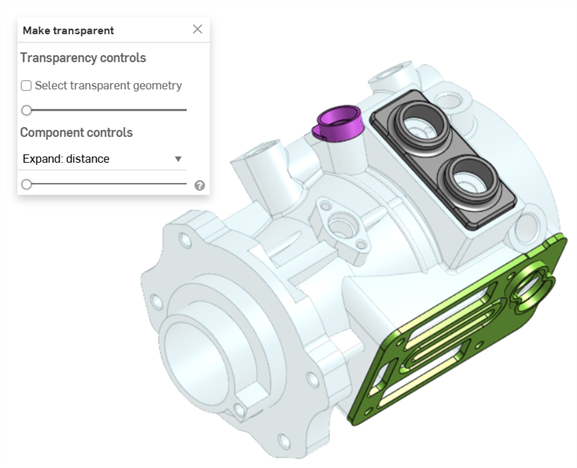
-
Set the Transparency slider (under the Transparency controls):
-
Set to the far left, only the outer edges of the transparent geometry is displayed. Internal geometry of the selection is not displayed (shown above).
-
Set to the far right, the transparent geometry is completely transparent.
-
Set anywhere between the two sides, the internal geometry of the transparent geometry is displayed (shown below). Moving the slider to the right increases transparency, making the transparent geometry less opaque. Moving the slider left decreases transparency, making the transparent geometry more opaque.
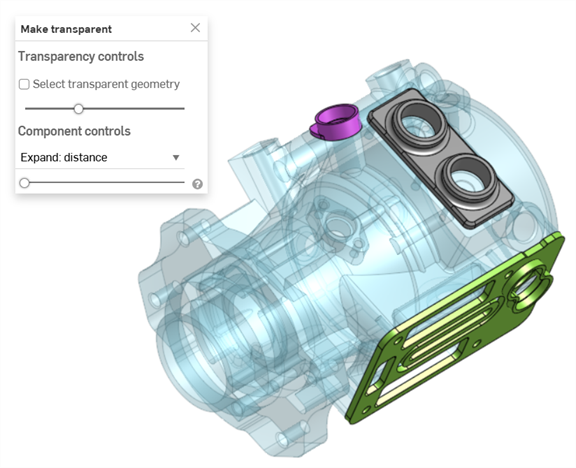
-
-
With Select transparent geometry checked, you can select, measure, analyze, and edit transparent geometry such as parts/instances, points, edges, faces, and mate connectors in the graphics area (shown below). When unchecked, only non-transparent geometry can be selected, measured, analyzed, and edited.
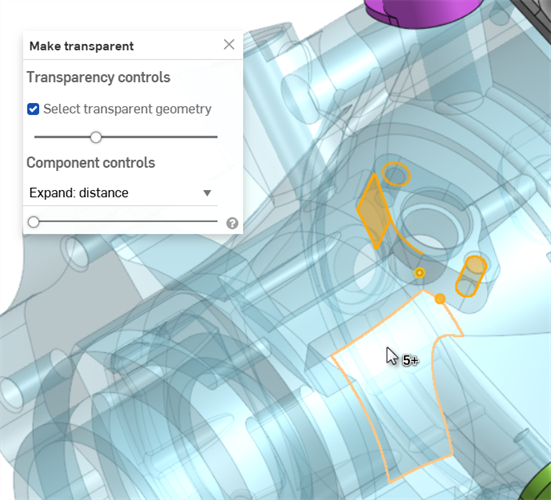
With Select transparent geometry checked, transparent parts/instances, folders, mate connectors, and groups can also be selected from the Parts or Instances list.
-
Use the Component controls to select either:
-
Expand: distance - Use the slider to make each successive part or instance transparent based on its physical proximity to the selected part(s) or instance(s). Moving the slider right makes more parts/instances transparent.
-
Expand: connectivity (Assembly tab only) - Use the slider to make each successive instance transparent based on its mate connectivity. Moving the slider right makes more instances transparent.
-
-
Click the x icon in the dialog to remove the transparency of all parts or instances. After exiting, any selections made while in the Make transparent dialog are retained.
In the example below, the shaft instance of a gear and valve assembly is selected, and Make transparent is selected from the context menu:

The Expand: distance slider is used to make instances transparent based on their proximity to the selected shaft instance:
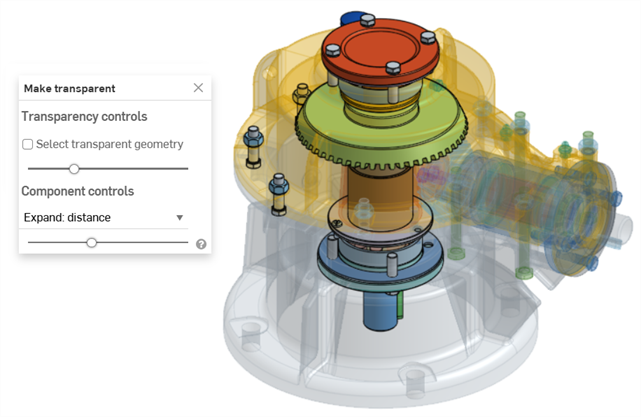
The Expand: connectivity slider is used to make instances transparent based on successive mate connections from the shaft instance:
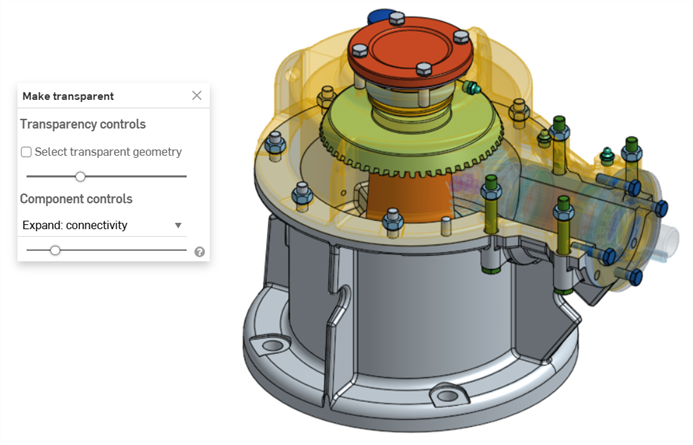
-
Use the shortcut key Shift+t to make a part or instance under the cursor transparent. This command is cumulative; you can use it on part after part or instance after instance to keep them all transparent until you exit the Make transparent dialog. You can also multi-select parts or instances and then select the Shift+t command.
-
The Select other (`) key (grave accent key, to the left of the “1” key) can also be used to select additional entities cumulatively.
-
To make an entire folder of parts or instances transparent, right-click on the folder in the Parts or Instances list and select Make transparent.
- Make transparent is also available when modeling in context and using Section view.
- The Select transparent geometry and Transparency slider settings are remembered if you exit the dialog and re-enter.
-
If Select transparent geometry is checked, moving the Transparency slider fully left or right automatically disables it (unchecked). Subsequently, moving the slider automatically enables it again (checked).
-
As an alternative to exiting the Make transparent dialog via its x icon, either:
-
Right-click on the model in the graphics area or right-click on the Parts/Instances list and select Exit make transparent from the context menu
-
Click the Esc (escape) key
-