Follow Mode
![]()
![]()
![]()
When users are collaborating in a single document, they have the ability to choose to follow another collaborator. This allows the follower to see the actions of the other collaborator.
A user may follow a collaborator across browser and mobile. This means a user on a browser may follow a collaborator on a browser or mobile device. A user on a mobile device may follow a collaborator on a mobile device or on a browser.
To follow someone, double-click their social cue icon in your toolbar.
Double-click the social cue icon at the top of the window. Notice that the workspace is outlined to indicate to you are following the collaborator.
![]()
The user being followed sees the follower’s social cue outlined to indicate the follower is using Follow Mode:
![]()
To stop following, click anywhere in your browser window.
What followers see
- The collaborator’s active tab and actions in that tab
- The collaborator's cursor movements (shown as a hand in the social cue icon color)
- Views and Render modes of parts (accessed from the [icon] menu, including Section view)
- Selections made in the graphics area
- Movements and activations of exploded views
- Selections made in the Feature list
- Part Studio dialog boxes and work done inside dialogs (for editing features, but not when creating new features)
- Part movement and sketching: you will see the part/assembly in its new location after a collaborator moves it, and a sketch while the Sketch dialog is open.
What followers do not see
-
Reference manager dialog
- Sketch Text subdialog
- Derived dialog
- Mass properties and Measure dialogs
- Right-side panel and tables, including: Explode views panel, Bill of materials table, Configuration table, Custom table, Appearance panel, and Hole table
Tips
- A single collaborator may have many followers.
- A follower may follow only one user at a time.
When users are collaborating in a single document, they can choose to follow another collaborator. This allows the follower to see the actions of the other collaborator.
A user can follow a collaborator across browser and mobile. This means a user on a browser can follow a collaborator on a browser or mobile device. A user on a mobile device can follow a collaborator on a mobile device or on a browser.
To follow someone, tap on their social cue icon in the Collaborators section.

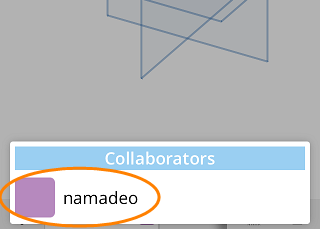
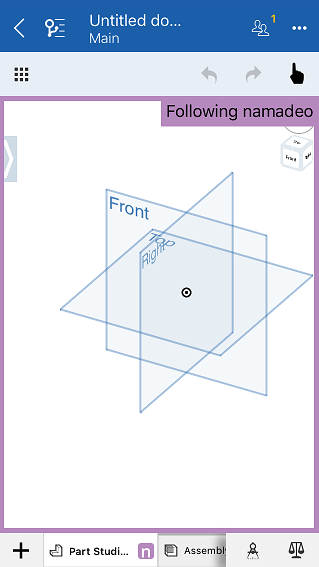
To stop following, tap anywhere in the graphics area.
What followers see
- The collaborator’s active tab and actions in that tab
- The collaborator's cursor movements (shown as a hand in the social cue icon color)
- Views and Render modes of parts (accessed from the [icon] menu, including Section view)
- Selections made in the graphics area
- Movements and activations of exploded views
What followers do not see
- Selections made in the Feature list
- Dialog boxes and work done inside dialogs
- Part movement and sketching; you will see the part/assembly in its new location after a collaboration moves it, and a sketch after the Sketch dialog is accepted.
Tips
- A single collaborator can have many followers.
- A follower may follow only one user at a time.
- For tabs that do not support collaboration (drawings, for example, or third party applications), a user who has shared permissions to edit the document can steal focus on a non-collaborative tab.
When users are collaborating in a single document, they can choose to follow another collaborator. This allows the follower to see the actions of the other collaborator.
A user can follow a collaborator across browser and mobile. This means a user on a browser can follow a collaborator on a browser or mobile device. A user on a mobile device can follow a collaborator on a mobile device or on a browser.
To follow someone, tap on their social cue icon in the Collaborators section.

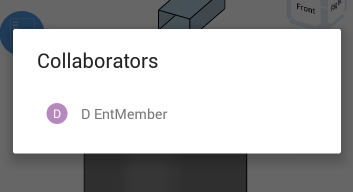
To stop following, tap anywhere in the graphics area.
What followers see
- The collaborator’s active tab and actions in that tab
- The collaborator's cursor movements (shown as a hand in the social cue icon color)
- Views and Render modes of parts (accessed from the [icon] menu, including Section view)
- Selections made in the graphics area
- Movements and activations of exploded views
What followers do not see
- Selections made in the Feature list
- Dialog boxes and work done inside dialogs
- Part movement and sketching; you will see the part/assembly in its new location after a collaboration moves it, and a sketch after the Sketch dialog is accepted.
Tips
- A single collaborator can have many followers.
- A follower may follow only one user at a time.
- For tabs that do not support collaboration (drawings, for example, or third party applications), a user who has shared permissions to edit the document can steal focus on a non-collaborative tab.