 External Thread
External Thread
![]()
![]()
![]()
Create ANSI and ISO standard threads on convex cylindrical faces, like shafts and bolts. Threads appear as dashed lines at the top of the cylindrical face in drawings.
The External thread feature places cosmetic threads on convex cylindrical faces.
Start an External thread feature. Select a convex cylindrical edge to define the thread placement. Multiple edges of the same size can be selected.
Set the Standard. The feature definition autogenerates based on the diameter of the selected edge. The ANSI standard is defined with Size and Threads per inch, while the ISO standard is defined with Size and Pitch. These values can be set manually.
Set the End type to Blind or Up to next.
Check Add Chamfer to include one at the top of the thread. Input Length and Angle to define the chamfer.
Check Add undercut to include one at the bottom of the thread. Input a Diameter and Length to define the undercut.
Accept the feature.
External threads visually represent threads without affecting geometry. Drawings display these threads as dashed lines on the cylindrical face.
Steps
- Select an edge or edges of either a shaft or other convex cylindrical face on your model.
You can select multiple edges at once if they are the same size. For different sizes, create additional External thread features.
- Click
 :
:
The External thread dialog opens:
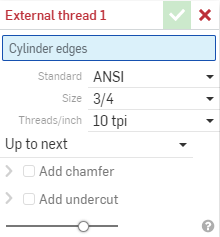
- Select a standard.
- ANSI
- ISO
- The Size is automatically selected based on the standard selected and the cylinder diameter.
If you change the standard, you must manually select a size in order for the automatic sizing to be provided.
- Select the number of threads per inch (for ANSI standard) or Pitch (for ISO standard).
- Select either Blind (extend the threads to the Length specification) or Up to Next (extend the threads to the next Face).
- Add an optional Chamfer at the top of the thread:
- Check the box next to Add chamfer.
- Specify the distance of the chamfer, how far down the shaft from the surface.
- Specify the angle of the chamfer.
- Add an optional Undercut at the bottom of the shaft.
Undercut diameters default to 0.015" diametrically below the minor diameter. The length defaults to 2X the pitch of the thread. These measurements autosize with different thread/pitch combinations.
- Add an optional split face, if needed (not available when Undercut is selected).
-
Click
 .
.
A cosmetic thread is a visual representation of a thread that does not affect geometry. Onshape displays cosmetic threads for External threads and tapped Holes in Part Studios. This allows for faster iteration and regeneration, since the thread geometry does not need to be recalculated. Cosmetic threads can also be annotated in drawings with Hole/thread callouts.
Calling out external threads in drawings
Use the Hole/Thread callout tool in a drawing to add a callout to an external thread feature. You can find the tool on the Drawings toolbar
![]() :
:
![]()
- Select an edge or edges of either a shaft or other convex cylindrical face on your model.
You can select multiple edges at once if they are the same size. For different sizes, create additional External thread features.
- Tap
 :
:
The External thread dialog opens:
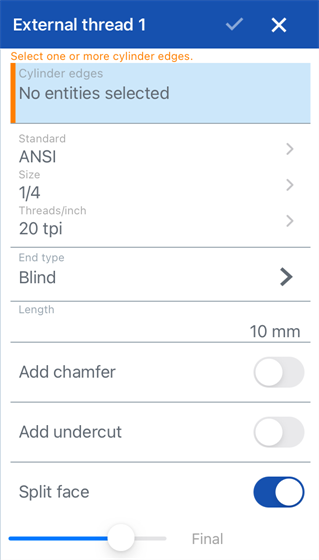
- Select a standard.
- ANSI
- ISO
- The Size is automatically selected based on the standard selected and the cylinder diameter.
If you change the standard, you must manually select a size in order for the automatic sizing to be provided.
- Select the number of threads per inch (for ANSI standard) or Pitch (for ISO standard).
- Select either Blind (extend the threads to the Length specification) or Up to Next (extend the threads to the next Face).
- Add an optional Chamfer at the top of the thread:
- Check the box next to Add chamfer.
- Specify the distance of the chamfer, how far down the shaft from the surface.
- Specify the angle of the chamfer.
- Add an optional Undercut at the bottom of the shaft.
Undercut diameters default to 0.015" diametrically below the minor diameter. The length defaults to 2X the pitch of the thread. These measurements autosize with different thread/pitch combinations.
- Add an optional split face, if needed (not available when Undercut is selected).
-
Click
 .
.
- Select an edge or edges of either a shaft or other convex cylindrical face on your model.
You can select multiple edges at once if they are the same size. For different sizes, create additional External thread features.
- Tap
 :
:
The External thread dialog opens:
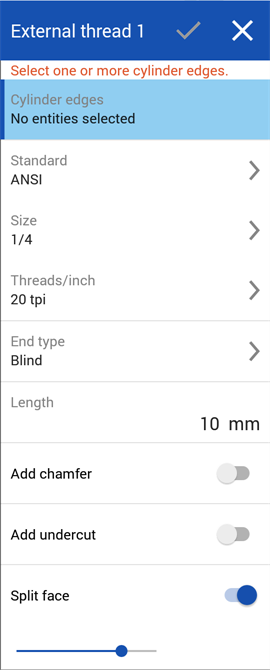
- Select a standard.
- ANSI
- ISO
- The Size is automatically selected based on the standard selected and the cylinder diameter.
If you change the standard, you must manually select a size in order for the automatic sizing to be provided.
- Select the number of threads per inch (for ANSI standard) or Pitch (for ISO standard).
- Select either Blind (extend the threads to the Length specification) or Up to Next (extend the threads to the next Face).
- Add an optional Chamfer at the top of the thread:
- Check the box next to Add chamfer.
- Specify the distance of the chamfer, how far down the shaft from the surface.
- Specify the angle of the chamfer.
- Add an optional Undercut at the bottom of the shaft.
Undercut diameters default to 0.015" diametrically below the minor diameter. The length defaults to 2X the pitch of the thread. These measurements autosize with different thread/pitch combinations.
- Add an optional split face, if needed (not available when Undercut is selected).
-
Click
 .
.
Defaults
An example of an External thread feature with the defaults accepted:
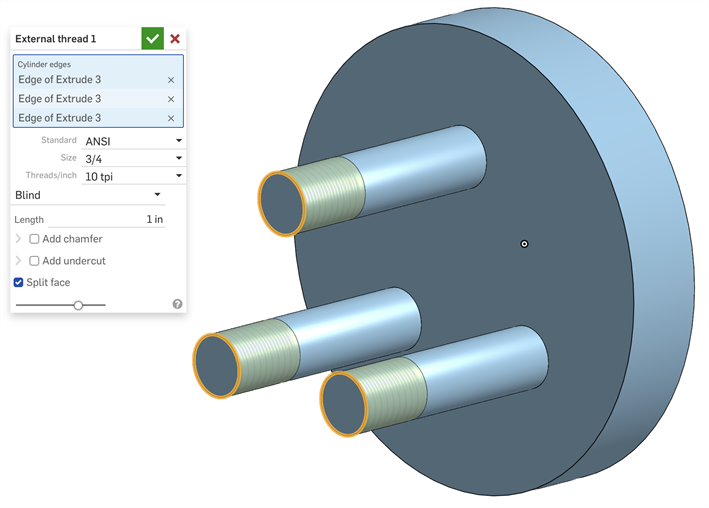
External thread during creation, above
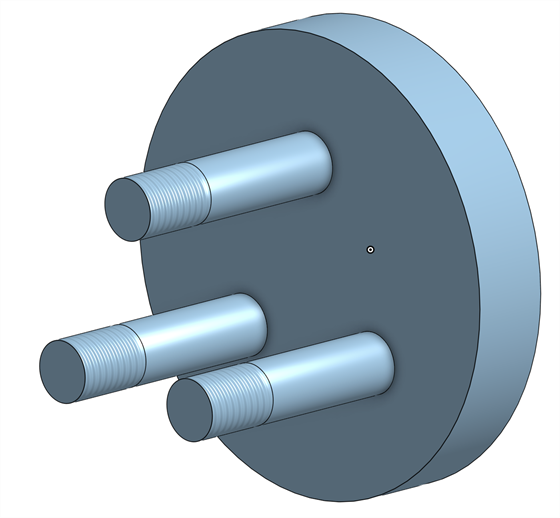
External thread after dialog is accepted, above
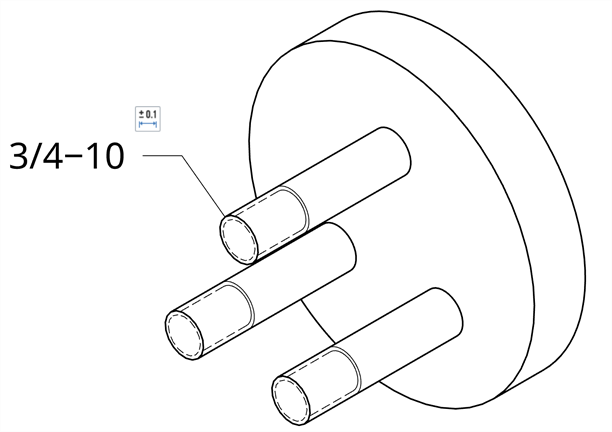
A hole/thread callout on a drawing, showing the size (3/4) and threads per inch (10), above
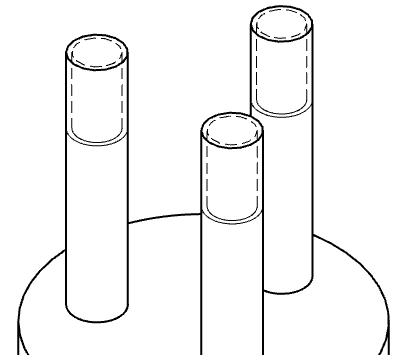
When a thread is occluded, it is reflected in the drawing image, above
Chamfer
An example of an External thread feature with a chamfer applied:
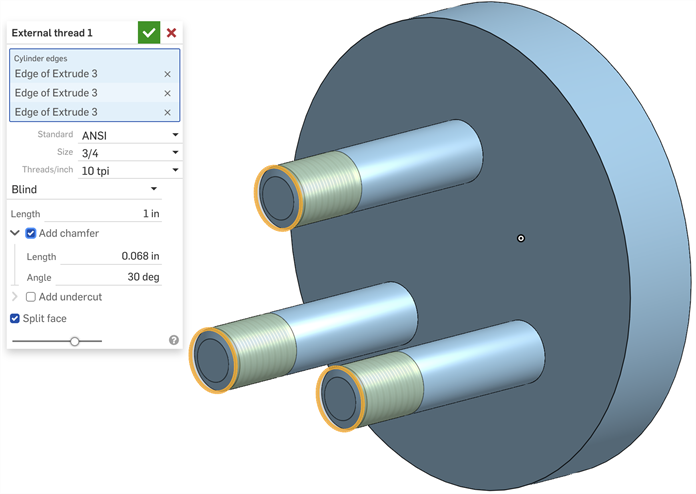
External thread with chamfer during creation, above
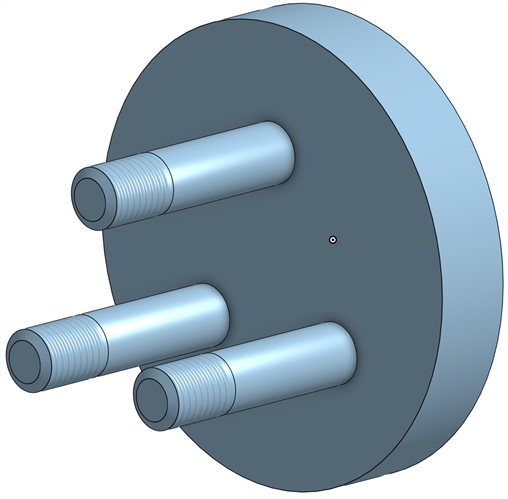
External thread with chamfer, after dialog is accepted, above
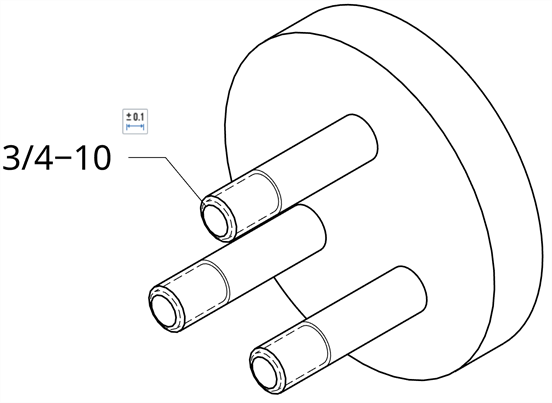
A hole/thread callout on a drawing, showing the size (3/4) and threads per inch (10), above
Undercut, blind
An example of a blind External thread feature with an undercut applied:
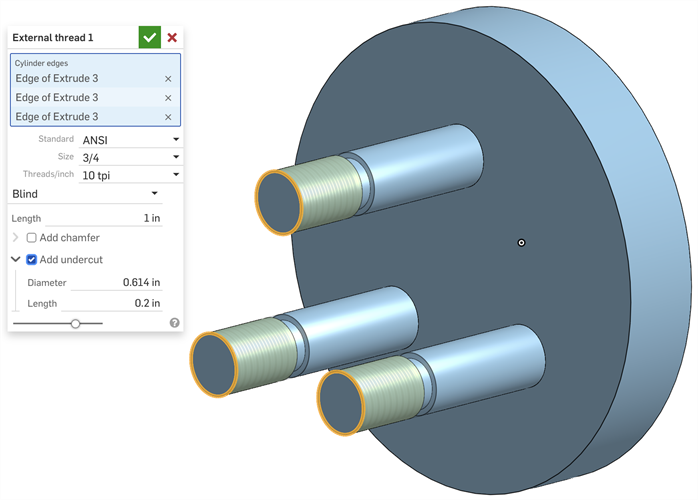
External thread with undercut during creation, above
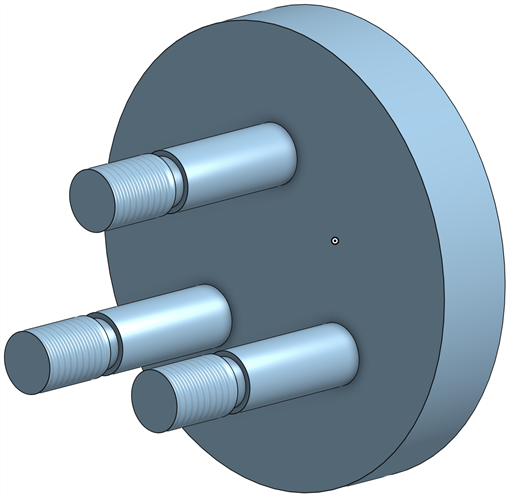
External thread with undercut, after dialog is accepted, above
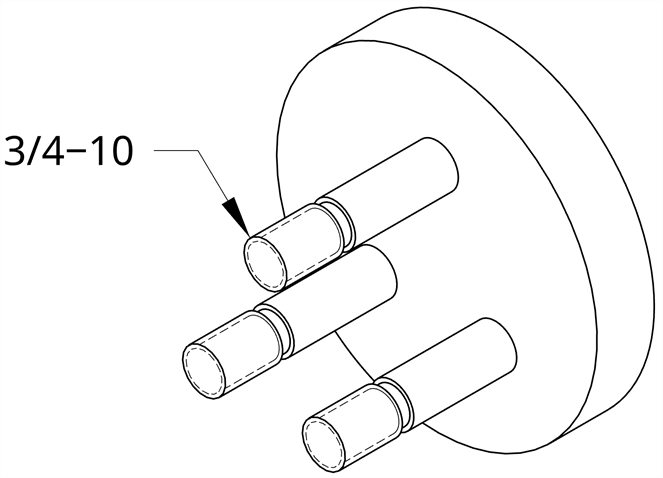
A hole/thread callout on a drawing, showing the size (3/4) and threads per inch (10), above
Undercut, up to next:
An example of an Up to Next External thread feature with an undercut applied:
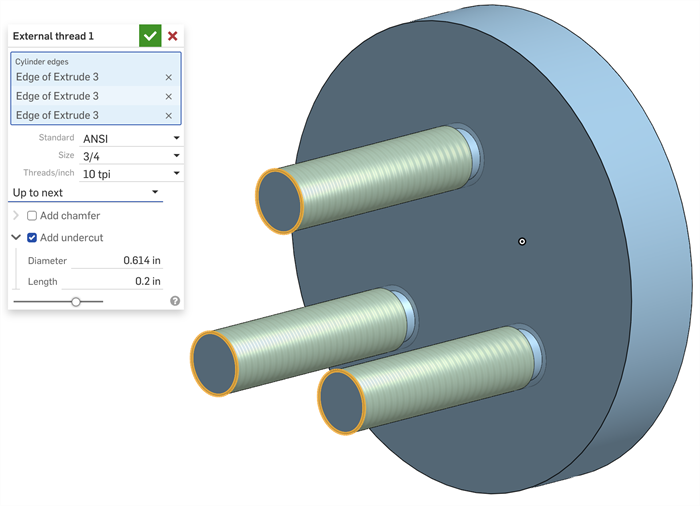
External thread, up to next, with chamfer during creation, above
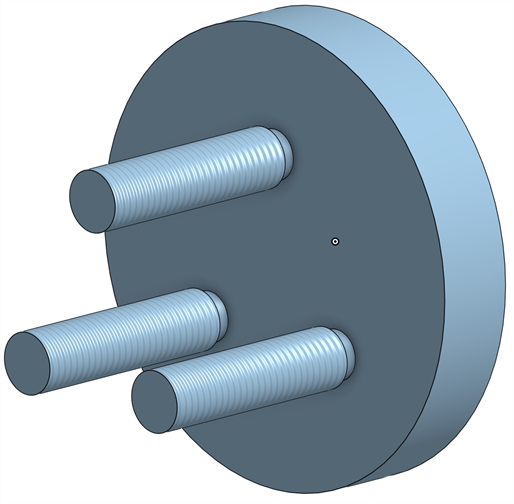
External thread (blind) with chamfer, after dialog is accepted, above
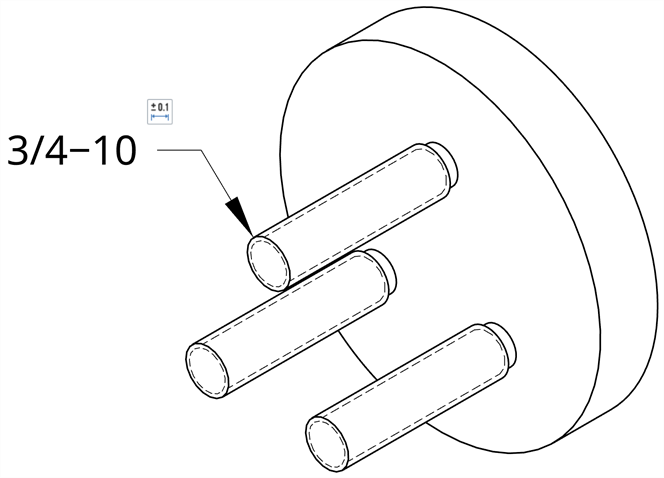
A hole/thread callout on a drawing, showing the size (3/4) and threads per inch (10), above
-
Threads are not included in Hole tables.
-
Find the callout under the Dimension menu, Hole/thread callout.