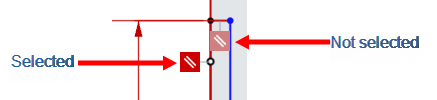![]()
![]()
![]()
Onshape helps you identify errors and potential issues with error indicators.
Types of error indicators
- Color in the Feature list
- When there is a problem with a feature, you may see orange text in the Feature list and dialog title.
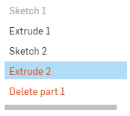
- When the problem lies with a single field, like an invalid entry in a numeric field, that field is outlined in red. If a selection is the problem, it is red in the selection list and the corresponding part entity or sketch entity is also red:
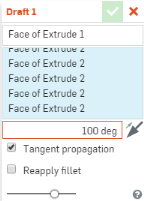
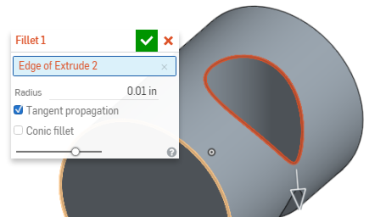
- Hover information
- When you see orange text in the Feature list, hover over it for a summary of the issue.

- Dimension highlighting
- Color is used to indicate the constraint status of dimension: black indicates a driving dimension, and light gray indicates a driven dimension. In the image below, the driving dimension is at the top of the sketch and the driven dimension is at the bottom.
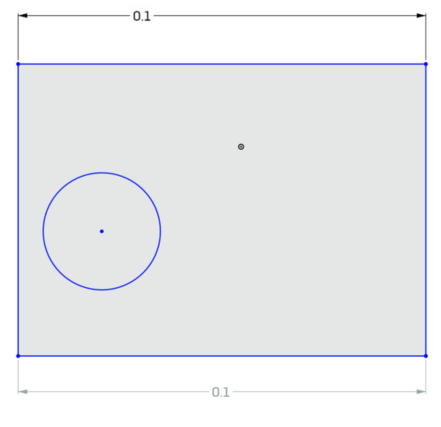
- Constraint colors
- Constraints normally appear as a gray square with a black icon inside. When there is a problem with a constraint, it will appear as a red square with a white icon.
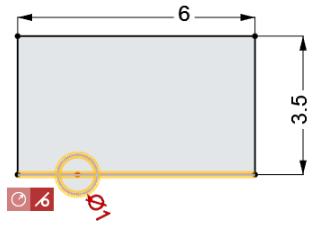
- Notifications
- When a general system error occurs, a notification appears in a bubble at the top of the user interface window.
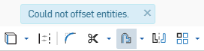
- Dangling entities
- When an entity is in an error state, and red, selecting it is indicated by the entity turning a darker shade of red: