 Measure Tool
Measure Tool
![]()
Obtain a measurement between points, lines, arc and circles in a drawing.
Shortcut: [
Steps
- Click
 (in the bottom right corner of the drawing) to open the Measure dialog in a drawing.
(in the bottom right corner of the drawing) to open the Measure dialog in a drawing.
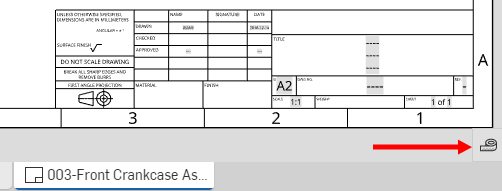
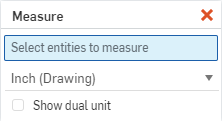
- Select the entity to measure, or multiple entities to measure between.
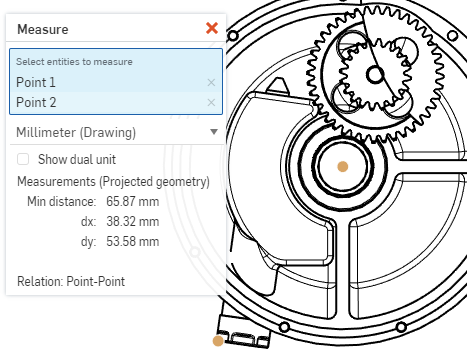
- Select the unit of measure from the dropdown: the document's default units are indicated by (Drawing). This is especially useful for users with view-only permission, to obtain measurements in the units necessary.
- Optionally elect to show dual units, if desired. A second measurement appears beside the first measurement:
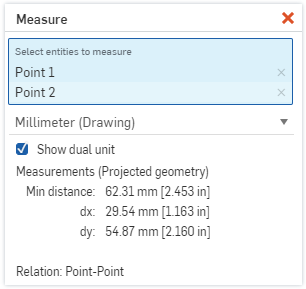
- The measurements of the projected geometry are displayed in the dialog box, and axes are indicated.
- The type of relation is shown, in the above example it is point-to-point.
- Click the red x to close the dialog.