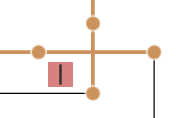Working with Drawing Constraints
![]()
Apply constraints between sketch entities and drawing view geometry.
Constraints are applied between entities in a drawing sketch (for instance, a sketch line constrained perpendicular to another sketch line). Sketch entities can also be constrained to drawing view geometry (for instance, a sketch line constrained perpendicular to the edge of a part in a Top view).
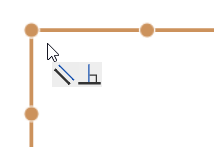
To apply a drawing sketch constraint, either:
-
Select the constraint from the menu (or use its corresponding shortcut key) and select the entities to which the constraint is applied in the drawing sheet.
-
Select the sketch entities in the drawing sheet and click the constraint on the toolbar's constraint menu.
The following constraints are available from the toolbar constraints menu:
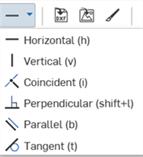
-
Horizontal - Constrain 1 or more lines, or a set of points, to be horizontal.
-
Vertical - Constrain 1 or more lines, or a set of points, to be vertical.
-
Coincident - Make 2 or more sketch entities share the same location in a sketch.
-
Perpendicular - Make 2 lines perpendicular.
-
Parallel - Make 2 or more lines parallel.
-
Tangent - Make a tangent relation between line or curve entities.
Constraints can only be applied to drawing sketch tools. They cannot be applied to drawing construction tools.
Constraints may be applied manually and some are created when geometry is created as you sketch. Upon hover, the referenced constraint’s background is yellow, and the entities referenced turn orange:
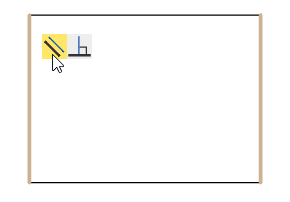
Parallel constraint highlighted in yellow and the two rectangle sides in orange
When sketching, constraint indicators appear next to the mouse cursor as the sketch entities snap to inferences.
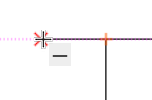
To delete a constraint, either:
-
Click the constraint icon and press the Delete key.
-
Right-click on the constraint and select Delete from the context menu:
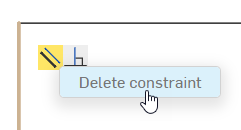
As you move the mouse to hover over entities, constraints will appear only for the highlighted entity. To keep all constraints visible, use the Shift key as you move the mouse.
To show or hide all constraints in the sketch, right-click on the sketch and select Show/hide > Show constraints/Hide constraints from the context menu:
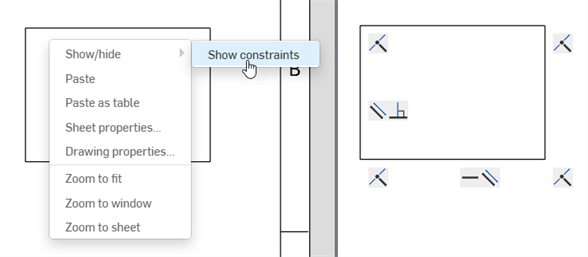
Selecting Show constraints from the context menu (left) to show all sketch constraints (right)
Constraints that force the sketch to become unsolvable are displayed in red: