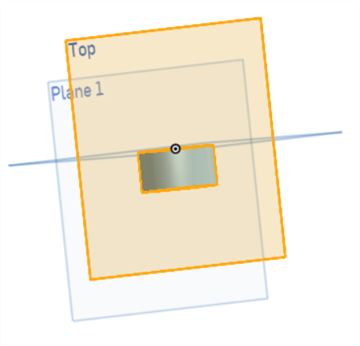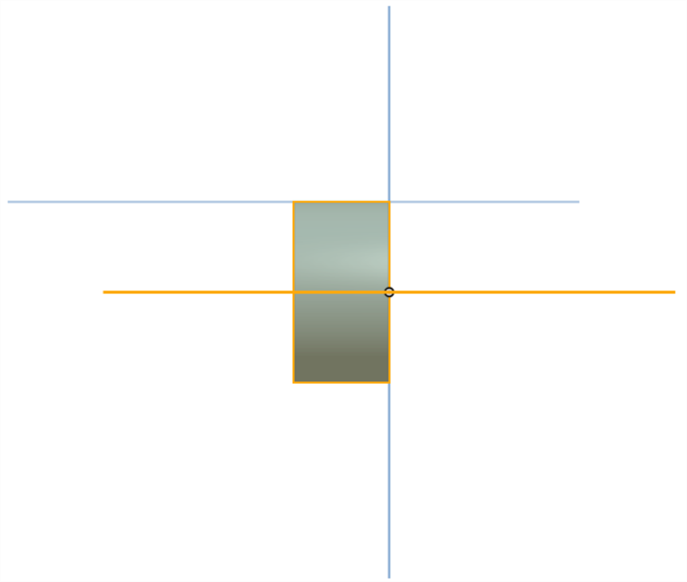Plane
Plane
![]()
![]()
![]()
Create a new construction plane. Note that you can use the context menu for a plane to turn Section view on, more information below.
The Plane feature allows you to create a new construction plane. Click the Plane feature tool on the toolbar. Select an entity on which to base the new plane. By default, Offset the plane from a planar face, Mate connector, or another plane by a specified distance numerically in the dialog, or using the orange arrow in the graphics area. Click the Opposite direction arrow to flip the plane's direction. Check Flip normal to reverse the plane direction relative to the original geometry. Click the green checkmark to accept the new plane.
This video explores creating planes using non-offset plane options. Click the Plane feature tool on the toolbar. Select Plane point. Select a plane and a point. The new plane passes through the point, parallel to the plane. Select Line angle. This creates a plane that passes through a line at an angle. Use additional reference geometry as the basis for the angle, enter the Angle value in the dialog, or alter the angle using the orange arrow. Click the Opposite direction arrow to flip the angle direction. Select Point Normal. Select a line and a point. The plane passes through the point and is normal to the line. Select Three point. Then select three points in the graphics area. The plane passes through all three points. Select Mid plane. Select two planes in the graphics area. The plane is created at the intersection of both planes. Check Flip alignment to flip the new plane's alignment. Finally, select Curve point. Select the curve defining the normal of the plane, and a point, defining the origin of the plane. The plane normal is always tangent to the curve.
- Click
 .
.
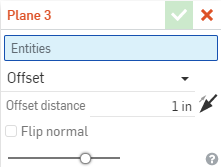
- Select the entity or entities on which to base the new plane.
- Click the Plane type dropdown and select an option. See the various sections below for examples of each plane type.
- Make further specifications where necessary.
-
Click
 .
.
You can create a plane based on the relative position to another entity, including:
- Plane - Select another plane, planar face, or Mate connector (implicit or explicit).
- Point - Select a vertex, sketch point, Mate connector (implicit or explicit), or the origin
- Line - Select a linear edge, sketch line, or cylindrical face to get its axis
Onshape remembers the selection for the plane type and opens the dialog with the last selected option in subsequent operations.
Note that pre-selecting a planar face (solid or plane) and creating a plane defaults to Offset plane.
Once you select the geometry with which to create the plane, you can adjust the normal of the plane to be one direction or the opposite: either check the Flip normal box, or leave it unchecked. You can see which direction is normal by looking at the name of the plane in the graphics area.
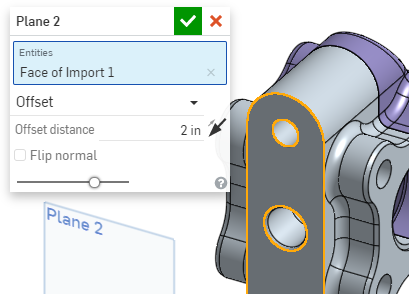
The image above shows the plane normal to the normal of the selected face.
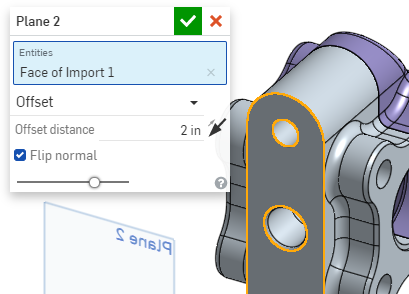
The image above shows the plane with the normal flipped (the box is checked), and you can see by the name on the plane that the normal is reversed.
Create a plane a specified distance from another plane (or the XY plane of a Mate connector, implicit or explicit) using a plane and a distance value.
Offset from a planar face:
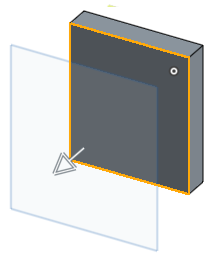
Offset from a Mate connector:
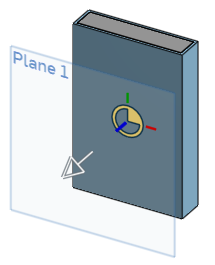
Use the manipulator to drag the new plane to the desired distance; the numeric distance field in the dialog automatically updates. Click the manipulator arrow to flip the direction.
Offset from another plane:
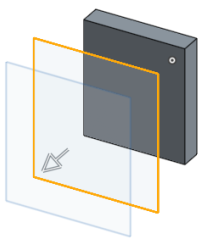
Create a plane that passes through a point, parallel to a plane, using a plane and a point:
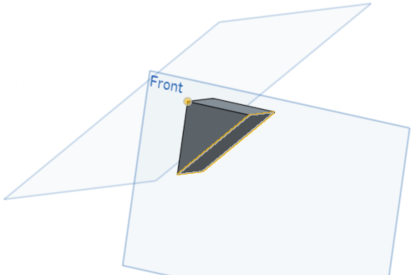
Create a plane that passes through a line at an angle, using a line, reference geometry (such as a plane, point, or axis) and an angle value:
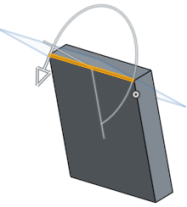
Use the manipulator to drag the angle specification; see that the Angle field in the dialog automatically updates. Click the manipulator arrow to flip the direction.
Create a plane that is normal to the line and passes through the point, using: a straight axis (a straight line segment or anything that defines an axis (circle, arc, cylindrical face, revolved face, etc) and a point (vertex). The point is always the origin of the plane and the axis or line is always the normal of the plane:
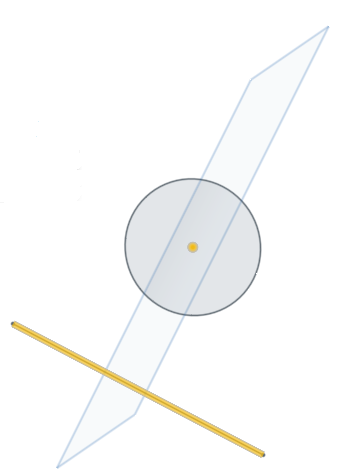
Note that pre-selecting a line and a point and creating a plane defaults to Point normal plane.
Create a plane that passes through three points, using three points.
The starting sketches, on two planes:
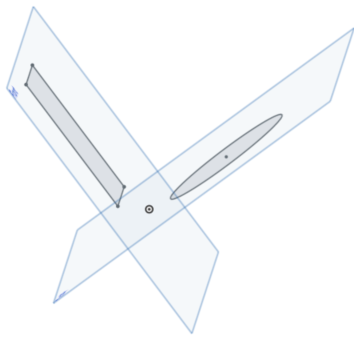
The resulting third plane:
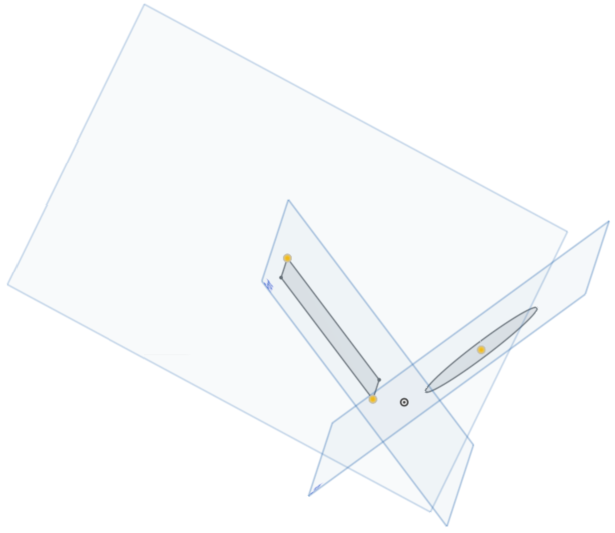
Create a plane at the intersection of two other planes:
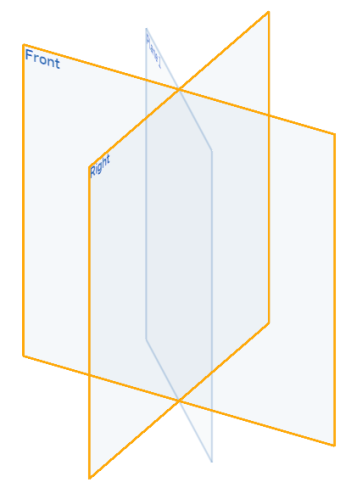
Flip alignment:
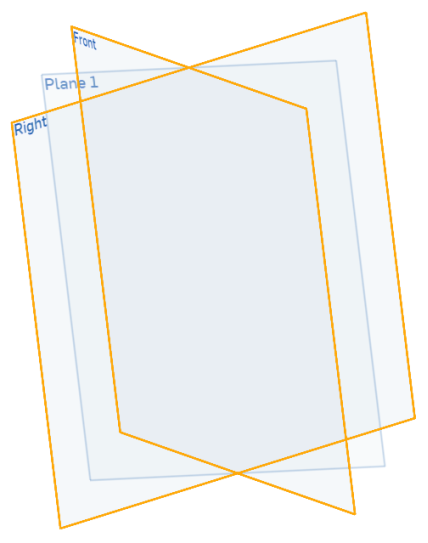
You can also create a mid plane that is equally centered between two parallel parent planes:
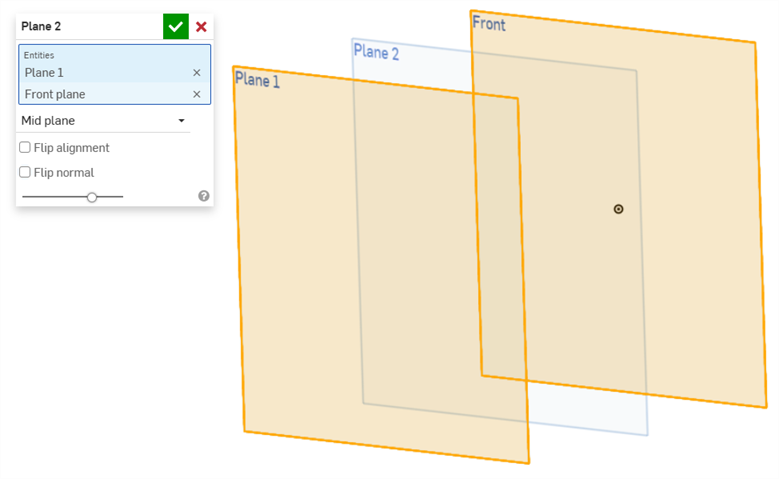
Flip normal:
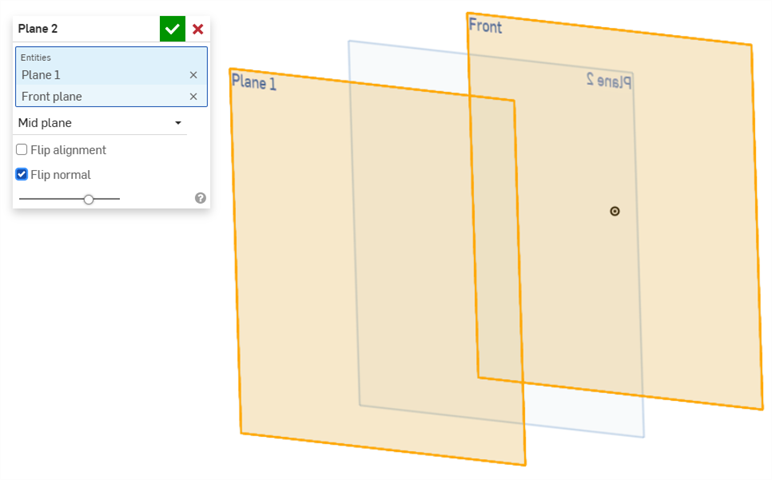
Create a curve point plane that passes through the point, perpendicular to the curve. Use one curve (or edge) defining the normal of the plane and one point (Mate connector or vertex) defining the origin of the plane. The plane normal is always tangent to the curve:
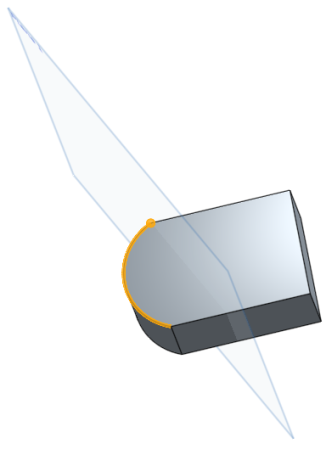
Create a plane tangent to the face of a cylinder. Select the face of the cylinder to create the plane tangent to, and then select a point (to be coplanar with the tangent plane), or a plane (to be parallel to the tangent plane).
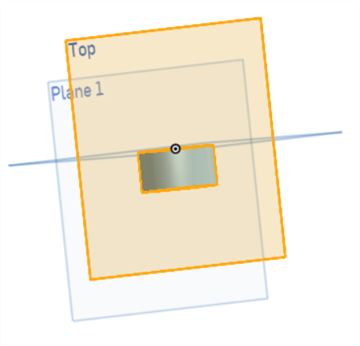
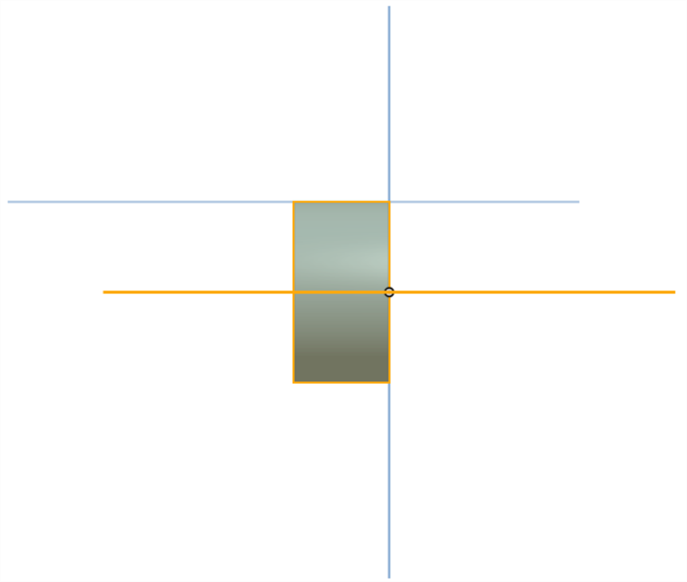
- Use the keyboard shortcut, p, to hide/unhide all planes.
- Once the plane is created, select it then use the context menu (RMB) and select Section view:
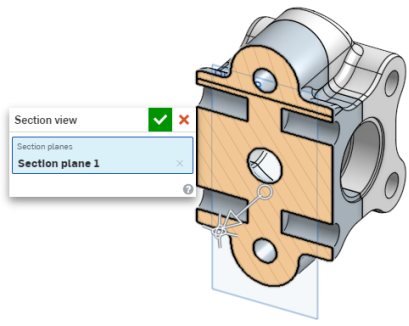
Click the X in the dialog to exit the Section view.
- Tap the Plane tool icon (
 ).
).
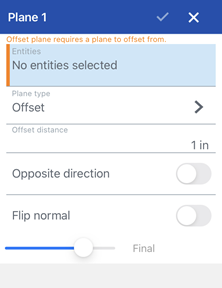
- Select entities on which to base the new plane.
- Select a plane type (see the subsections below for more information on each type).
Onshape remembers the selection for the plane type and opens the dialog with the last selected option in subsequent operations.
- Specify the distance or angle (depending on which plane type you have selected).
- Optionally, toggle to switch to the opposite direction.
- Optionally, toggle the Flip normal switch to adjust the normal of the plane to be in the opposite direction. You can see which direction is normal by looking at the name of the plane in the graphics area.
- Tap the checkmark.
Create a plane a specified distance from another plane using a plane and a distance value. You are able to offset from a planar face or from another plane or Mate connector (implicit or explicit).
Select entity on which to base the new plane and specify the distance.
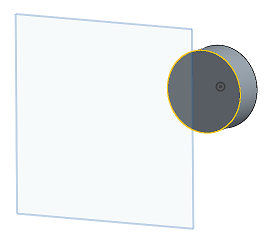
Create a plane that passes through a point, parallel to a plane, using a plane and a point (or Mate connector, implicit or explicit).
Select a plane for the new plane to remain parallel with and a point for the new plane to pass through
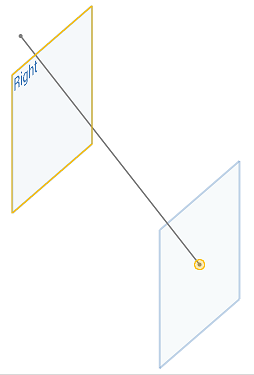
Create a plane that passes through a line at an angle, using a line and an angle value.
Select a line for the plane to pass through and specify the angle of the plane. Select an additional point, plane or axis to specify where the angle is to be measured from.
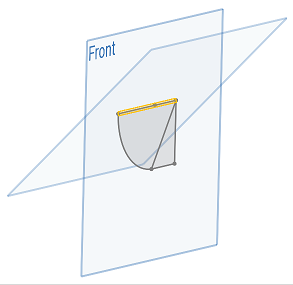
Create a plane that is normal to the line and passed through the point, using: a straight axis (a straight line segment or anything that defines an axis (circle, arc, cylindrical face, revolved face, etc.) and a point. The point is always the origin of the plane and the axis or line is always the normal of the plane.
Select a line for the plane to pass through and a point for the plane to be normal to.
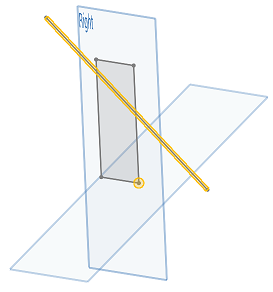
As shown in the image above, the plane is normal to the point on the corner of the sketch on the Right plane and it is passing through the selected line.
Create a plane that passes through three points, using three points.
Select the three points for the plane to pass through.
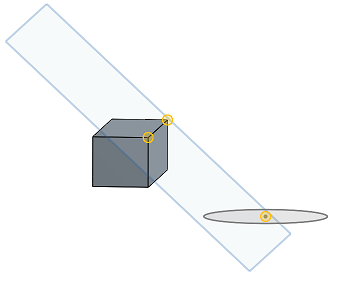
As shown in the image below, the plane passes through all three points:
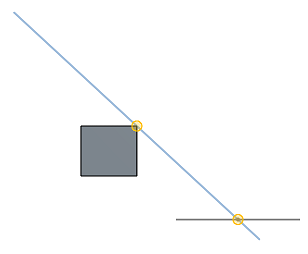
Create a plane at the intersection of two other planes.
Select two planes for the new plane to intersect or a planar face and vertex or Mate connector (implicit or explicit).
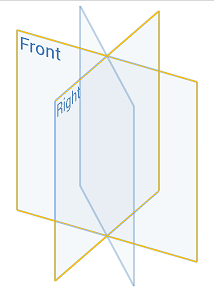
Create a curve-tangent point plane that passes through the point, perpendicular to the curve. Use one curve (or edge) defining the normal of the plane and one point defining the origin of the plane. The plane normal is always tangent to the curve.
Select a curve for the plane to be perpendicular to and select a point to define the origin of the plane.
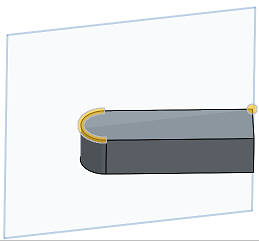
Create a plane tangent to the face of a cylinder. Select the face of the cylinder to create the plane tangent to, and then select a point (to be coplanar with the tangent plane), or a plane (to be parallel to the tangent plane).
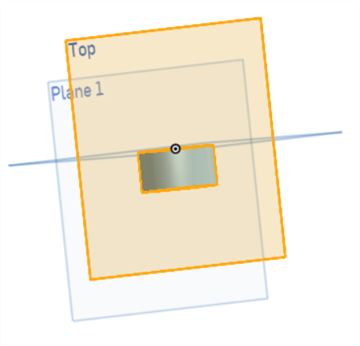
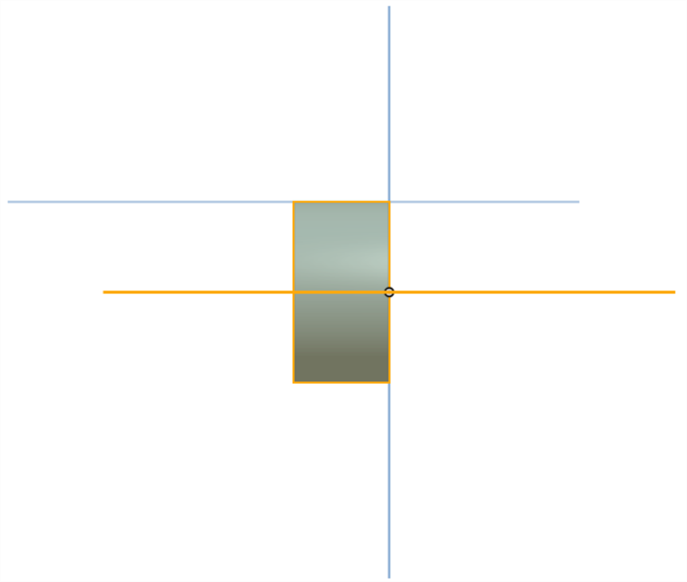
- Tap Plane tool.

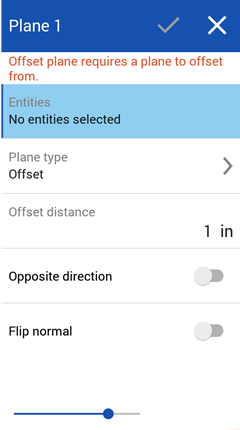
- Select entities on which to base the new plane.
- Select a plane type (see the subsections below for more information on each type).
Onshape remembers the selection for the plane type and opens the dialog with the last selected option in subsequent operations.
- Specify the distance or angle (depending on which plane type you have selected).
- Optionally, toggle to switch to the opposite direction.
- Optionally, toggle the Flip normal switch to adjust the normal of the plane to be in the opposite direction. You can see which direction is normal by looking at the name of the plane in the graphics area.
- Tap the checkmark.
Create a plane a specified distance from another plane using a plane (or Mate connector, implicit or explicit) and a distance value. You are able to offset from a planar face or from another plane.
Select entity on which to base the new plane and specify the distance.
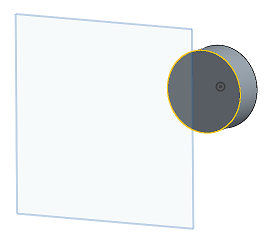
Create a plane that passes through a point, parallel to a plane, using a plane and a point (or Mate connector, implicit or explicit).
Select a plane for the new plane to remain parallel with and a point for the new plane to pass through.
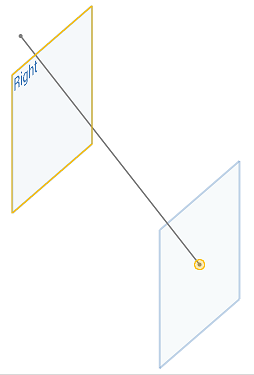
Create a plane that passes through a line at an angle, using a line and an angle value.
Select a line for the plane to pass through and specify the angle of the plane.
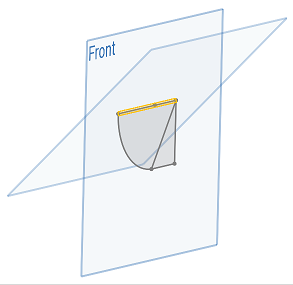
Create a plane that is normal to the line and passed through the point, using: a straight axis (a straight line segment or anything that defines an axis (circle, arc, cylindrical face, revolved face, etc.) and a point (or vertex). The point is always the origin of the plane and the axis or line is always the normal of the plane.
Select a line for the plane to pass through and a point for the plane to be normal to.
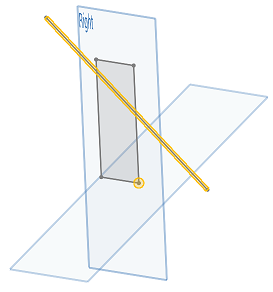
As shown in the image above, the plane is normal to the point on the corner of the sketch on the Right plane and it is passing through the selected line.
Create a plane that passes through three points, using three points.
Select the three points for the plane to pass through.
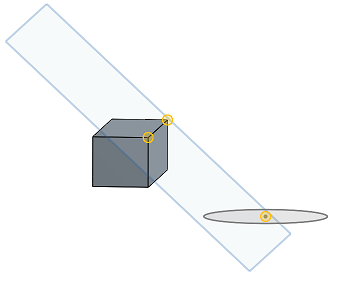
As shown in the image below, the plane passes through all three points:
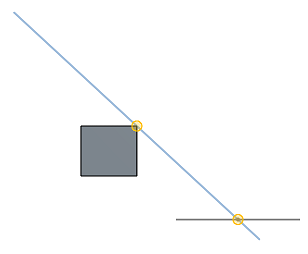
Create a plane at the intersection of two other planes.
Select two planes for the new plane to intersect.
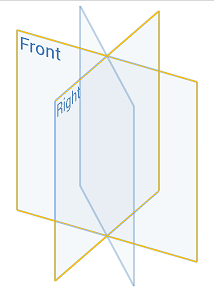
Create a curve-tangent point plane that passes through the point, perpendicular to the curve. Use one curve (or edge) defining the normal of the plane and one point (or vertex) defining the origin of the plane. The plane normal is always tangent to the curve.
Select a curve for the plane to be perpendicular to and select a point (or vertex) to define the origin of the plane.
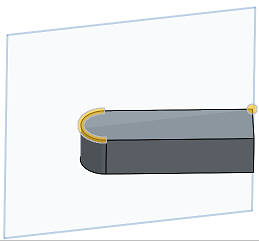
Create a plane tangent to the face of a cylinder. Select the face of the cylinder to create the plane tangent to, and then select a point (to be coplanar with the tangent plane), or a plane (to be parallel to the tangent plane).