![]()
![]()
![]()
If you have specific CAD-related questions with regard to using Onshape, you always have the ability to look through questions and answers within the greater Onshape Community via our Forums. If you can't find a relevant answer to your question in the Forums, feel free to submit a support ticket.
Please be aware that it is in your best interest to submit a support ticket for each issue you have, and not to bundle multiple issues in one ticket.
- Sign in to Onshape.
Either from the Documents page or from within a document, click the Help menu icon (
 )
in the upper right corner of the screen.
)
in the upper right corner of the screen.

- Click
Contact Support
(if you have a Professional or Enterprise subscription) or
Report a bug (if you have any other subscription).
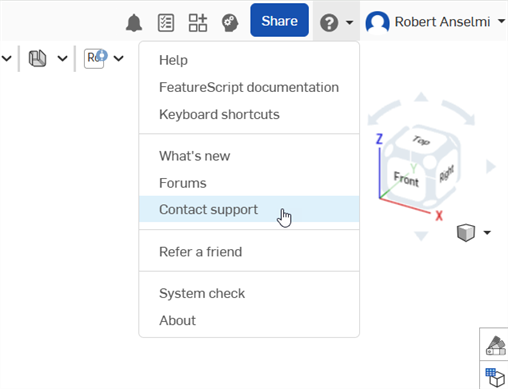
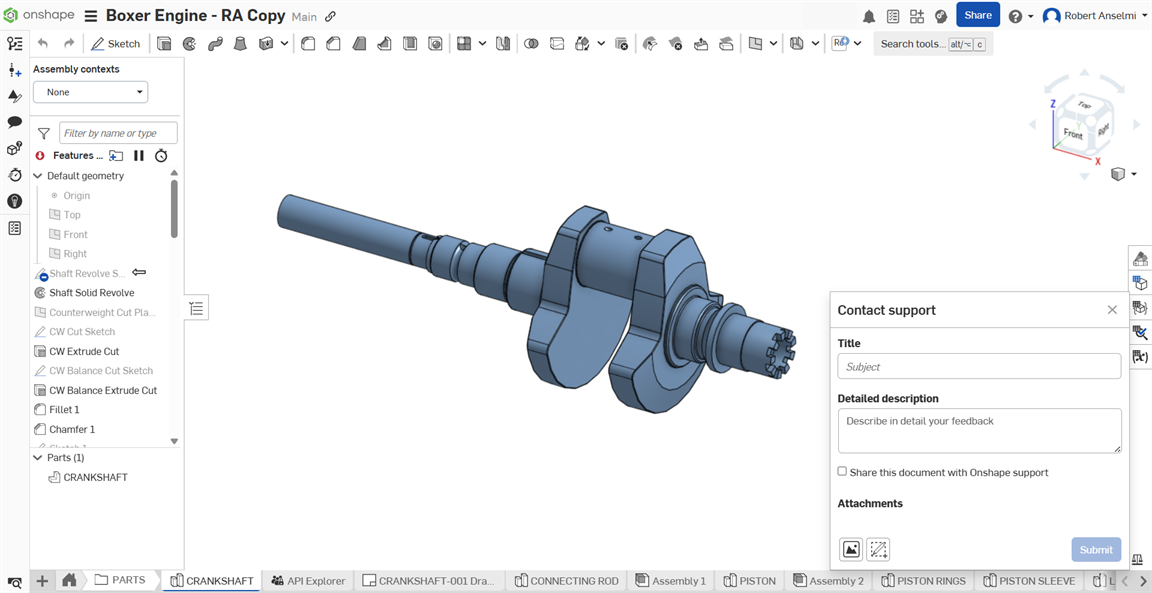
- Enter a Title and provide a Detailed description.
- Optionally, check the box to Share this document with Onshape support. See Sharing your documents for more details.
- Optionally, add relevant attachments:
- Click the Browse for attachments icon (
 ) to upload a file from your machine.
) to upload a file from your machine. - You'll see a small spinner as the file uploads. If the file fails to upload, click the
 icon to try again.
icon to try again. - You can add up to 5 attachments, with a maximum size of 20 MB each.
- You'll see a small spinner as the file uploads. If the file fails to upload, click the
- Click the Capture & annotate screen icon (
 ) to mark up the screenshot. Click the Markup checkmark icon (
) to mark up the screenshot. Click the Markup checkmark icon ( ) when done. The markup is appended to the dialog as an image file (.png).
) when done. The markup is appended to the dialog as an image file (.png). 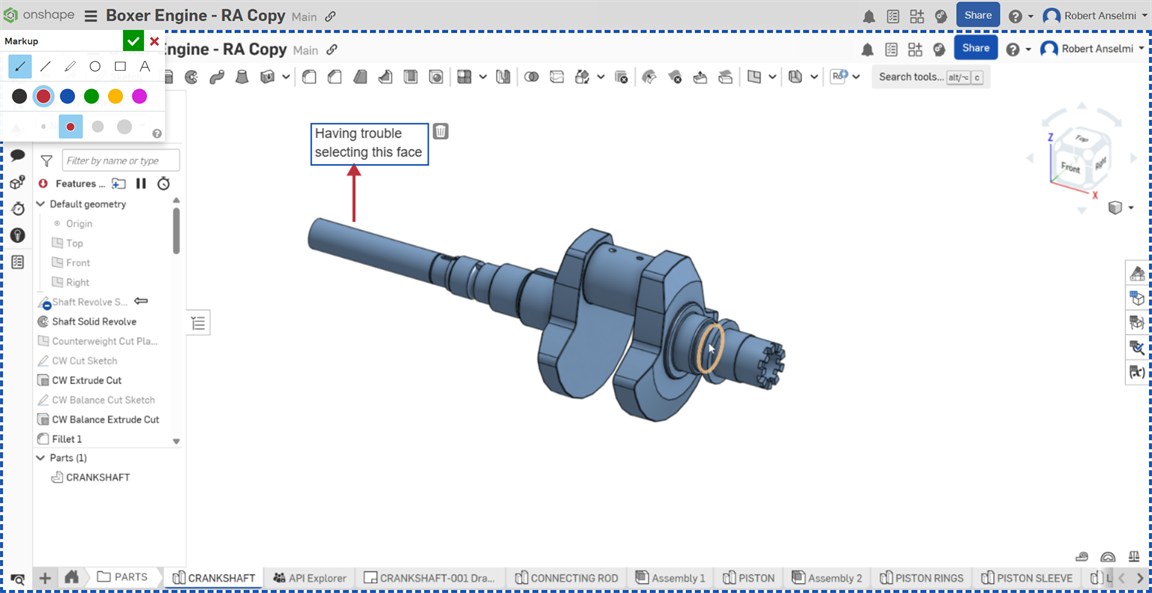
- Click the Browse for attachments icon (
- Click Submit to send your information to Onshape, or click the X in the top right of the dialog to close without sending.
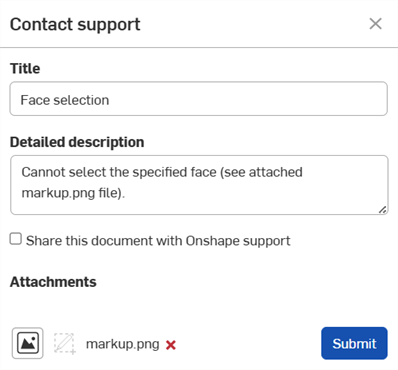
You can also use the Contact Us link on our home page. Please select a category from the dropdown and provide a description in the box beneath so we can handle your request appropriately.
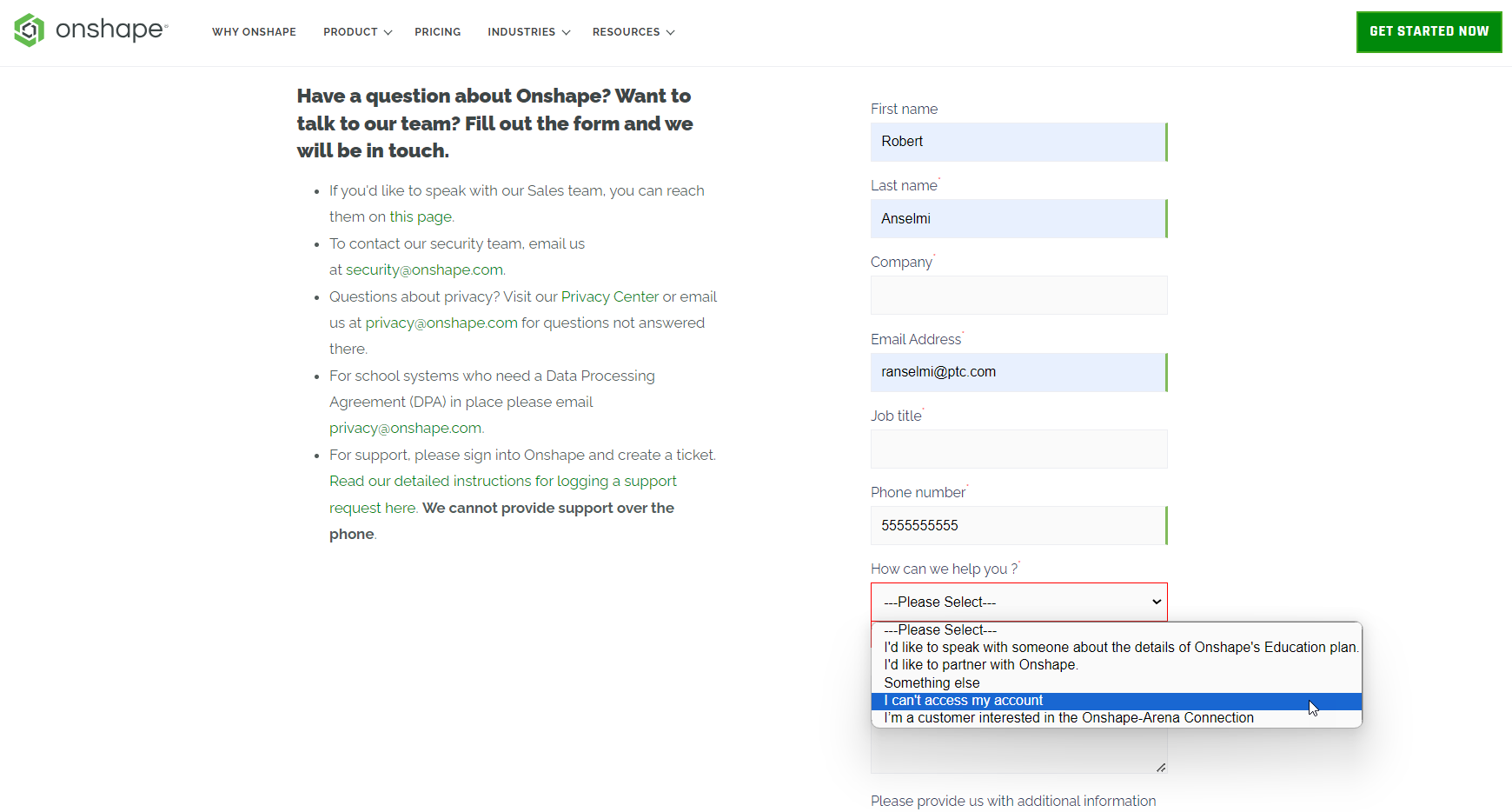
Sharing your documents
Sharing your document with Onshape support allows access to only Onshape support staff, and only for a limited time. Sharing your document enables the support staff to see first-hand what the issue is and in most cases, to solve the problem more quickly. You can revoke the share at any time. For more information on sharing documents in general, see Share Documents.
When sharing your document with Onshape support, any Onshape employee in the document will have the Onshape icon next to their name in the upper right corner of the page:
![]()
-
Sign in to Onshape.
-
Either from the Documents page or from within a document, click the Account menu dropdown and select View support tickets in the upper right corner of the screen.
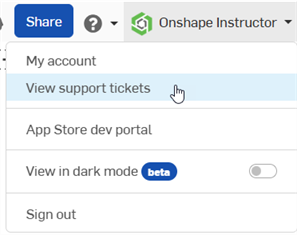
-
The Onshape sign in page opens in a new browser window. Sign in with your credentials.
Once signed in, you can view all support tickets.
PTC World Headquarters
121 Seaport Boulevard
Boston, MA 02210