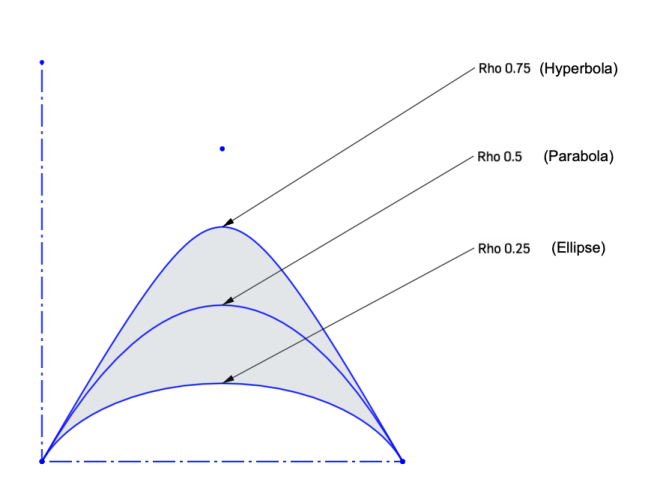![]()
Sketch an ellipse, parabola, or hyperbola by defining start, end, and control points, as well as a rho value.
The Conic sketch tool allows you to sketch an ellipse, parabola, or hyperbola by defining start, end, and control points, as well as a rho value.
Click the Sketch feature on the feature toolbar to create a new sketch. Select a plane in the graphics area.
Click the Conic sketch tool from the sketch toolbar. Click a location in the graphics area to place the start point. Click a second location in the graphics area to place the end point. Click the third control point to determine the conic shape. The rho dimension box opens. Enter a value greater than 0 but less than 1. A value of .5 produces a parabola. Values above .5 produces a hyperbola. Values below .5 produce an ellipse.
Press enter on your keyboard to complete the conic sketch geometry.
Steps
-
Click
 .
.
- Click to indicate a start point.
- Click to indicate an end point.
- Optionally, immediately after the conic is created, input a numerical value (or type "=#" to input a variable) for the rho value and press enter. This dimensions the conic without having to use the dimension tool.
- Click to indicate a control point.
- If a rho value was not input during step 3a above, the rho dimension field automatically opens. Enter a rho value.
For example, various rho values yield different shapes:
To input a variable in any dimension field after the geometry is already sketched, the equal sign (=) is not required. Type "#" to input a variable.
- Greater than 0.5 yields a hyperbolic shape
- 0.5 yields a parabolic shape
- Less than 0.5 yields an elliptical shape