Enterprise Settings - Task Management
![]()
Only available for
Allows Enterprise admins to manage task workflows. Enterprise admins can activate, deactivate, unpublish, and set default task workflows for the Enterprise.
To navigate to your Task management settings in Onshape, click on your Account user icon (![]() ) in the top right corner of your Onshape window. This opens a dropdown menu. Click Enterprise settings.
) in the top right corner of your Onshape window. This opens a dropdown menu. Click Enterprise settings.
Click Task management in the list on the left side of the page:
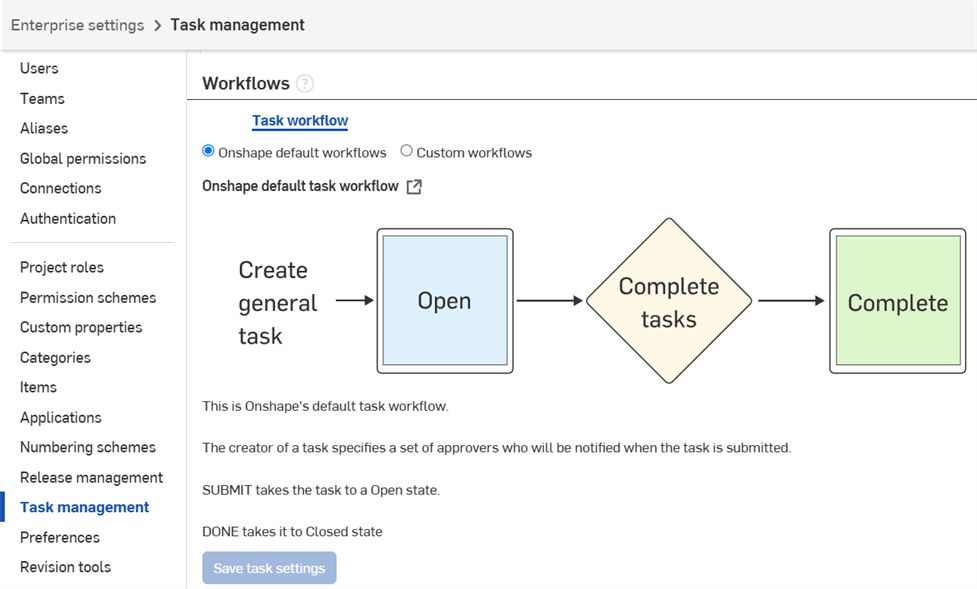
Viewing the Onshape default workflow
With the Onshape default workflows option button selected, click the View in document ![]() icon for the Onshape default task workflow.
icon for the Onshape default task workflow.
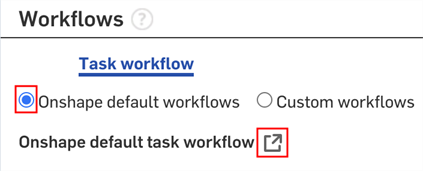
The workflow is opened in Onshape.
Managing custom workflows
The Task management page opens with the Onshape default workflows option selected. From here, you can review the default workflow Onshape provides for managing tasks, but you cannot make changes.
To manage custom workflows, click the Custom workflows option button.
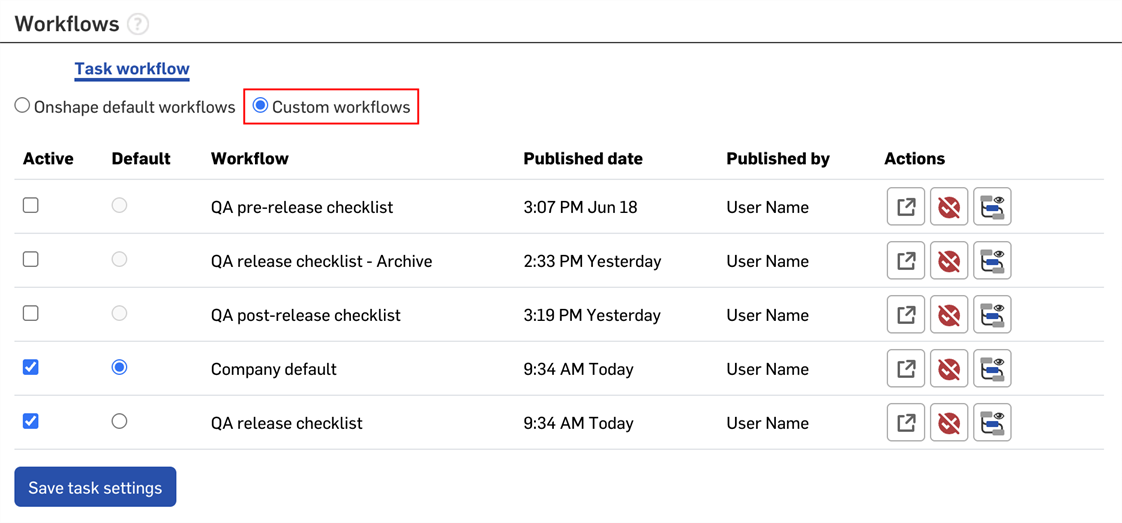
From here, you can:
- Make a workflow active or inactive by checking or unchecking the Active box.
- Select a default workflow for the Enterprise in the Default column.
- View the publishing information for each workflow.
- Click
 to view the document in which the workflow is defined.
to view the document in which the workflow is defined. - Click
 to unpublish the workflow. Confirm or cancel in the pop-up window.
to unpublish the workflow. Confirm or cancel in the pop-up window. - Click
 to expand and view the workflow.
to expand and view the workflow.
Click Save task settings when finished.